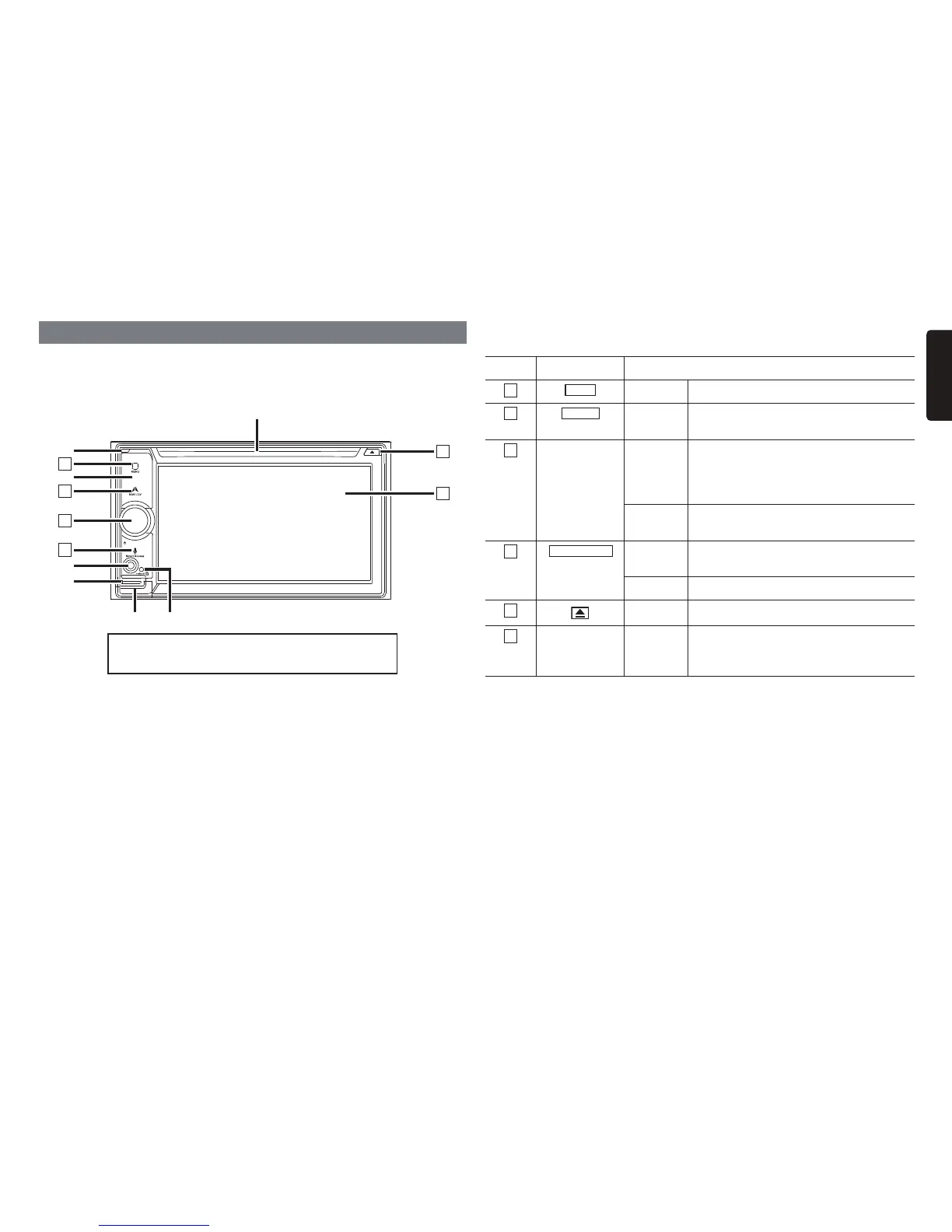NX604/FX503 7
English
Names and functions of parts
The following describes the button names on the operation panel of the unit and their
functions.
NX604
1
2
3
4
5
6
✽
4
✽
7
✽
3
✽
5
✽
6
✽
1
✽
2
Insert and remove the microSD card after turning off
the unit, because the microSD card might get damage.
✽
1 This is the built-in microphone. This is used as the microphone for the hands free function
when the unit is connected to a Bluetooth compatible cellphone by a wireless connection.
✽
2 This is the remote control sensor. This receives the signal from the remote control (sold
separately).
✽
3 This is the AUX terminal. Audio and video from external devices connected to this terminal can
be played when the audio mode is switched to AUX.
p
P.28
✽
4 This is the Antitheft Indicator. This light blinks when the Antitheft Activation setting is set to “
ON”
to indicate that the antitheft function is activated.
p
P.42
✽
5 This is where the microSD card is inserted to enjoy data in microSD cards.
p
P.10
✽
6 The map microSD is housed in here. To update the map, open this cover, and remove and
insert the card.
Do not open the cover for other operations.
✽
7 This is where DVD video, CD, MP3, WMA, and DivX discs are inserted.
p
P.10
This document uses the following inline graphics and conventions to indicate operations
using the buttons on the operation panel.
Number Inline graphic Description of operation
1
MENU
Short press This displays the main menu screen.
2
NAVI AV
Short press
This switches between the current position map
screen and currently selected audio screen.
3
— Turn This is the rotary volume knob.
Use this to adjust the volume of the audio-
visual function or the route audio guidance,
etc.
Short press This turns off the screen and stops audio
output.
4
Smart Access
Short press This starts up the voice recognition application.
p
P.37
Long press This starts up Smart Access.
5
Short press This ejects the disc inserted in the unit.
6
— Touch This is the monitor and touch panel. This
functions as a touch panel by touching the
screen when it is displayed.