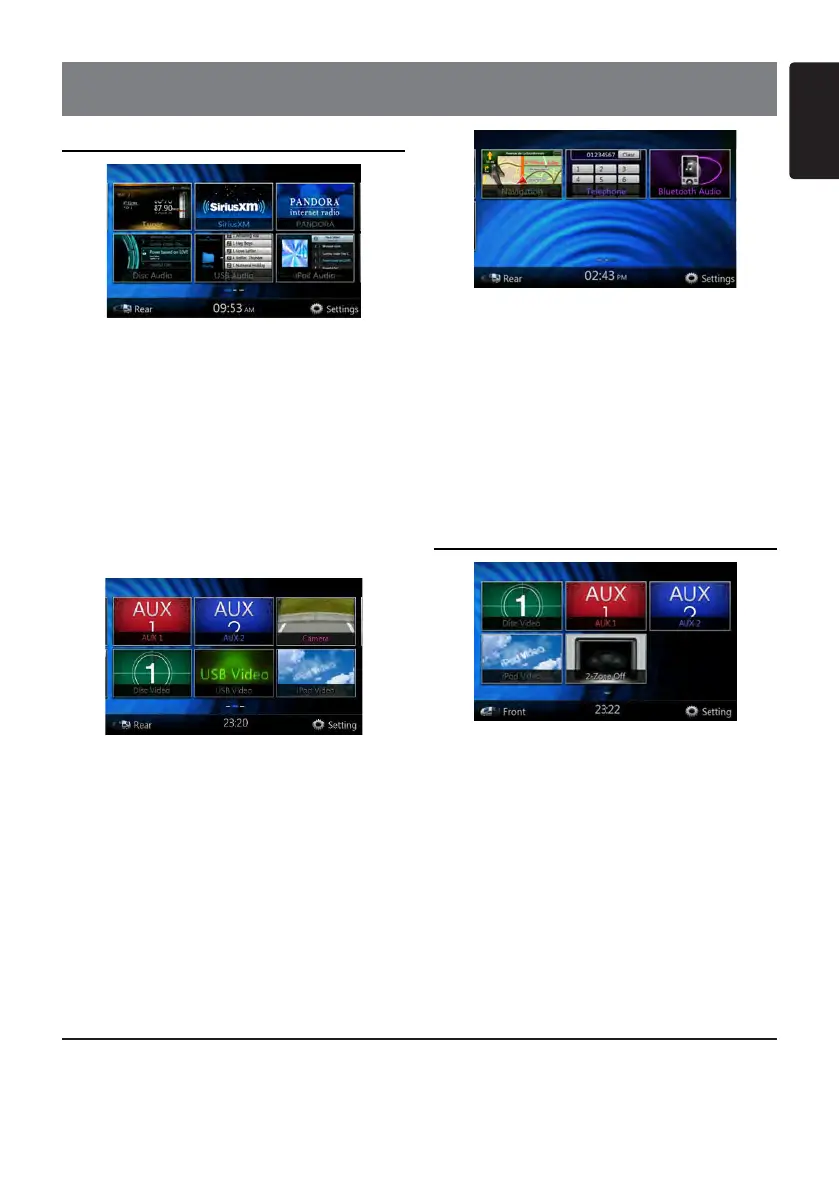9NZ502
English
English
3. MAIN MENU OPERATIONS
Front Zone Source
[Tuner]-PressthebuttontodisplaytheTunermode.
[Disc Audio]-PressthebuttontodisplaytheDisc
Audio mode.
[SiriusXM]-PressthebuttontodisplaytheSiriusXM
mode.
[USB Audio]-PressthebuttontodisplaytheUSB
Audio mode.
[Pandora]-PressthebuttontodisplaythePandora
mode.
[iPod Audio]-PressthebuttontodisplaytheiPod
Audio mode.
[AUX1]-PressthebuttontodisplaytheAUX1mode.
[Disc Video]-PressthebuttontodisplaytheDisc
Video mode.
[AUX 2]-PressthebuttontodisplaytheAUX2mode.
[USB Video]-PressthebuttontodisplaytheUSB
Video mode.
[Camera]-PressthebuttontodisplaytheCamera
mode.
[iPod Video]-PressthebuttontodisplaytheiPod
Video mode.
[Navigation]-Pressthebuttontodisplaythe
Navigation mode.
[Telephone]-PressthebuttontodisplaytheTelephone
mode.
[Bluetooth Audio]-Pressthebuttontodisplaythe
Telephone mode.
[Rear Button]-Pressthebuttontodisplaythe
Bluetooth Audio mode.
[Setting Button]-Pressthebuttontodisplaythe
setting menu.
Rear Zone Source
[Rear Disc Video]-Pressthebuttontodisplaythe
Rear Disc Video mode.
[Rear AUX 1]-PressthebuttontodisplaytheRear
AUX 1 mode
[Rear iPod Video]-Pressthebuttontodisplaythe
ReariPodVideomode.
[Rear AUX 2]-PressthebuttontodisplaytherearAUX
2 mode.
[2-Zone Off]-Pressthebuttontoclosedtherear
activity.
[Front Button]-Pressthebuttontodisplaythefront
main menu.
[Setting Button]-Pressthebuttontodisplaythe
setting menu.
Scrolling the menu
Press screen and scrolling to right or left it will
switch to next or previous page of mainmenu.
Moving the menu position
1. Press any quadrate icon on mainmenu more than
2 seconds, the icon will float on mainmenu.
2. Scrolling the floating icon to any position you want.
