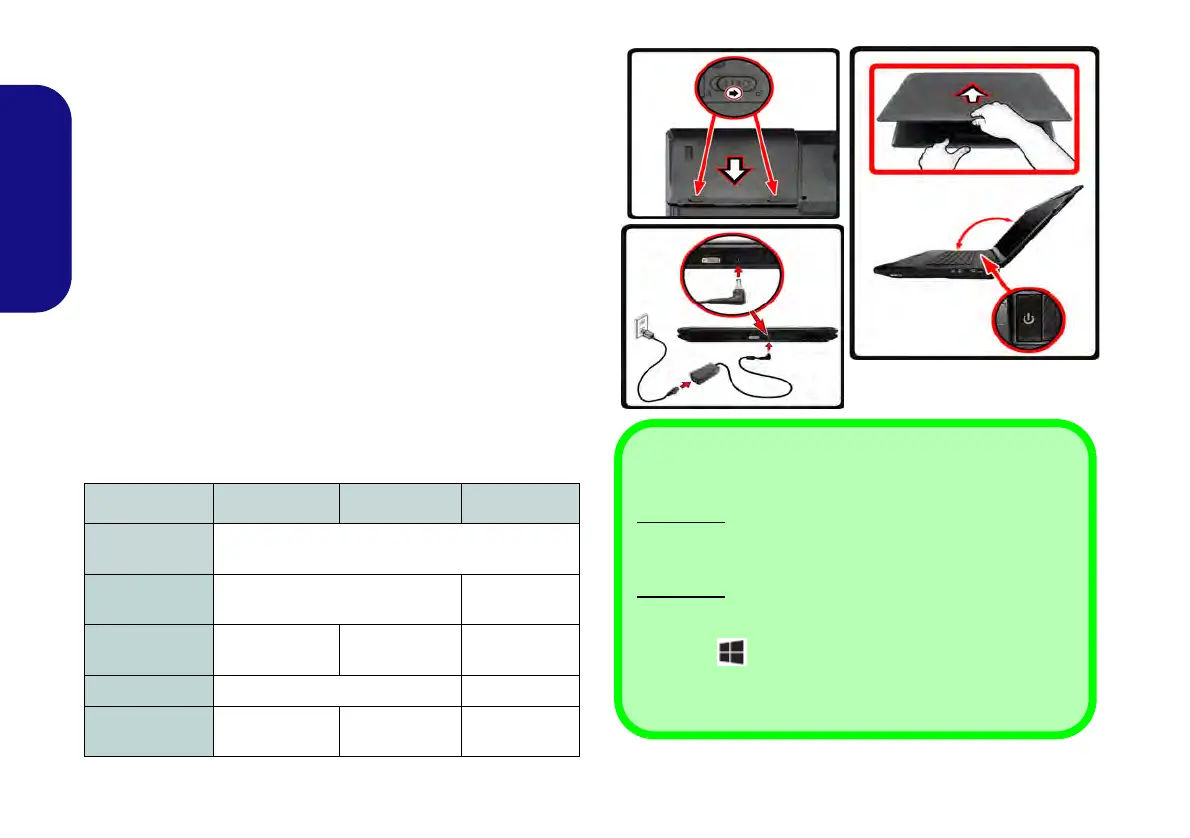4
English
System Startup
1. Remove all packing materials.
2. Place the computer on a stable surface.
3. Insert the battery and make sure it is locked in position.
4. Securely attach any peripherals you want to use with the
computer (e.g. keyboard and mouse) to their ports.
5. Attach the AC/DC adapter to the DC-In jack at the rear of the
computer, then plug the AC power cord into an outlet, and
connect the AC power cord to the AC/DC adapter.
6. Use one hand to raise the lid/LCD to a comfortable viewing
angle (do not to exceed 135 degrees);
use the other hand (as
illustrated in Figure 1) to support the base of the computer
(Note: Never lift the computer by the lid/LCD).
7. Press the power button to turn the computer “on”.
Model Differences
This notebook series includes three different model types
that mainly differ as indicated in the table below.
Table 1 - Model Differences
Figure 1 - Opening the Lid/LCD/Computer with AC/DC
Adapter Plugged-In
Feature Model A Model B Model C
Video Adapt-
ers Supported
See Specifications on page 36 for a full list of
video adapters supported by each model.
Display Type
15.6" (39.62cm) FHD
17.3"
(43.94cm) FHD
Illuminated
Keyboard
Yes No Yes
RAID
Not Supported Supported
AC/DC Adapter
19V, 9.47A
(180W)
19V, 6.3A
(120W)
19V, 11.57A
(220W)
135 ゚
Shut Down
Windows 7
Note that you should always shut your computer down by
choosing Shut Down from the Start menu.
Windows 8
Note that you should always shut your computer down by
clicking Settings in the Charms Bar (use the Windows
Logo Key + C key combination to access the Charms
Bar) and choosing Shut down from the Power menu.
This will help prevent hard disk or system problems.
