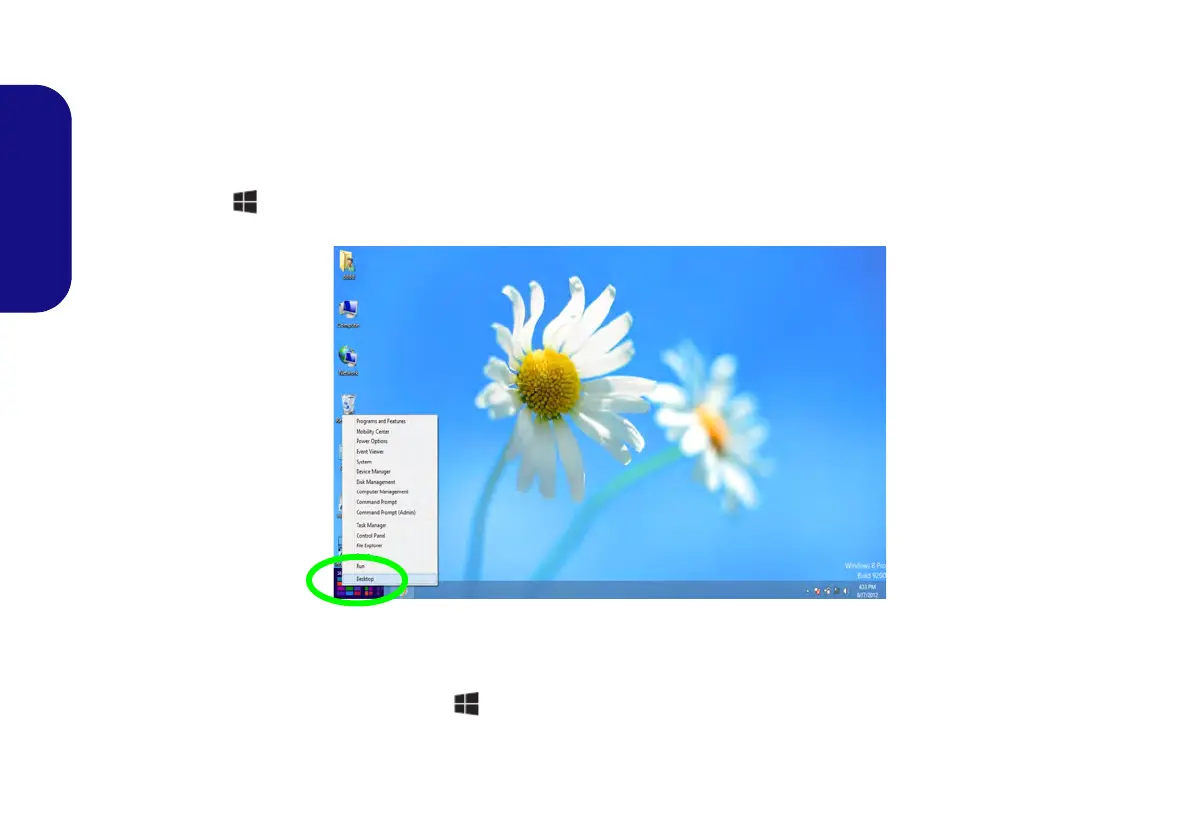16
English
Windows Control Panel & Desktop
Most of the control panels, utilities and applications within Windows are accessed from the Start menu in Windows 7,
and from the Desktop in Windows 8.
Throughout this manual you will see an instruction to open the Control Panel. In Windows 7 click the Start menu and
select Control Panel. In Windows 8 right-click the lower left hot corner to bring up the context menu (or use the Win-
dows Logo Key + X key combination) and select Control Panel.
Figure 10 - Windows 8 Context Menu
The desktop interfaces for both Windows 7 & 8 are similar (Windows 8 has no start button). To access the Desktop App
in Windows 8 use the Windows Logo Key + D key combination or Desktop App in the Metro UI Start Screen (Win-
dows 7’s standard interface is the desktop).
Move the mouse to the
and right-click to access
bottom left of the screen
the menu.