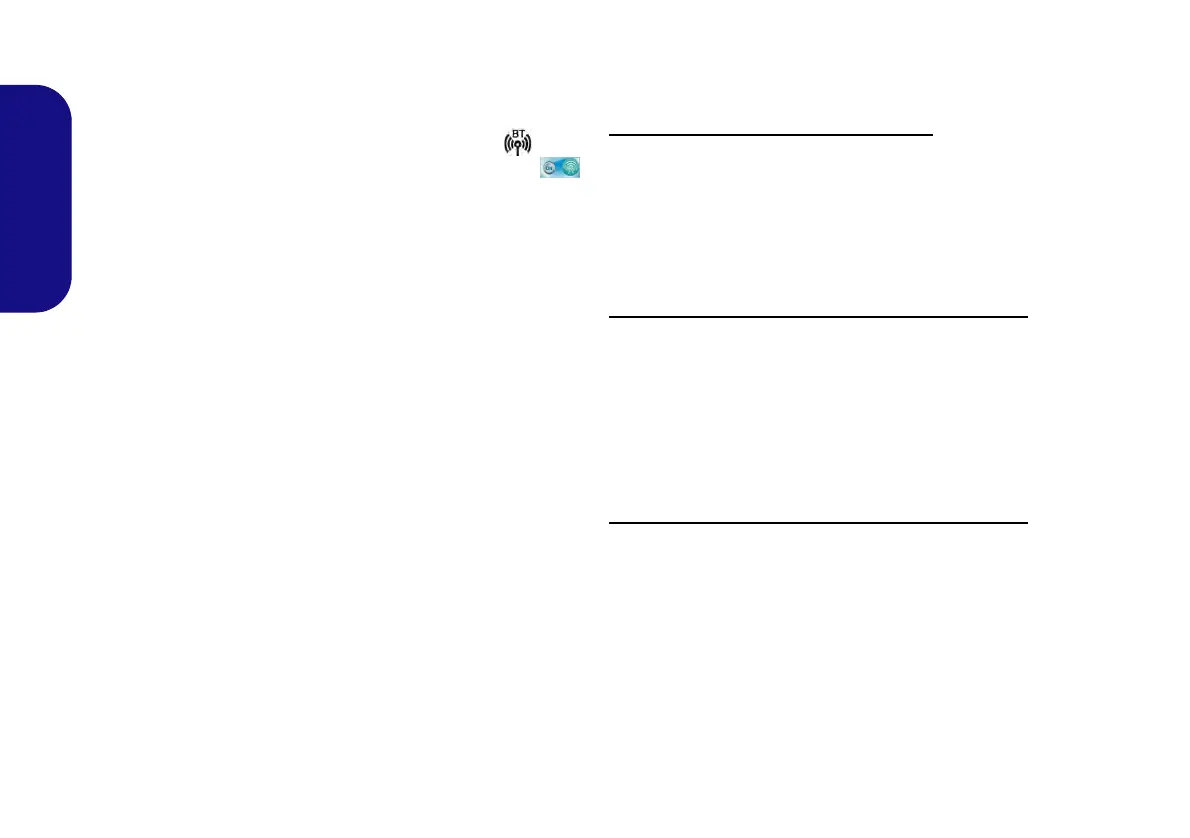30
English
Bluetooth Module (Option)
Before installing the Bluetooth driver, use the Fn + F12
key combination to power ON the Bluetooth module.
When the Bluetooth module is powered on, the LED
will be highlighted and the on-screen visual indicator
will briefly be displayed.
Bluetooth Driver Installation
Follow the instructions below:
WLAN and Bluetooth Combo (Intel)
1. Click Option Drivers (button).
2. Click 5.Install Combo BT Driver > Yes.
3. Click Next > Next.
4. Click the button to accept the license and click Next.
5. Click Next > Finish.
WLAN and Bluetooth 3.0 Combo (Third Party)
1. Click Option Drivers (button).
2. Click 5.Install Combo BT Driver > Yes.
3. Click Next.
4. Click the button to accept the license and click Next.
5. Click Next (select if you want to create an icon to
appear on the desktop) > Next > Install > Finish.
WLAN and Bluetooth 4.0 Combo (Third Party)
1. Click Option Drivers (button).
2. Click 5.Install Combo BT Driver > Yes.
3. Click Next.
4. Click Finish to restart the computer.