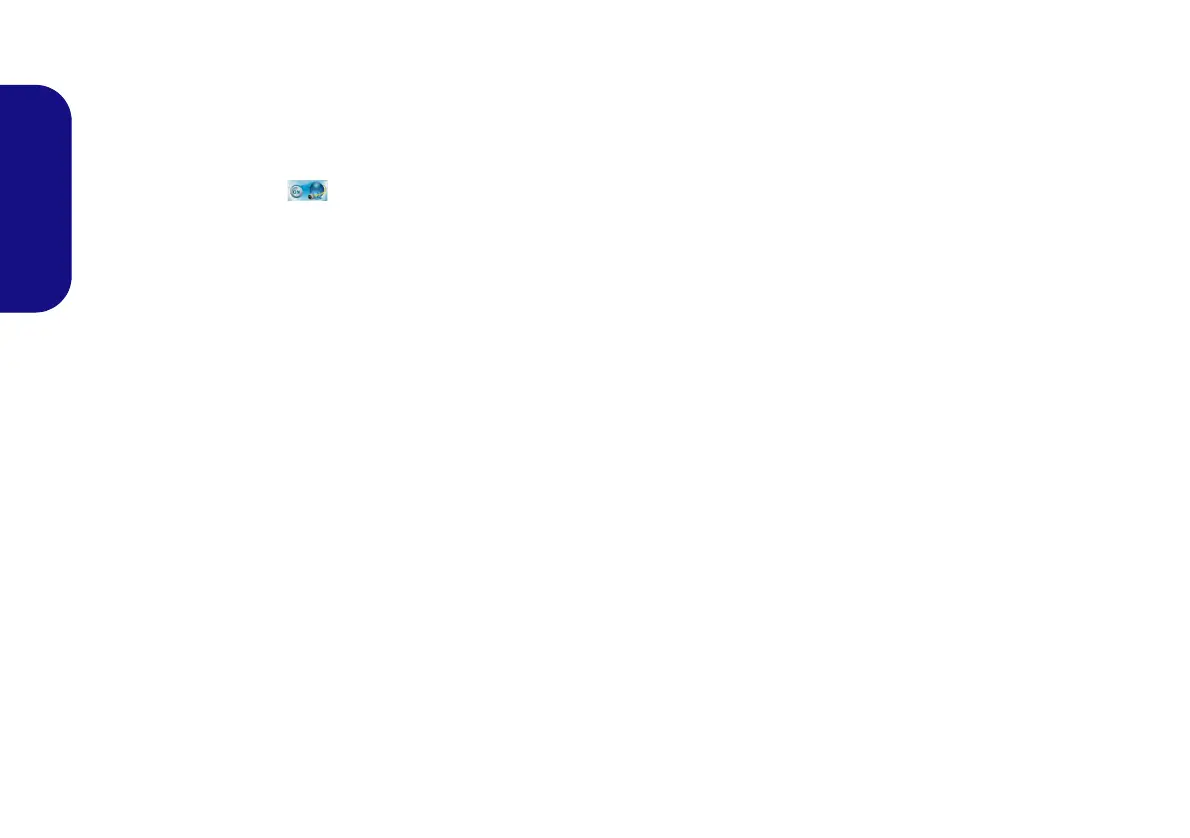24
English
PC Camera (Option)
Before installing the PC Camera driver, make sure the
PC Camera module is powered on. Use the Fn + F10 key
combination
to toggle power to the PC Camera module.
When the PC Camera module is powered on, the on-
screen visual indicator will briefly be displayed.
Note that you need to use the Camera App in Windows 8
to take pictures and capture video (a camera application is
provided for Windows 7 only).
PC Camera Driver Installation (Win 7)
1. Click Option Drivers (button).
2. Click 1.Install WebCam Driver > Yes.
3. Click Finish to restart the computer.
OR
Click Next > Finish.
4. Run the camera application from the desktop shortcut.
Camera Application (Win 7)
The camera application is a video viewer useful for gener-
al purpose video viewing and testing, and can capture vid-
eo files to .avi format.
1. Run the camera application from the desktop shortcut (it is rec-
ommended that you Set Capture File before the capture pro-
cess - see “Set Capture File” below).
2. Go to the Capture menu heading and select Start Capture.
3. Click OK (the file location will be displayed in the pop-up box) to
start capturing the video, and press Esc to stop the capture
(you can view the file using the Windows Media Player).
Set Capture File
Prior to capturing video files you may select the Set Cap-
ture File... option in the File menu, and set the file name
and location before capture (this will help avoid acciden-
tally overwriting files). Set the name and location then
click Open, then set the “Capture file size:” and click OK.
You can then start the capture process as above.
