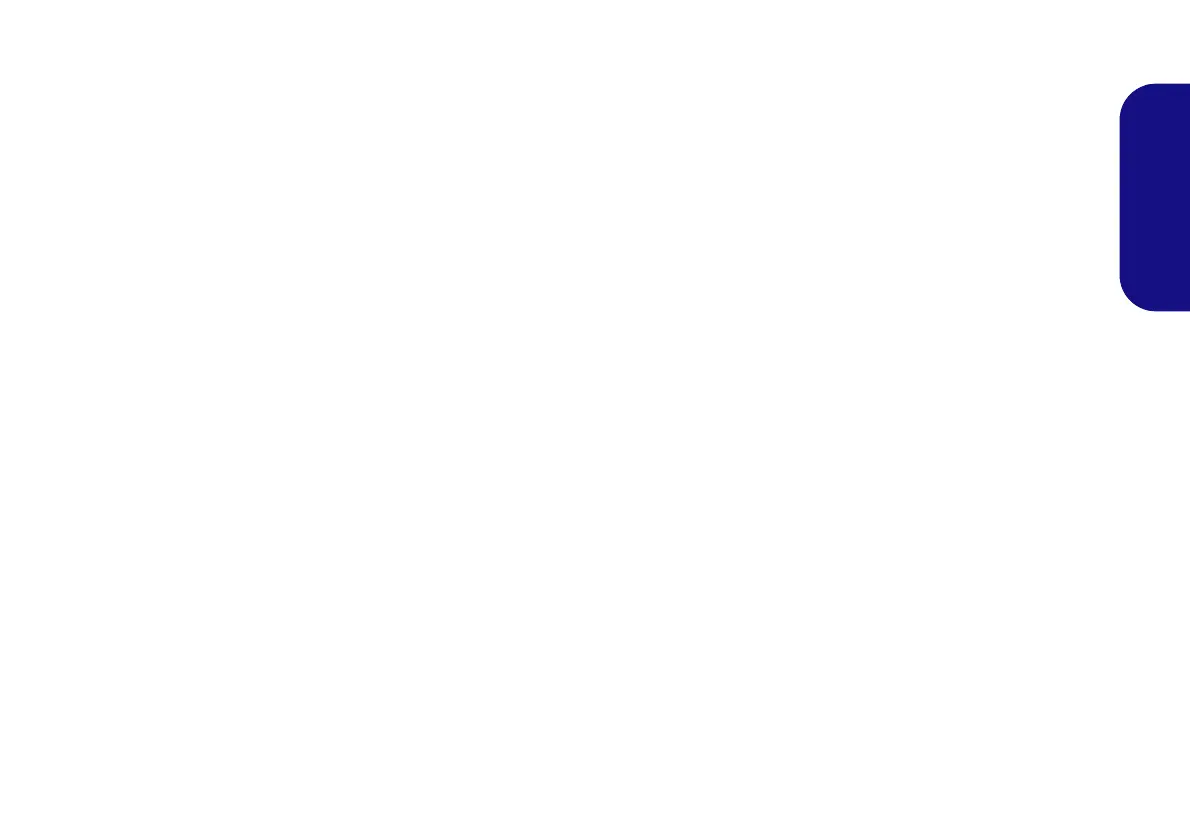23
English
Chipset
1. Click Install Drivers (button).
2. Click 1.Install Chipset Driver >
Ye s.
3. Click Next > Yes > Next > Next.
4. Click Finish to restart the computer.
Video (Intel)
1. Click 2.Install VGA Driver > Yes.
2. Click Next > Yes > Next > Next.
3. Click Finish to restart the computer.
NVIDA Video
1. Click 3.Install NVIDIA VGA
Driver > Yes.
2. Click AGREE AND CONTINUE
(button) to accept the terms of the
license agreement.
3. Click Next.
4. Click RESTART NOW to restart the
computer.
Video (AMD)
1. Click 2.Install VGA Driver > Yes.
2. Click Next > Install (button).
3. Click the Express (or Custom if you
prefer to manually configure the
driver installation settings) button
and click Next.
4. Click Accept (button) and click Yes.
5. Click Finish > Ye s to restart the com-
puter.
LAN
1. Click 4.Install LAN Driver > Yes.
2. Click Install Drivers and Software
(button).
3. Click Next.
4. Click the button to accept the license
agreement and click Next.
5. Click Next > Install > Finish.
CardReader
1. Click 5.Install Cardreader Driver >
Ye s.
2. Click Install > Finish.
Touchpad
1. Click 6.Install Touchpad Driver >
Yes.
2. Click Next.
3. Click the button to accept the license
and click Next.
4. Click Finish > Restart Now to
restart the computer.
Hot Key
1. Click 7.Install Hotkey AP > Yes.
2. Click Next > Next.
3. Click Finish > Finish to restart the
computer.
USB 3.0 (Win 7 Only)
1. Click 8.Install USB 3.0 Driver >
Ye s.
2. Click Next > Yes > Next > Next.
3. Click Finish to restart the com-
puter.
Intel MEI
1. (Win 8) Click 8.Install MEI
Driver > Yes.
(Win 7) Click 9.Install MEI
Driver > Yes.
2. Click Next > Yes > Next > Next.
3. Click Finish.
Audio
1. (Win 8) Click 9.Install Audio
Driver > Yes.
(Win 8) Click 10.Install Audio
Driver > Yes.
2. Click Next > Finish to restart the
computer.
