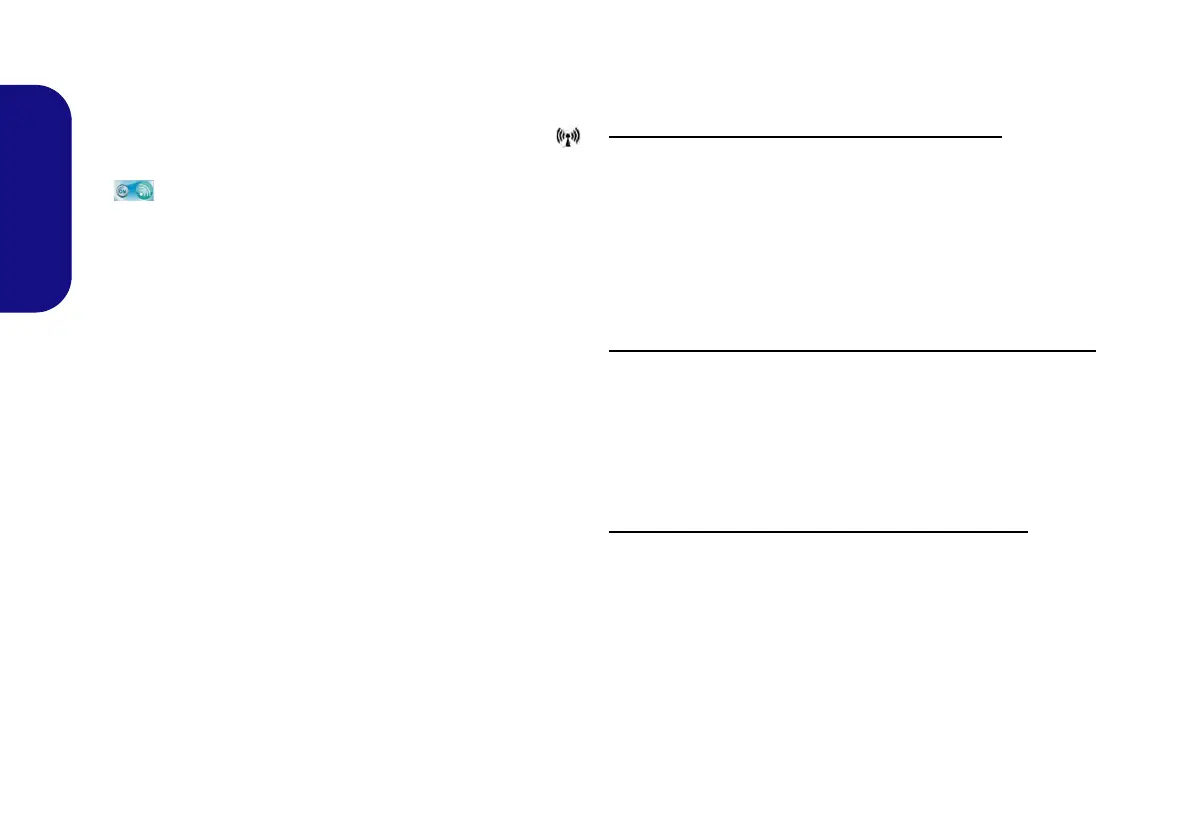26
English
Wireless LAN Module (Option)
Before installing the Wireless LAN driver, use the Fn +
F11 key combination to power ON the WLAN module.
When the Wireless LAN module is powered on, the
LED will be highlighted and the on-screen visual indica-
tor will briefly be displayed.
WLAN Driver Installation
Follow the instructions below:
WLAN/WLAN and Bluetooth Combo (Intel)
1. Click Option Drivers (button).
2. Click 2.Install WLAN Driver > Yes.
3. Click Next > Next.
4. Click the button to accept the license and click Next.
5. Click Typical (buttom) or Custom (buttom).
6. Click Install > Finish.
WLAN/WLAN and Bluetooth 3.0 Combo (Third Party)
1. Click Option Drivers (button).
2. Click 2.Install WLAN Driver > Yes.
3. Choose the language you prefer and click Next > Next
> Install.
4. Click Finish to restart the computer.
WLAN and Bluetooth 4.0 Combo (Third Party)
1. Click Option Drivers (button).
2. Click 2.Install WLAN Driver > Yes.
3. Click Next.
4. Click Finish to restart the computer.