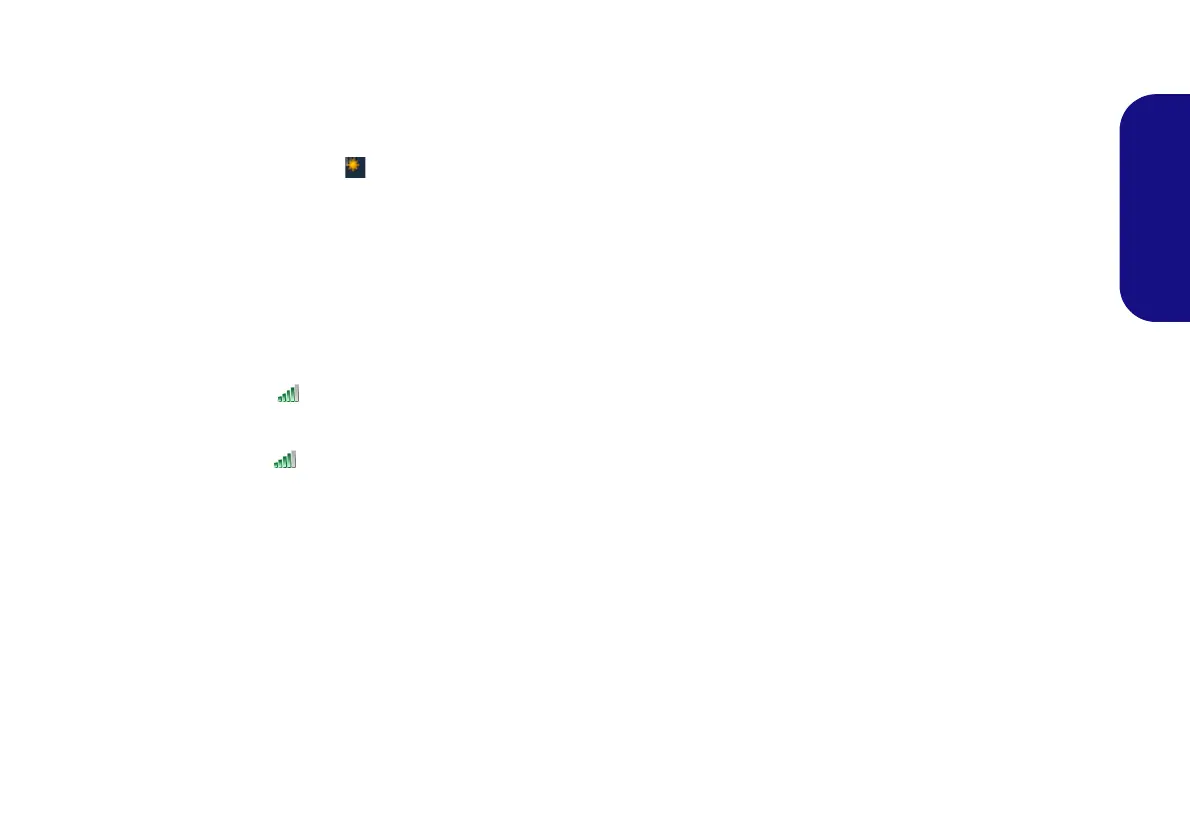27
English
WLAN Configuration in Windows 7
The operating system is the default setting for Wireless
LAN control in Windows. Make sure the Wireless LAN
module is turned on.
1. Click the taskbar wireless icon , and then double-click an
access point to connect to or click to Open Network and Shar-
ing Center if you do not see a network you want to connect to
in the taskbar menu (a list of options will appear allowing setting
changes, and creating a new network)
.
2. You may need to enter a security key for any access point to
which you are trying to connect.
3. Click to selct a network location (e.g. Home, Work or Public).
4. Click “View or change settings in Network and Sharing
Center” to access further options for the connection.
5. Click the taskbar icon to see any currently connected
networks.
6. To disconnect from the wireless network you can click the
taskbar wireless icon , click the active connection and then
click Disconnect (button).
WLAN Configuration in Windows 8
Make sure the Wireless LAN module is turned on (and not
in Airplane Mode) before configuration begins.
1. Go to the Charms Bar.
2. Select Settings and then click the WiFi icon (it should read
Available under the icon and Airplane mode should be Off).
3. A list of available access points will appear.
4. Double-click an access point to connect to it (or click it and click
Connect).
5. Enter a network security key (password) if required, and click
Next.
6. You can choose to share or connect to devices or not.
7. When you are connected to the network access point it will
display the Connected icon.
8. Select any connected network and click Disconnect to
disconnect from a connected access point.
9. You can click the Airplane Mode button to turn the mode On or
Off.
10. If you click on Change PC Settings (at the bottom of Settings
in the Charms Bar) you can turn Wireless or Airplane Mode
On/Off.
11. You need to either use Airplane Mode, or to turn the WLAN
module off aboard aircraft.
