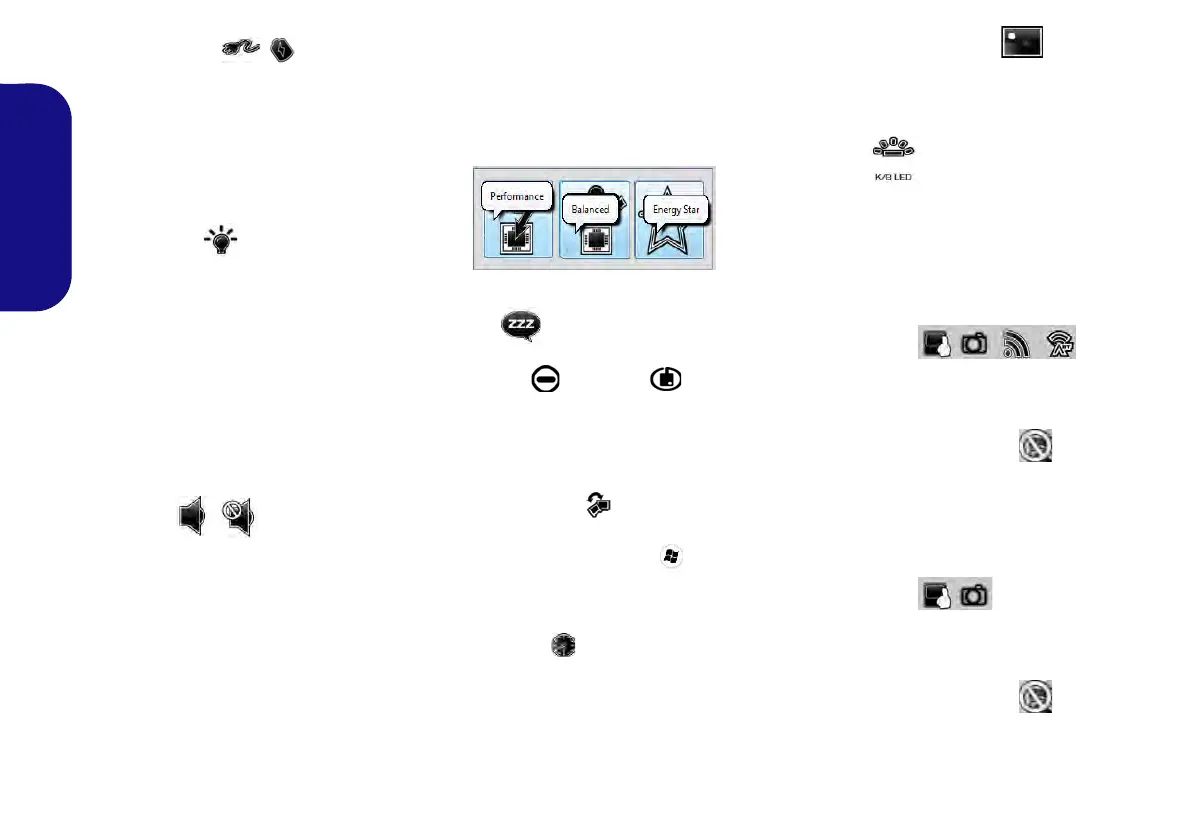12
English
Power Status
The Power Status icon will show
whether you are currently powered by
the battery, or by the AC/DC adapter
plugged in to a working power outlet.
The power status bar will show the
current battery charge state.
Brightness
The Brightness icon will show the
current screen brightness level. You
can use the slider to adjust the screen
brightness or the Fn + F8/F9 key com-
binations, or use the Fn + F2 key com-
bination to turn off the LED backlight
(press any key to turn it on again).
Note that screen brightness is also ef-
fected by the Power Mode selected.
Volume
The Volume icon will show the cur-
rent volume level. You can use the
slider to adjust the Volume or the Fn +
F5/F6 key combinations, or use the
Fn + F3 key combination to mute the
volume.
Power Conservation
This system supports Energy Star
power management features that place
computers (CPU, hard drive, etc.) into
a low-power sleep mode after a desig-
nated period of inactivity. Click either
the Performance, Balanced or Ener-
gy Star button.
Sleep
Click the Sleep button to bring up the
Hibernate or Sleep buttons,
and click either button to have the
computer enter the appropriate power-
saving mode.
Display Switch
Click the Display Switch button to ac-
cess the menu (or use the + P key
combination) and select the appropri-
ate attached display mode.
Time Zone
Clicking the Time Zone button will
access the Date and Time Windows
control panel.
Desktop Background
Clicking the Desktop Background
button will allow you to change the
desktop background picture.
K/B LED
Click to access the keyboard setting
control to configure the keyboard
LED.
TouchPad/PC Camera/Wireless
LAN Module /Bluetooth Module
(Win 7 Only)
Click any of these buttons to toggle
the Touchpad or module’s power sta-
tus. A crossed out icon will appear
over the top left of the icon when
it is off
. Note that the power status of a
module, and Touchpad power, is also
effected by the Power Mode selected.
TouchPad/PC Camera Module
(Win 8 Only)
Click any of these buttons to toggle
the Touchpad or module’s power sta-
tus. A crossed out icon will appear
over the top left of the icon when
it is off
. Note that the power status of a
module, and Touchpad power, is also
effected by the Power Mode selected.