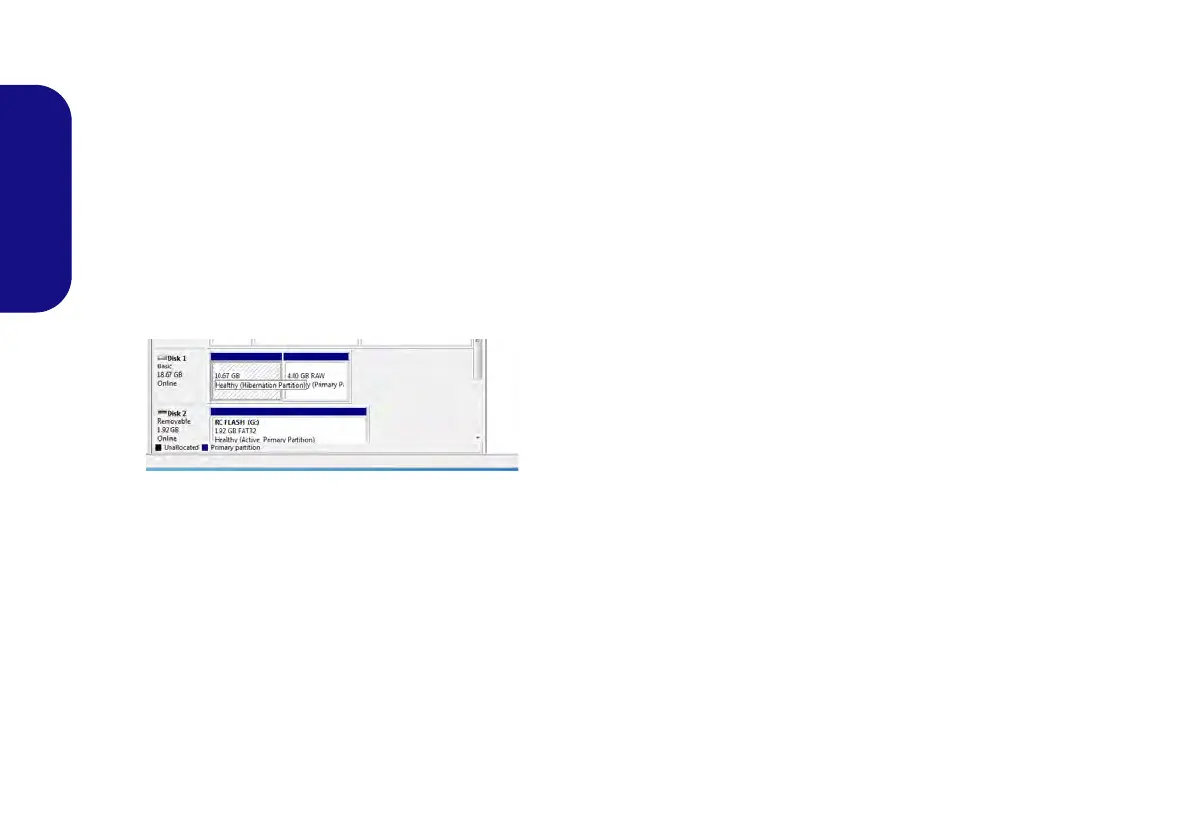34
English
15. Type “select Volume #” (# is volume of your storage partition
so refer to results obtained from "detail disk" for the exact
volume number).
16. The message “Volume # is now the selected volume.” will
appear.
17. Type “set id=84 override” (the id must be set to 84).
18. The message “DiskPart successfully set the partition ID.”
will appear.
19. Close the CMD window.
20. Go the Windows control panel and double-click
Administrative Tools (System and Security) > Computer
Management > Storage > Disk Management.
21. The disk partition should read Healthy (Hibernation Partition).
22. Restart the computer.
Intel® Rapid Start Technology Driver Instal-
lation
1. Click Option Drivers (button).
2. Click 8.Install Rapid Start Driver > Yes.
3. Click Next > Yes > Next.
4. Click Finish.