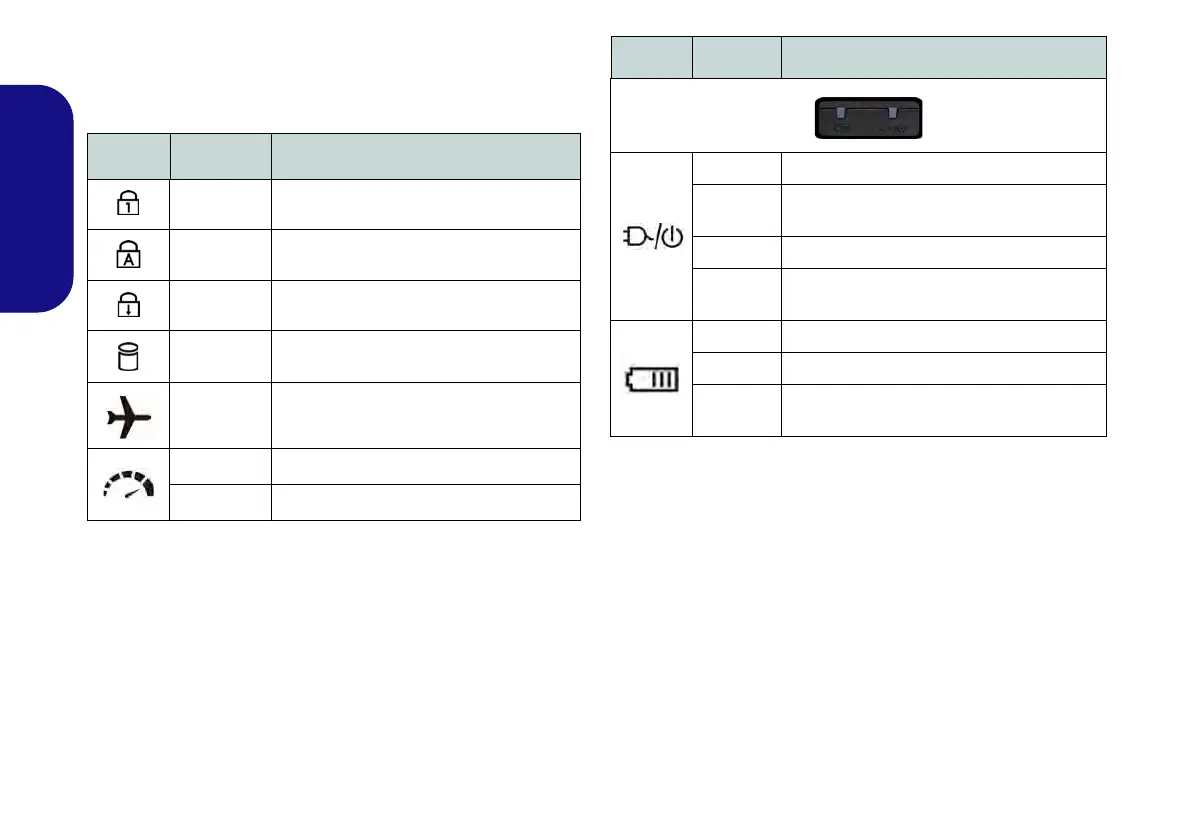10
English
LED Indicators
The LED indicators on the computer display helpful infor-
mation about the current status of the computer.
Table 3 - LED Status Indicators
Table 4 - LED Power Indicators
*The powered USB 3.0 port may be toggled on /off by
means of the Fn + Power Button key combination. When
the powered USB port is on it will supply power (for
charging devices only, not for operating devices) when
the system is off but still powered by the AC/DC adapter
plugged into a working outlet, or powered by the battery
with a capacity level above 20% (this may not work with
certain devices - see page 35).
Icon Color Description
Blue/ White Number Lock (Numeric Keypad) Activated
Blue/ White Caps Lock Activated
Blue/ White Scroll Lock Activated
Blue/ White Hard Disk Activity
Blue/ White
Airplane Mode is ON (the WLAN & Blue-
tooth Modules are OFF)
Blue Integrated GPU (iGPU) Activated
Off Discrete GPU (dGPU) Activated
Icon Color Description
Orange The AC/DC Adapter is Plugged In
Blinking
Orange*
The AC/DC adapter is plugged in and the
powered USB Port is on*
Green The Computer is On
Blinking
Green
The Computer is in Sleep Mode
Orange The Battery is Charging
Green The Battery is Fully Charged
Blinking
Orange
The Battery Has Reached Critically Low
Power Status
