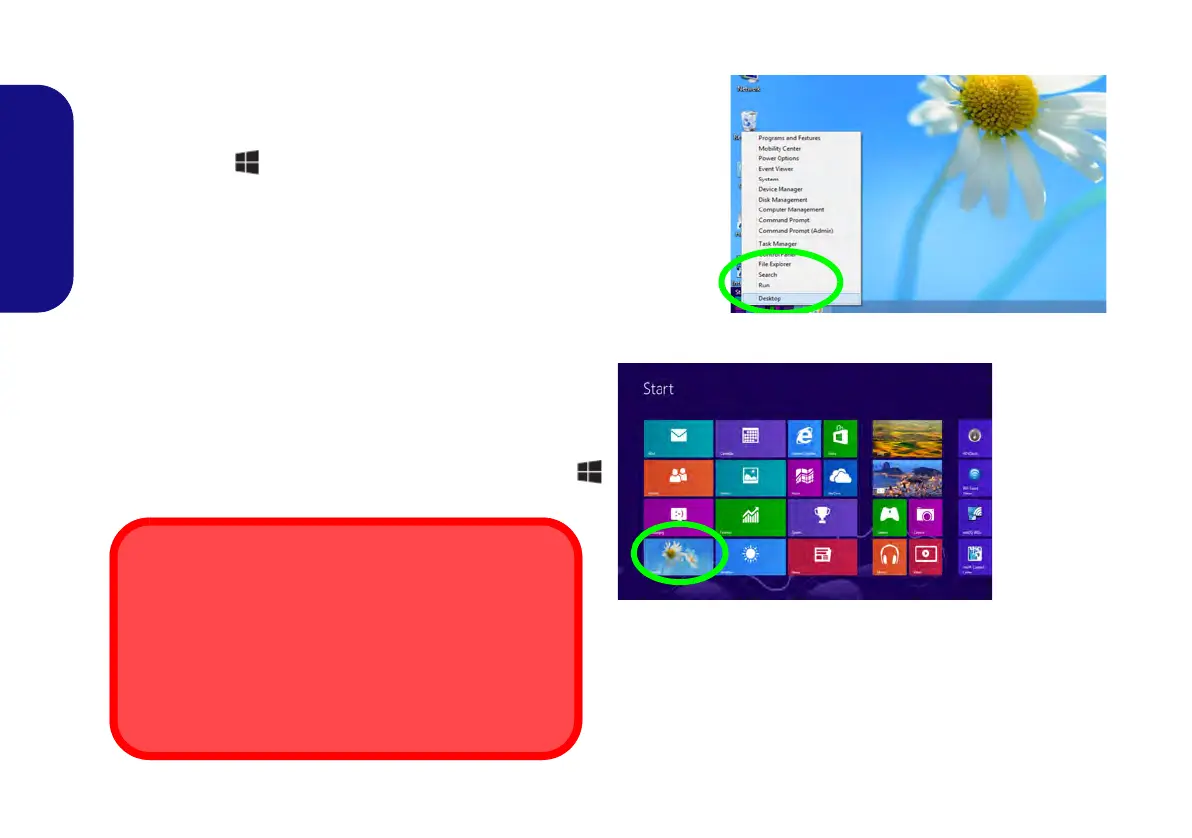20
English
Windows Control Panel
Throughout this manual you will see an instruction to open
the Control Panel. In Windows 8 right-click the lower left
hot corner to bring up the context menu (or use the Win-
dows Logo Key + X key combination) and select Con-
trol Panel.
Windows Start screen & Desktop
The Apps, control panels, utilities and programs within Win-
dows 8 are accessed from the Start screen and/or Windows
Desktop app. The Desktop (which runs as an app within the
Start screen) can be accessed by clicking the Desktop item
in the Start screen (or by using the Windows Logo Key
+ D key combination).
Move the mouse to the
bottom left of the
screen and right-click
to access the menu.
Figure 14
Context
Menu
Screen Resolution for Metro Style Apps
(Windows 8)
The minimum resolution in which Metro style apps will run
is 1024x768.
The minimum resolution required to support all the fea-
tures of Windows 8 (including multitasking with snap) is
1366x768.
