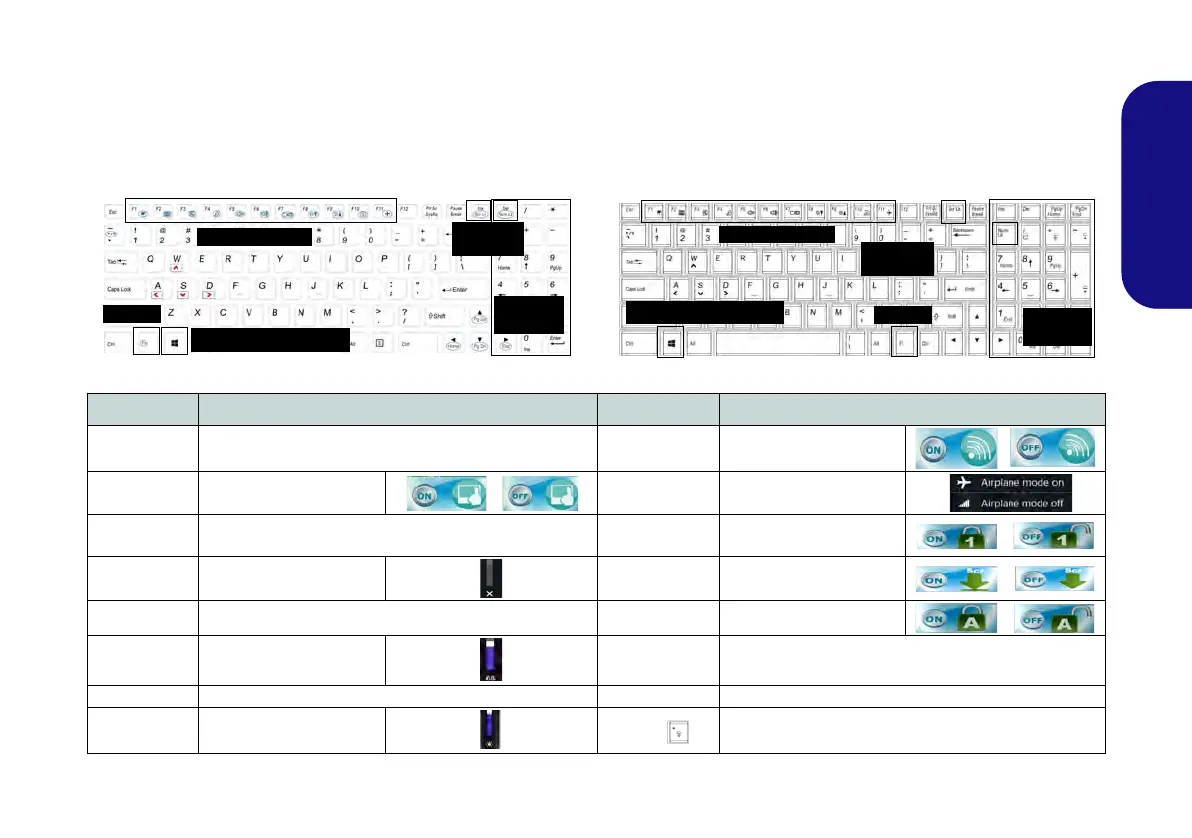11
English
Keyboard & Function Keys
Table 5 - Function Keys & Visual Indicators
The keyboard includes a numeric keypad for easy numeric data input. Pressing Fn + NumLk turns on/off the numeric
keypad. It also features function keys to allow you to change operational features instantly.The function keys (F1 - F11
etc.) will act as hot keys when pressed while the Fn key is held down. In addition to the basic function key combina-
tions, some visual indicators are available (in the Windows Desktop application only and not in the Start screen)
when the hot key driver is installed.
Keys Function/Visual Indicators Keys Function/Visual Indicators
Fn + ~ Play/Pause (in Audio/Video Programs) Fn + F10
PC Camera Power
Togg le
Fn + F1 Touchpad Toggle Fn + F11
Airplane Mode Toggle
Fn + F2
Turn LCD Backlight Off
(Press a key to or use Touchpad to turn on)
Fn + NumLk Number Lock Toggle
Fn + F3 Mute Toggle Fn + ScrLk Scroll Lock Toggle
Fn + F4 Sleep Toggle Caps Lock Caps Lock Toggle
Fn + F5/F6
Volume Decrease/
Increase
Fn + Power But-
ton
Powered USB Port Power Toggle (see page 15)
Fn + F7 Display Toggle Fn + Esc Control Center Toggle (see page 13)
Fn + F8/F9
Brightness Decrease/
Increase
Fn +
Keyboard LED Toggle (see page 12)
Function Keys
Numeric
Keypad
Fn Key
Model C
Models A, B, D & E
Function Keys
Numeric
Keypad
Fn Key
Windows Logo Key
Windows Logo Key
ScrLk &
NumLk
ScrLk &
NumLk
