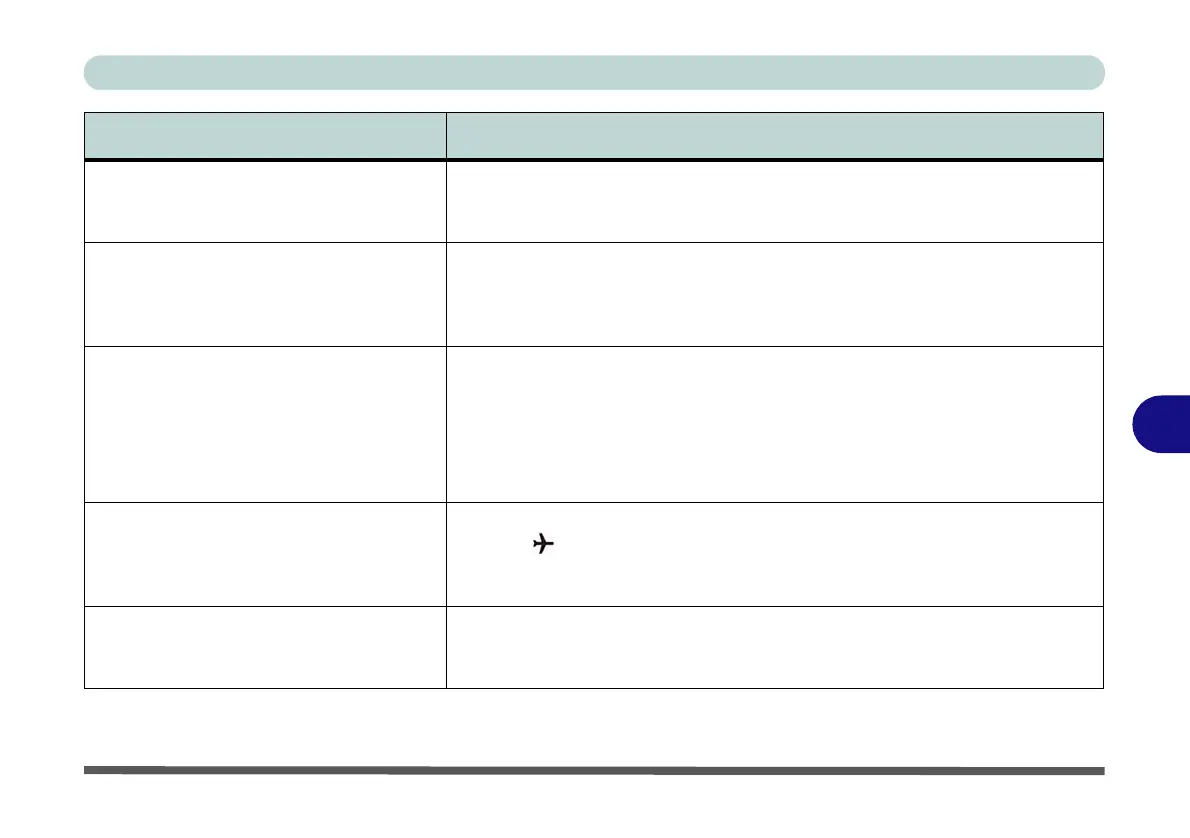Troubleshooting
Problems and Possible Solutions 7 - 11
7
The system freezes or the screen goes
dark.
The system’s power saving features have timed-out. Use the AC/DC adapter,
press the sleep (Fn + F12) key combination, or press the power button if no
LEDs are lit.
The system never goes into a power
saving mode.
Power Options features are not enabled. Go to the Windows Power Options
menu and enable the features you prefer (see “Power-Saving States” on
page 3 - 8). Make sure you have enabled Hibernate mode from the control
panel.
The system will not wake up from a
power saving state (Sleep/Hibernate)
on network activity (Wake on LAN) even
though I have plugged in the powered
AC/DC adapter.
Wake on LAN is supported in AC mode only.
When the system enters a power saving state the plugged in AC/DC adapter
should be connected, and should remain connected, in order to allow the
system to wake up on network activity. Unplugging the adapter, and then
plugging it back in again, will not allow the system to wake up on network
activity.
The Wireless LAN/Bluetooth modules
cannot be detected.
The modules are off as the computer is in Airplane Mode. Check the LED
indicator to see if it is in Airplane Mode (see “Top Case” on page 1 - 7).
Use the Fn + F11 key combination to toggle Airplane Mode on/off (see Table 1
- 4, on page 1 - 19).
The PC Camera module cannot be
detected.
The module is off. Press the Fn + F10 key combination in order to enable the
module (see “Function Keys & Visual Indicators” on page 1 - 19). Run the
camera application to view the camera picture.
Problem Possible Cause - Solution