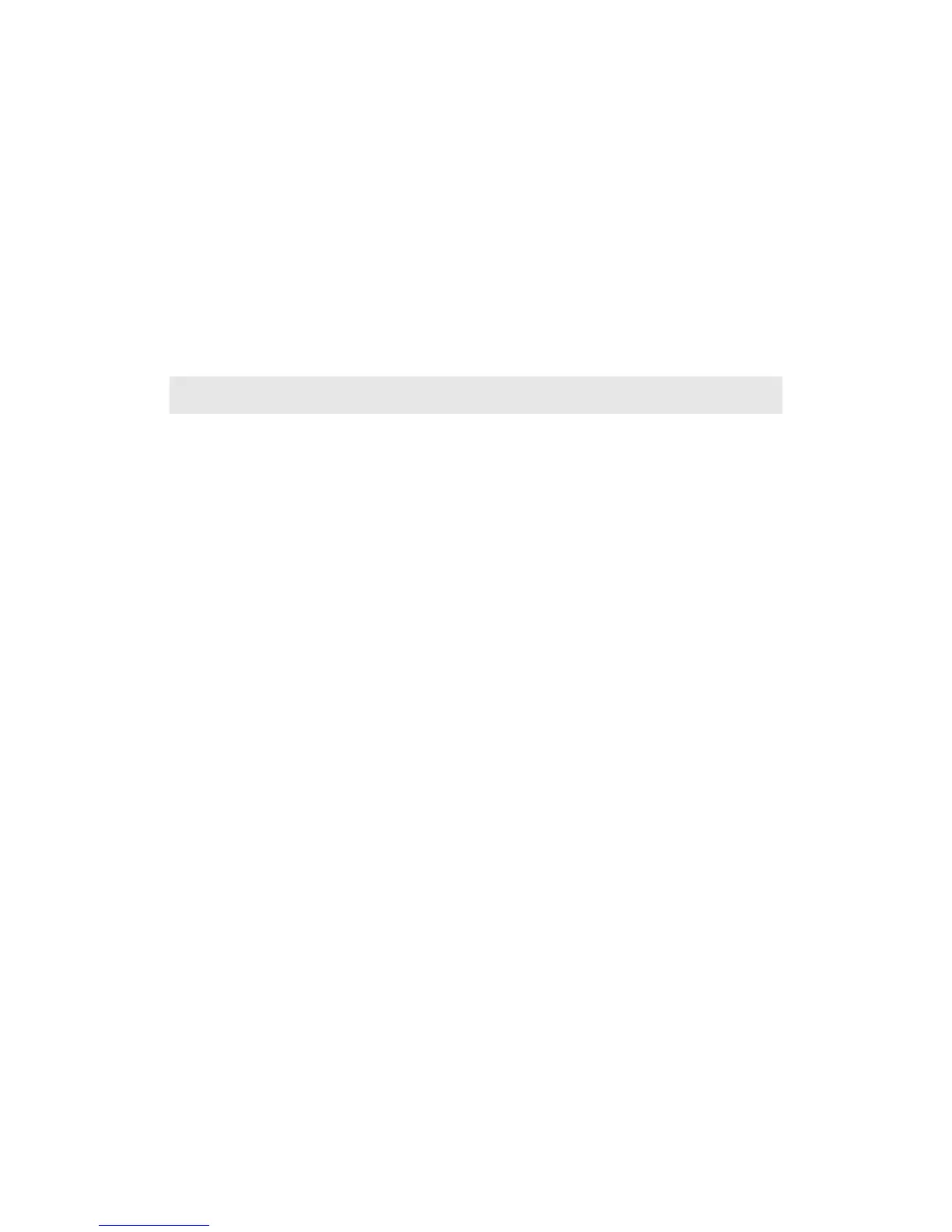11
3.4 The USB Audio Interface In VX
But wait, there’s more! The VX also has a built-in USB Audio Soundcard, featuring
2 mic/line inputs, 2 line outputs , 2 earphone outputs, and even a USB hub. You can
plug in a mouse, a flashdisk, and so on.
Of course, your software can use this built-in soundcard. Just plug in the
microphone and you’re ready to record, easy as 1, 2, 3. We recommend you use the
ASIO driver. You can download the ASIO-4-All driver for free. We do NOT
recommend you use any other drivers.
Please note that the VX earphone line-out outputs the audio signal from the
COMPUTER, not the signal from the VX internal soundcard. When the VX is not
connected to the computer, there is no output from either the line-out or the mic/line-in.
4 Introduction To VX Parts
4.1 The Two Modes Of VX
There are two basic modes in the VX: the MASTER mode and the U-CTRL mode,
which are totally different.
In the MASTER mode, you can assign any control part a function, and all the
settings will be saved to a USER BANK of the VX, including the 8 favorite folder settings
in the F1-F8 buttons.
You can change the USER BANK in the MASTER mode. You should use the
MASTER mode in the following condition:
When the VX is used with a hardware sound module or sequencer and without a
computer, because in the MASTER mode, you can use the control parts in the
VX to control the hardware sound module or sequencer.
When the VX is used with a computer, but you would prefer not to use it like a
MCU to control the DAW software, because in the MASTER mode, you can use
all the controllers in the VX to control the sound module in the DAW software.
In the U-CTRL mode, on the other hand, most of the control parts in the VX will be
limited for a corresponded function control in the DAW software, and the function
assignment in the MASTER mode will be substituted except for the 8 potentiometer
knobs from the U-CTRL mode, the 8 knobs will remain the same function in the MASTER
mode..
You cannot change the USER BANK in the U-CTRL mode.
Anyway, you can take advantage of the U-CTRL mode: you can control the DAW
software by VX like you are using a MCU! For examples, AUTOMATION control, Seq
transportation, opening a mixer window, ZOOMing in the DAW window, selecting tracks,
SOLOing tracks, etc… Further more, you can assign a special function in the DAW
software to a number button of VX. VX brings you the convenience that you have never
experienced before, you can control nearly all the DAW functions in detail by the MIDI
keyboard.
So, U-CTRL really makes you excited, because it makes a MCU in your VX! All the
major DAW software can be controlled in this way, including Logic, ProTools, Nuendo,
Cubase, Sonar, ACID Pro, Audition, Live, Reason, Tracktion, Samplitude, Soundtrack
Pro, Final Cut Pro, etc…
There are three sub-modes in the U-CTRL mode, which are “U-CTRL MC”, “U-CTRL
Pro Tools” and “U-CTRL Logic” for different DAW software, in which U-CTRL ProTools is
for ProTools, U-CTRL logic for Logic, and U-CTRL MC for the other ones. You will find
more information in the U-CTRL related chapters.
