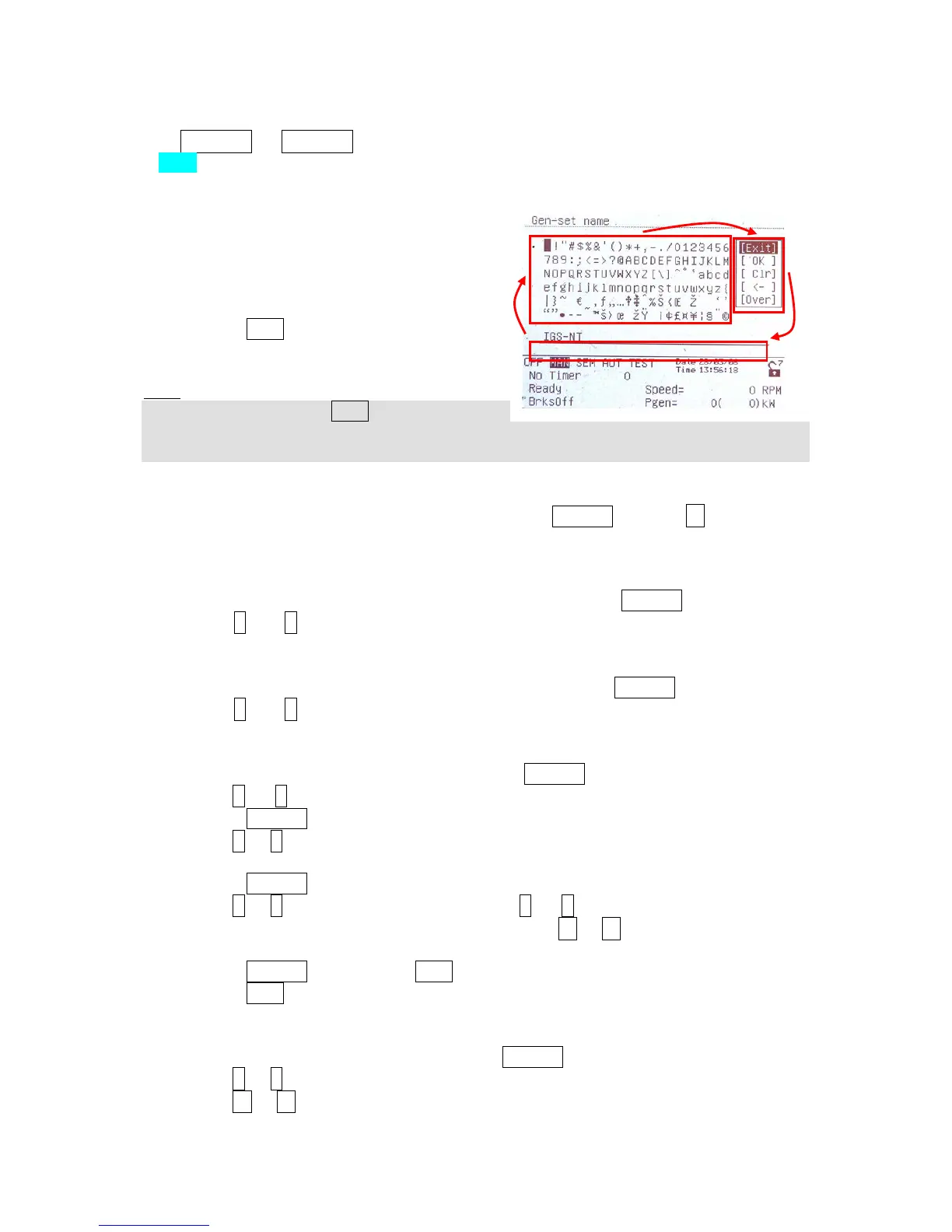How to select gen-set mode?
Use MODE→ or ←MODE to select requested gen-set operation mode OFF – MAN
– SEM – AUT – TEST. It is not possible to go directly from OFF to AUT or TEST.
Display menus
There are several display menus (functions)
available: ALARMLIST, MEASUREMENT CU,
MEASUREMENT IO, SETPOINTS, HISTORY,
PASSWORD and LANGUAGE.
Each menu consists of several screens.
Pressing the ESC (repeatedly when
necessary) button the menu screen will be
displayed.
Hint:
IS-NT – When pressing ESC on the screen
with characters, focus jumps from menu to bottom line and table of characters. See
picture on the right.
How to view Alarm list?
1. Select the ALARMLIST menu item and press ENTER or press ← in
measurements’ screens to go directly to the Alarm list.
How to view measured data?
1. Select the MEASUREMENT CU menu item and press ENTER.
2. Use ↑ and ↓ to select the screen with requested data.
How to view IO values?
1. Select the MEASUREMENT IO menu item and press ENTER.
2. Use ↑ and ↓ to select the screen with requested data.
How to view and edit setpoints?
1. Select SETPOINTS menu item and press ENTER.
2. Use ↑ or ↓ to select requested set points group.
3. Press ENTER to confirm.
4. Use ↑ or ↓ to select requested set point.
5. Set points marked are password protected.
6. Press ENTER to edit.
7. Use ↑ or ↓ to modify the set point. When ↑ or ↓ is pressed for 2 sec, auto
repeat function and speedup is activated. Use ← or → to change the setpoint
value by 5% of it’s range.
8. Press ENTER to confirm or ESC to leave without change.
9. Press ESC to leave selected set points group.
How to view the HISTORY menu?
1. Select HISTORY menu item and press ENTER
2. Use ↑ or ↓ to select a requested record.
3. Use → or ← to cycle forward/backward through columns of the record.
InteliVision 5, InteliVision 8 – Operator guide, ©ComAp – January 2014
IGS-NT Operator Guide 01-2014.pdf
41