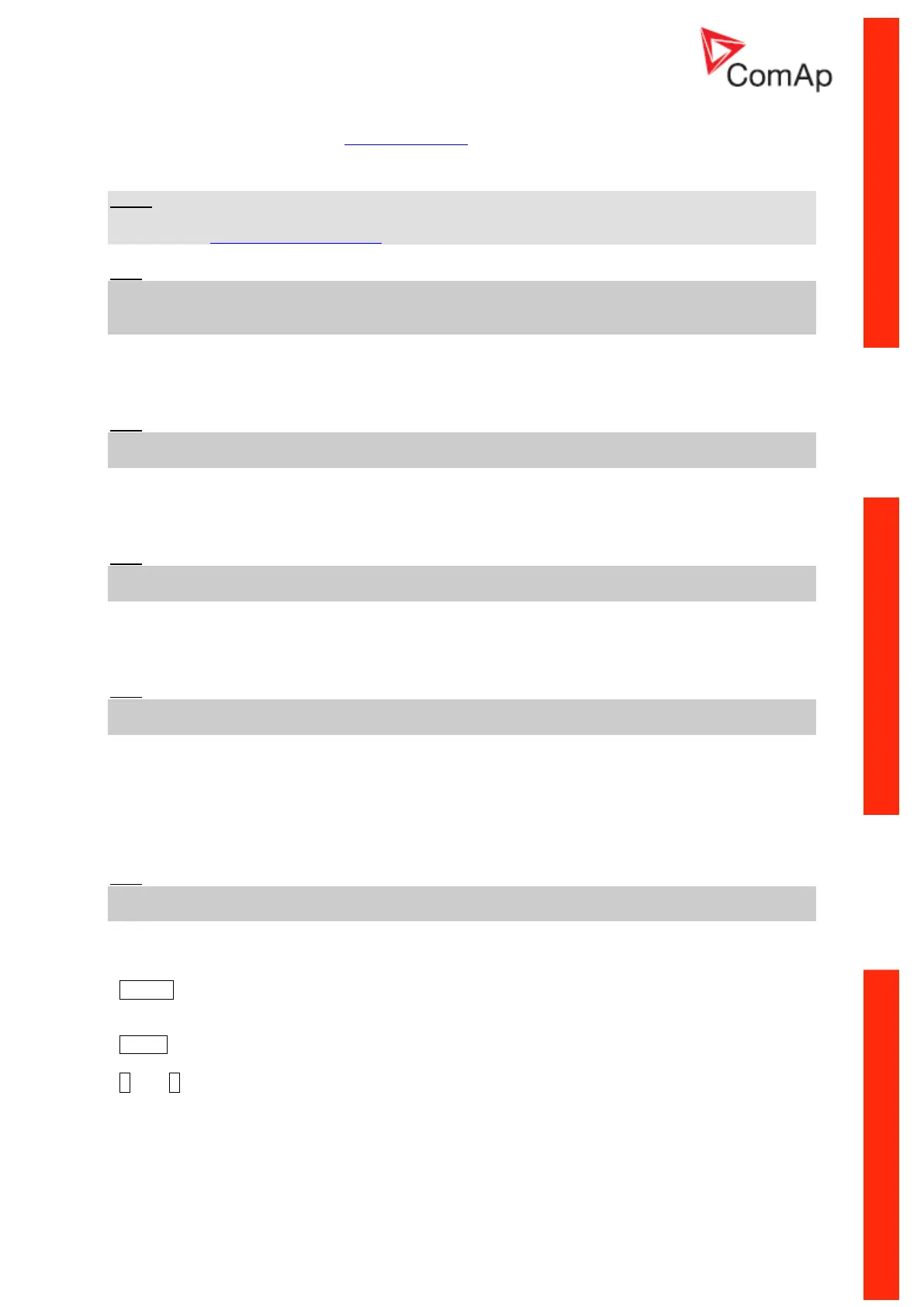InteliLite
NT
– AMF20/25, SW version 2.2, ©ComAp – September 2014 88
IL-NT-AMF-2.2-Reference Guide.pdf
Controller is capable to detect which communication terminal is connected to the network and send
the email/SMS via the active one. InternetBridge-NT is preferred terminal if more possibilities are
detected.
NOTE:
An internet module must be available for sending e-mails and a GSM modem is necessary for sending
SMS. See the Communications chapter for more information.
Hint:
There are 5 attempts for any active call (SMS/E-Mail). Timeout for connection is 90 sec and after 120
sec controller starts the next attempt. During the time the IL-NT is trying to send an active call type,
incoming calls are blocked.
Yel Alarm Msg [ON/OFF]
Set this setpoint to ON if you want to get messages when a yellow (warning) alarm occurs.
Hint:
The target address (GSM phone number or e-mail address) must be set correctly to the setpoint(s)
TelNo/Addr Ch1 resp. TelNo/Addr Ch2.
Red Alarm Msg [ON/OFF]
Set this setpoint to ON if you want to get messages when a red (shutdown or BOC) alarm occurs.
Hint:
The target address (GSM phone number or e-mail address) must be set correctly to the setpoint(s)
TelNo/Addr Ch1 resp. TelNo/Addr Ch2.
Event Msg [ON/OFF]
Set this setpoint to ON if you want to get messages when a new event occurs.
Hint:
The target address (GSM phone number or e-mail address) must be set correctly to the setpoint(s)
TelNo/Addr Ch1 resp. TelNo/Addr Ch2.
TelNo/Addr Ch1, 2
Enter either a valid GSM phone number or e-mail address to this setpoint, where the alarm messages
shall be sent. Type of active call is considered from the value of this parameter. If it consist „@“ it is
supposed to be e-mail address and active e-mail is sent. If the value is number, without „@“, it is
supposed to be the telephone number and active SMS is sent.
Hint:
For GSM numbers use either national format (i.e. like number you will dial if you want to make a local
call) or full international format with "+" character followed by international prefix in the begin.
Phone numbers and emails can be modified from controller display or from PC.
Following buttons are used for phone number modification
- ENTER for - opening the modification
- confirmation of particular number change and jump to the next position
- confirmation of the last number and closing of the modification
- MODE for - while adjusting character press Mode button to jump between character groups to
fasten the process.
- and for - particular number/character change
Particular numbers/character can take values: from “0” to “9”, “a” to “z”, various symbols and empty
space.
