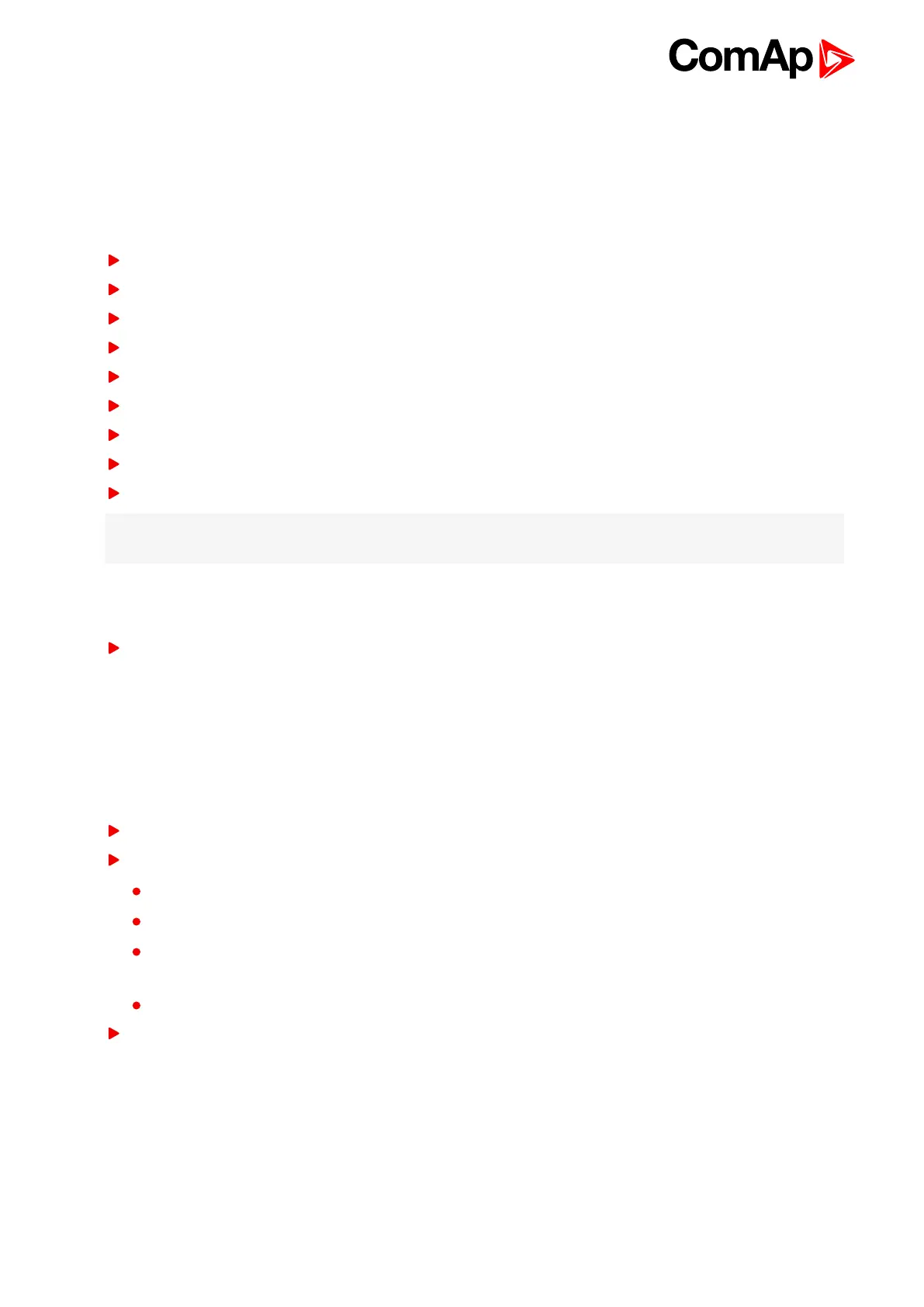InteliVision 5 - New Features List
23
15 Changes in the version 1.1
15.1 New features
User definable softkeys buttons
Indication of active NT terminals
Alarm icon in heading
Awaking of display in case of incoming alarm
Support of internal buzzer (IV5-RD)
Unauthorized access message
Access level indication
Controller locked message
Change of all label color
Note: Version 1.1 comes with several new powerful features and improvements which can make pleasant
operation with InteliVision 5.
15.2 Bug fixes
Deviator limits
15.3 User definable softkeys buttons
The user has possibility to assign various functions of SoftKeys buttons - buttons on the bottom of Intelivision
(see User buttons on page 24). Different functions can be assigned to any button of any screen.
Pre-defined functions
Fast jump to any Measurement & Setpoints screen
Binary signal activation
Set button - each press of a button sets binary signal to 1
Reset button - each press of a button sets binary signal to 0
Toggle button - 1. press set binary signal to 1 or 0 and next press set value to opposite value. Initial value
can be defined
Pulse generator (the button generates pulse 1)
Genset commands (start, stop, MCB on, faultReset etc.)
See example in User buttons (page 24). The first button is fast link to “Generator protection” list in Setpoints
Menu and
the second button is fast link to “Statictic I.” screen in Measurement. Labels on buttons are customizable.
The functions can be easily defined in new graphical screen editor. Functions actually assigned to buttons in
actual archives are default.
