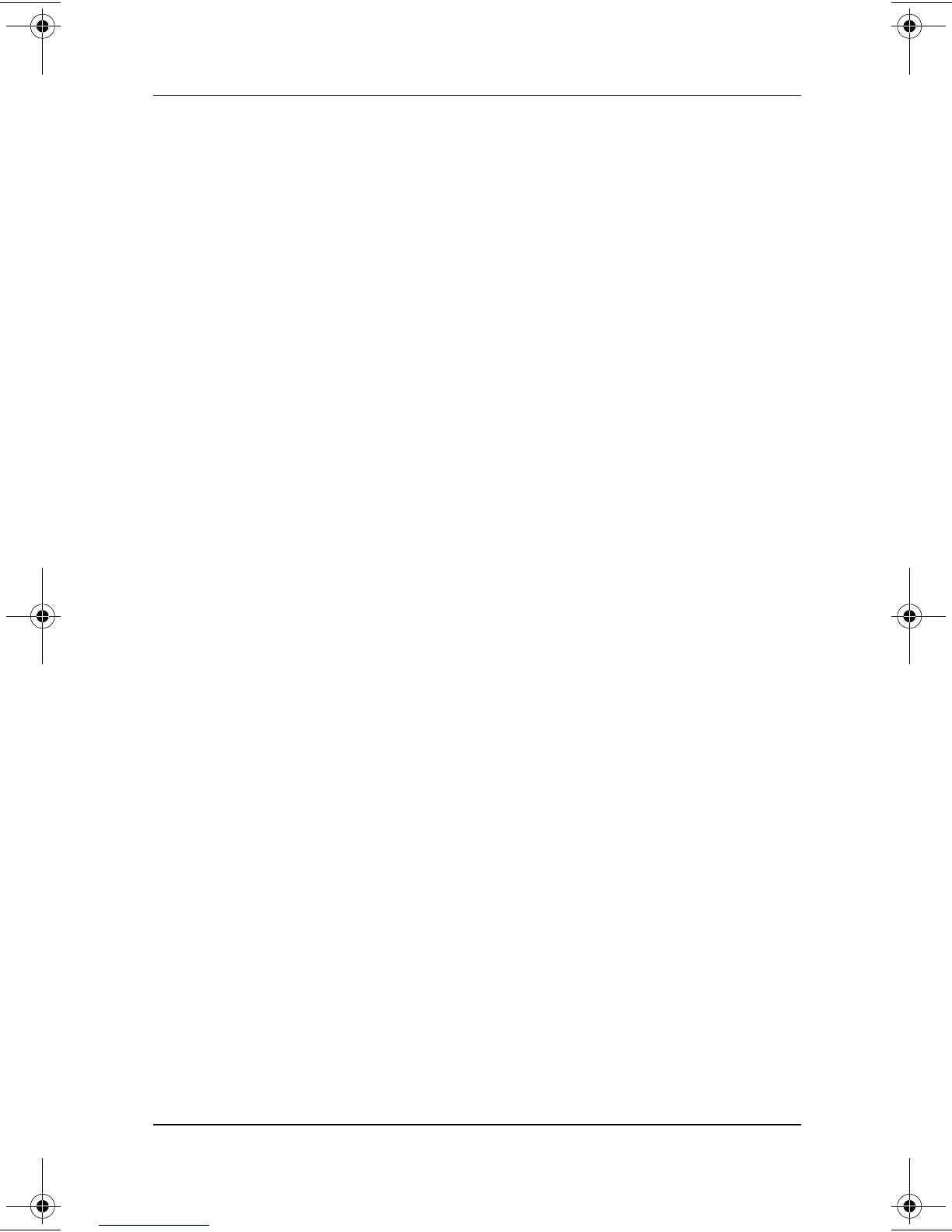A Look at the Computer
Hardware Guide 2–9
Buttons, keys and switches on the top of the computer
and their functions
1
Suspend button
†
■
Turns on the computer if it is off.
■
Initiates and exits Suspend.
†‡
■
When pressed while sliding the
power switch, resets the
computer.
■
When pressed with
Fn
key,
initiates Hibernation
(Windows NT 4.0 only).
2
Easy Access Buttons (4) Programmable buttons that provide
quick access to Internet or network
destinations, or to software
applications or data files in the
system.
3
Power switch
†
■
Turns the computer on or off or
exits Suspend.
†‡
■
When slid while pressing the
suspend button,
†
resets the
computer.
4
Applications key Displays shortcut menu for item
beneath the pointer.
5
Display release latch
recesses (2)
Both recesses secure the display
when it is closed.
The left recess contains the display
switch, which turns off the computer
display if the computer is closed while
it is on.
‡
6
Microsoft logo key Displays Windows Start menu.
†
In Windows 98 and Windows 2000 Professional, the term
Standby
replaces the term
Suspend,
and the term
sleep button
replaces the term
suspend button.
‡
This table describes default settings. Other power settings, including
Hibernation settings, are available. For more information about optional
power settings, refer on this CD to the
Compaq Utilities
guide.
229045-002.book Page 9 Friday, September 21, 2001 11:16 AM
