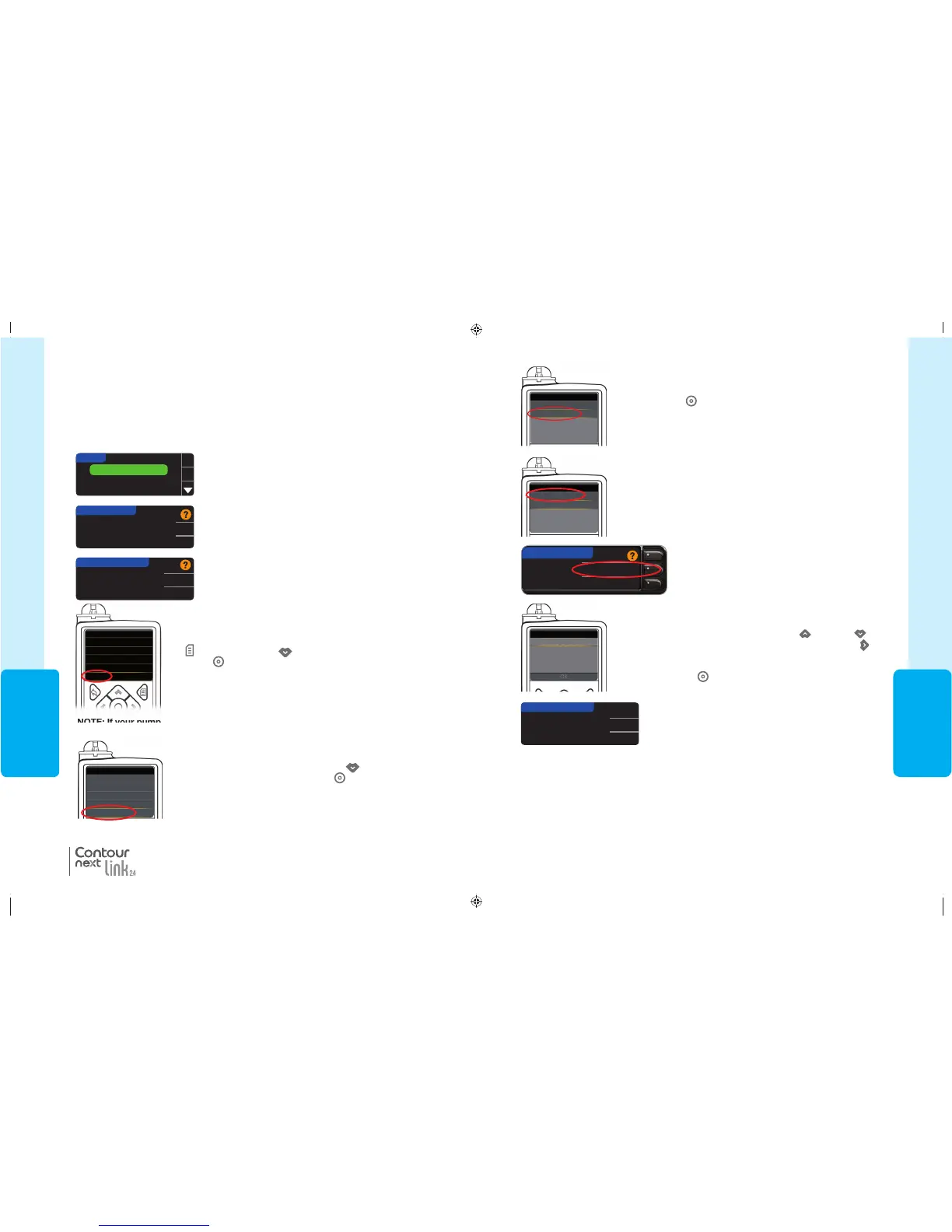39
USING THE
MAINMENU
8. In the Device Options menu, scroll to
Connect Device
. Press
Select button
.
Manual Connect
Auto Connect
CONNECT TO PUMP
9. Place the meter and pump next to each other. Select
Manual
Connect
on your pump. Select Manual Connect on your meter.
10. Pick up the pump. Enter the meter serial number (SN) shown on
the meter into the pump screen. Use the up
and down
buttons to select the characters, then press the right button
to move to the next character. Keep pressing up to get to the
alphabet. Press down to go in reverse (starting with “Z”). Press
the Select button
after entering the last SN character. Select
OK on your pump.
Use Pump to enter
this Device SN:
BG1234567B.
OK
Go Back
CONNECT TO PUMP
Enter Device SN
Press OK on the meter afterentering the complete meter
SN into thepump.
Connecting to the Pump Using Manual Connect
Device Options
Manage Devices
Connect Device
Connect Device
Manual Connect
Auto Connect
81552940_CntrNextLINK2_4_UG_EN_FpBp_v5.indd 39 8/18/16 11:21 AM
USING THE
MAINMENU
38
Connecting to the Pump Using Manual Connect
NOTE: Place your meter and your pump side by side before you begin. You need to
alternate between both devices to complete the connection.
See page 33 for the Auto Connect steps.
1. Press and hold the top Menu button to turn the meter on.
2. Press the button to highlight Setup. Press OK to select.
3. Press the button to highlight Pump Options. Press OK
to select.
Pump Options
Reminder
Date
OK
SETUP
4. The Pump Options screen appears and asks if you
would like to Connect now. Press Yes.
No MiniMed Pump
connected. Connect now?
PUMP OPTIONS
Yes
No
5. Press OK. Put the meterdown.
Select "Connect
Device" on your Pump.
OK
Go Back
CONNECT TO PUMP
6. Pick up your pump.
Press any button to turn screen on, then press the Menu button
. Use the down arrow to scroll to
Utilities
. Press Select
button
.
7. In the Utilities menu, use the down arrow
to scroll to
Device Options
. Press Select button .
NOTE: If your pump screen turns off, press any button to turn it back on.
®
Connecting to the Pump Using Manual Connect
Menu
Insulin Settings
Sensor Settings
Events Markers
Reminders
Utilities
Utilities
Self Test
Carb Unit
Manage Settings
Sensor Demo
Device Options
81552940_CntrNextLINK2_4_UG_EN_FpBp_v5.indd 38 8/18/16 11:21 AM
39
USING THE
MAINMENU
8. In the Device Options menu, scroll to
Connect Device
. Press
Select button
.
Manual Connect
Auto Connect
CONNECT TO PUMP
9. Place the meter and pump next to each other. Select
Manual
Connect
on your pump. Select Manual Connect on your meter.
10. Pick up the pump. Enter the meter serial number (SN) shown on
the meter into the pump screen. Use the up
and down
buttons to select the characters, then press the right button
to move to the next character. Keep pressing up to get to the
alphabet. Press down to go in reverse (starting with “Z”). Press
the Select button
after entering the last SN character. Select
OK on your pump.
Use Pump to enter
this Device SN:
BG1234567B.
OK
Go Back
CONNECT TO PUMP
Enter Device SN
Press OK on the meter afterentering the complete meter
SN into thepump.
Connecting to the Pump Using Manual Connect
Device Options
Manage Devices
Connect Device
Connect Device
Manual Connect
Auto Connect
81552940_CntrNextLINK2_4_UG_EN_FpBp_v5.indd 39 8/18/16 11:21 AM
USING THE
MAINMENU
38
Connecting to the Pump Using Manual Connect
NOTE: Place your meter and your pump side by side before you begin. You need to
alternate between both devices to complete the connection.
See page 33 for the Auto Connect steps.
1. Press and hold the top Menu button to turn the meter on.
2. Press the button to highlight Setup. Press OK to select.
3. Press the button to highlight Pump Options. Press OK
to select.
Pump Options
Reminder
Date
OK
SETUP
4. The Pump Options screen appears and asks if you
would like to Connect now. Press Yes.
No MiniMed Pump
connected. Connect now?
PUMP OPTIONS
Yes
No
5. Press OK. Put the meterdown.
Select "Connect
Device" on your Pump.
OK
Go Back
CONNECT TO PUMP
6. Pick up your pump.
Press any button to turn screen on, then press the Menu button
. Use the down arrow to scroll to
Utilities
. Press Select
button
.
7. In the Utilities menu, use the down arrow
to scroll to
Device Options
. Press Select button .
NOTE: If your pump screen turns off, press any button to turn it back on.
®
Connecting to the Pump Using Manual Connect
Menu
Insulin Settings
Sensor Settings
Events Markers
Reminders
Utilities
Utilities
Self Test
Carb Unit
Manage Settings
Sensor Demo
Device Options
81552940_CntrNextLINK2_4_UG_EN_FpBp_v5.indd 38 8/18/16 11:21 AM
81552940_CntrNextLINK2_4_UG_EN_FpBp_v6_placed.pdf:42
