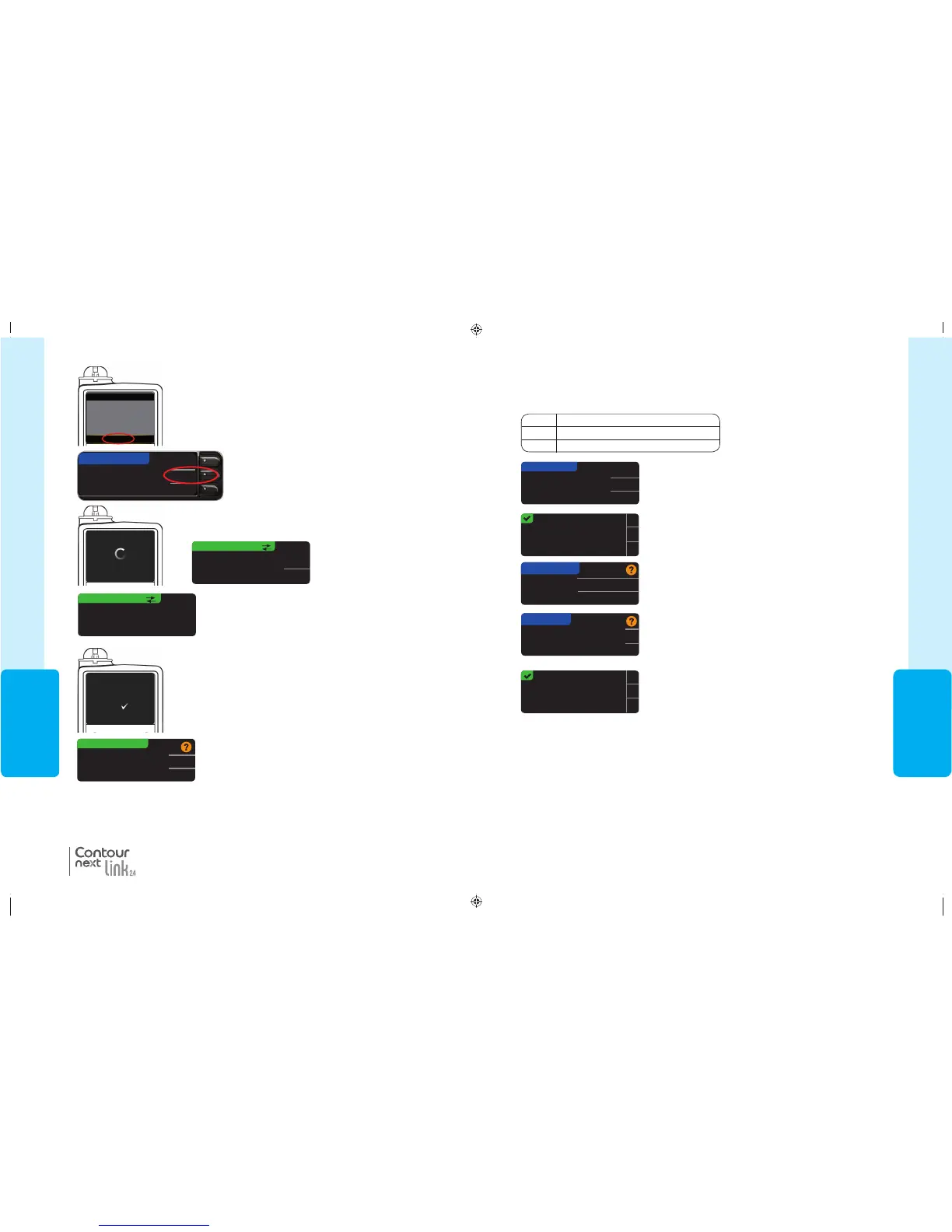41
USING THE
MAINMENU
Automatically send
results to the Pump?
Always
Ask Me
Never
SEND OPTIONS
Send Options set.
Meter will always
send results.
OK
17. The Date Format screen appears. Choose your date
format.
OK
DATE/TIME
Date / Time is set by
Pump.
10:30 PM | 10/13/11
Month/Day/Year
Day.Month.Year
DATE FORMAT
SELECT
18. After making your choice, a confirmation screen
appears. PressOK.
19. Press
OK
to confirm and return to the SetupMenu.
Connected to Pump.
OK
Connecting to the Pump Using Manual Connect
If you have just connected to a pump for the first time, you will be returned to
Initial Setup, Meter Send Options, Step 17 (page10).
Send Options controls how your meter sends your test results to your pump. You have
3choices:
Always
Meter will always send results
Ask Me
Meter will ask you before sending results
Never
Meter will never send results
16. The next screen confirms your choice. Press OK.
15. Choose the Send Option that is best for you.
81552940_CntrNextLINK2_4_UG_EN_FpBp_v5.indd 41 8/18/16 11:21 AM
USING THE
MAINMENU
40
BG Meter connection
successful
PUMP CONNECTED
Synchronizing time and
date with Pump..
PUMP CONNECTED
MiniMed Pump
connected:
AA1234567B
Next
Delete
Search
New Device
See User Guide to connect
new device. Select Search
below when ready.
CONNECT TO PUMP
Searching...
Cancel
Searching...
Start search on new device.
Search may take up to 2
minutes.
®
Connecting to the Pump Using Manual Connect
13. The next screens on both devices confirm that meter and
pump are connected.
12. The meter searches for the pump. When it finds the
pump, the meter synchronizes the time and date with
the pump.
14. Press Next on the meter.
11. Place the meter and pump next to each other. Select Search
on your pump. Select Search on yourmeter.
Search
Cancel
CONNECT TO PUMP
Select “Search” on
Your Pump and meter.
The search may take up to 2minutes.
81552940_CntrNextLINK2_4_UG_EN_FpBp_v5.indd 40 8/18/16 11:21 AM
41
USING THE
MAINMENU
Automatically send
results to the Pump?
Always
Ask Me
Never
SEND OPTIONS
Send Options set.
Meter will always
send results.
OK
17. The Date Format screen appears. Choose your date
format.
OK
DATE/TIME
Date / Time is set by
Pump.
10:30 PM | 10/13/11
Month/Day/Year
Day.Month.Year
DATE FORMAT
SELECT
18. After making your choice, a confirmation screen
appears. PressOK.
19. Press
OK
to confirm and return to the SetupMenu.
Connected to Pump.
OK
Connecting to the Pump Using Manual Connect
If you have just connected to a pump for the first time, you will be returned to
Initial Setup, Meter Send Options, Step 17 (page10).
Send Options controls how your meter sends your test results to your pump. You have
3choices:
Always
Meter will always send results
Ask Me
Meter will ask you before sending results
Never
Meter will never send results
16. The next screen confirms your choice. Press OK.
15. Choose the Send Option that is best for you.
81552940_CntrNextLINK2_4_UG_EN_FpBp_v5.indd 41 8/18/16 11:21 AM
USING THE
MAINMENU
40
BG Meter connection
successful
PUMP CONNECTED
Synchronizing time and
date with Pump..
PUMP CONNECTED
MiniMed Pump
connected:
AA1234567B
Next
Delete
Search
New Device
See User Guide to connect
new device. Select Search
below when ready.
CONNECT TO PUMP
Searching...
Cancel
Searching...
Start search on new device.
Search may take up to 2
minutes.
®
Connecting to the Pump Using Manual Connect
13. The next screens on both devices confirm that meter and
pump are connected.
12. The meter searches for the pump. When it finds the
pump, the meter synchronizes the time and date with
the pump.
14. Press Next on the meter.
11. Place the meter and pump next to each other. Select Search
on your pump. Select Search on yourmeter.
Search
Cancel
CONNECT TO PUMP
Select “Search” on
Your Pump and meter.
The search may take up to 2minutes.
81552940_CntrNextLINK2_4_UG_EN_FpBp_v5.indd 40 8/18/16 11:21 AM
81552940_CntrNextLINK2_4_UG_EN_FpBp_v6_placed.pdf:44
