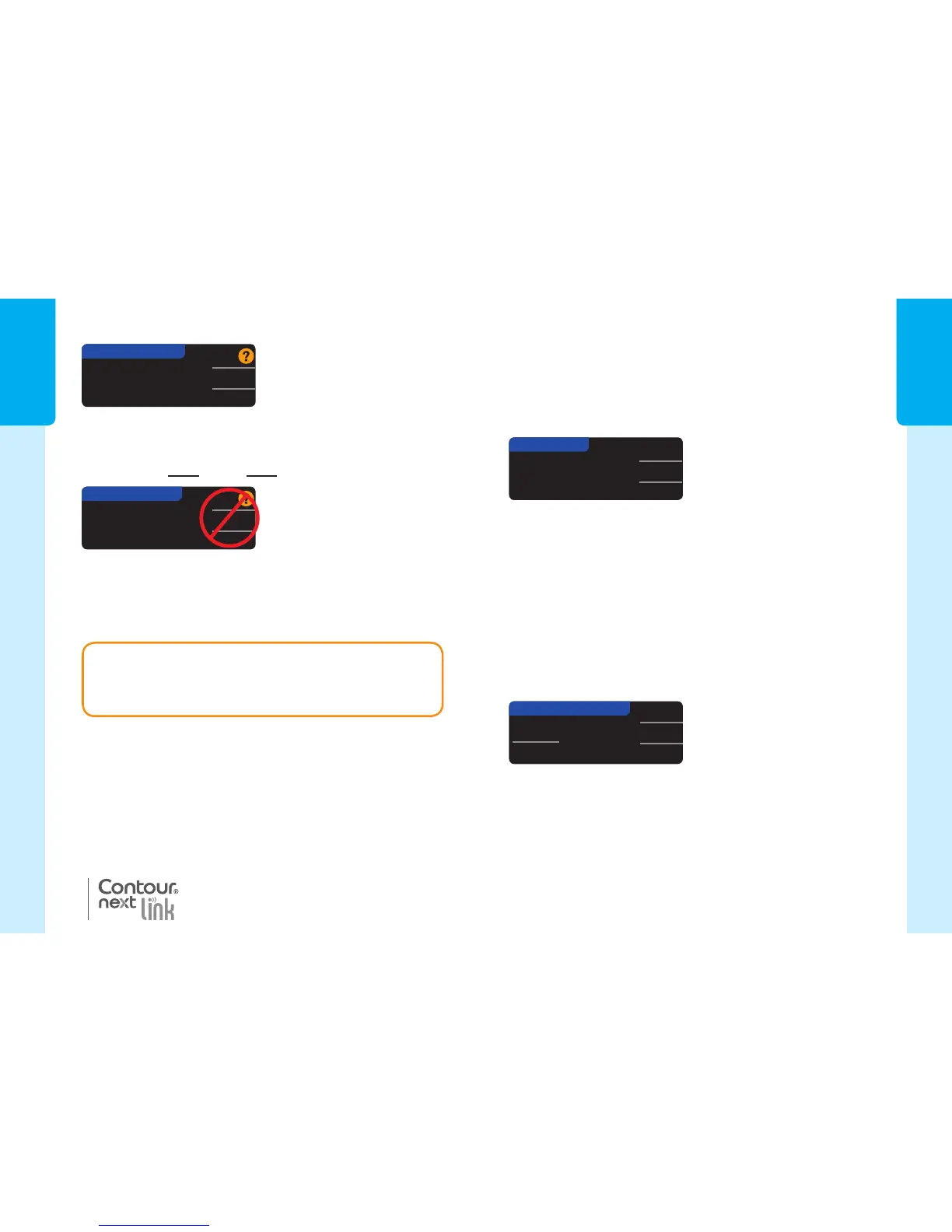GETTING
STARTED
GETTING
STARTED
7
6
Connect to a
Medtronic Pump?
OK
Go Back
CONNECT TO PUMP
Enter this Meter ID
into your pump:
123456
OK
Go Back
CONNECT TO PUMP
Automatically send
results to the Pump?
Always
Ask me
Never
SEND OPTIONS
10/11/07
10:30 AM
Accept
Change
CURRENT DATE & TIME
Meter Send Options
Initial Setup
4. STOP. Do NOT press ANY buttons.
Date and Time Should Match
6. The date and time on the meter should match
your pump. If they match, press Accept. If they do
not match, press Change.
This screen displays the
meter ID number (in the
bottom left corner).
This ID is needed to complete the connection process.
To Go Back, press the Menu button. Put down your
meter. Pick up the MiniMed insulin pump and continue
the connection process.
Follow the meter
instructions to change the
date and time.
IMPORTANT: Refer to the compatible MiniMed
insulin pump user guide for instructions on
connecting your
Contour
®
next LINK meter to
your compatible MiniMed insulin pump.
A screen message will confirm the choice made
(Always = Meter will always send results,
Ask Me = Meter will ask you before sending results,
Never = Meter will never send results.) If you select
Never, you can set up your choice later for sending
results to your pump.
Choose the Send Option
that is best for you.
Meter Send Options
5. After the meter and compatible MiniMed insulin
pump are connected, you will set your Send Options.
This controls how your meter will send blood
glucose readings to your compatible MiniMed
insulin pump.
3. Press OK on the next
screen to start the
connection process.
NOTE: Pump on meter screen refers to your
compatible MiniMed insulin pump.