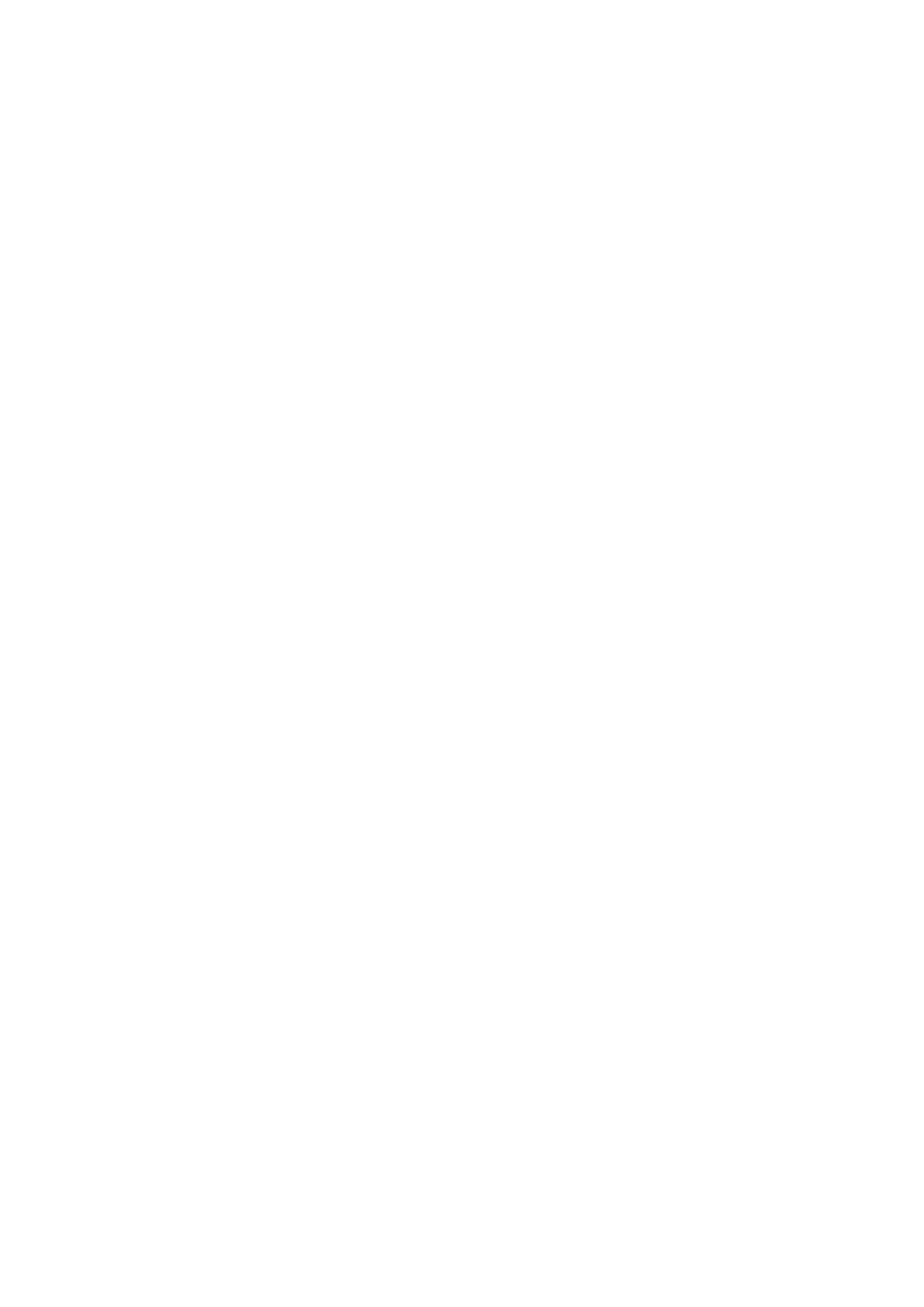12
Auto Levelling
• Navigate to the Info screen, then Motion, and choose Level Bed. Return to the
info screen afterward.
• Access the Info screen, then Configuration, and select Store Settings. (Save Z-axis
compensation data.)
• Go to the Info screen, then Print from Media, choose the desired print file, and
initiate the printing process.
• On the Info screen, go to Configuration, then Probe Z offset. After the printing
starts, monitor the filament's adhesion to the glass platform and make necessary
adjustments to the Z-axis compensation value accordingly.
Wrong: The nozzle is too far away from the platform, causing poor adhesion, and the
filaments are unable to stick properly.
Right: Filaments are extruded evenly and adhere well to the platform.
Caution: The nozzle is too close to the platform, resulting in insufficient filament
extrusion and potential scraping of the platform.
Filament winding
• When waiting for the temperature to rise, hang the filament over the filament
holder.
• Press the extrusion clamp and insert the filament along the extruder hole up to
the nozzle. Once the temperature reaches the target value, you will observe a
flow of filament at the nozzle, indicating that the filament has been loaded.
Note: For smoother printing, cut the end of the filament.
To replace the filament
When the printer is not in operation:
• Heat the nozzle to above 185°C first, wait for the filament inside the nozzle to
soften, then press the extrusion handle and quickly pull out the filament to
prevent it from getting stuck at the heat break.
• Replace the new filament onto the rack frame and repeat the loading procedure
above.
