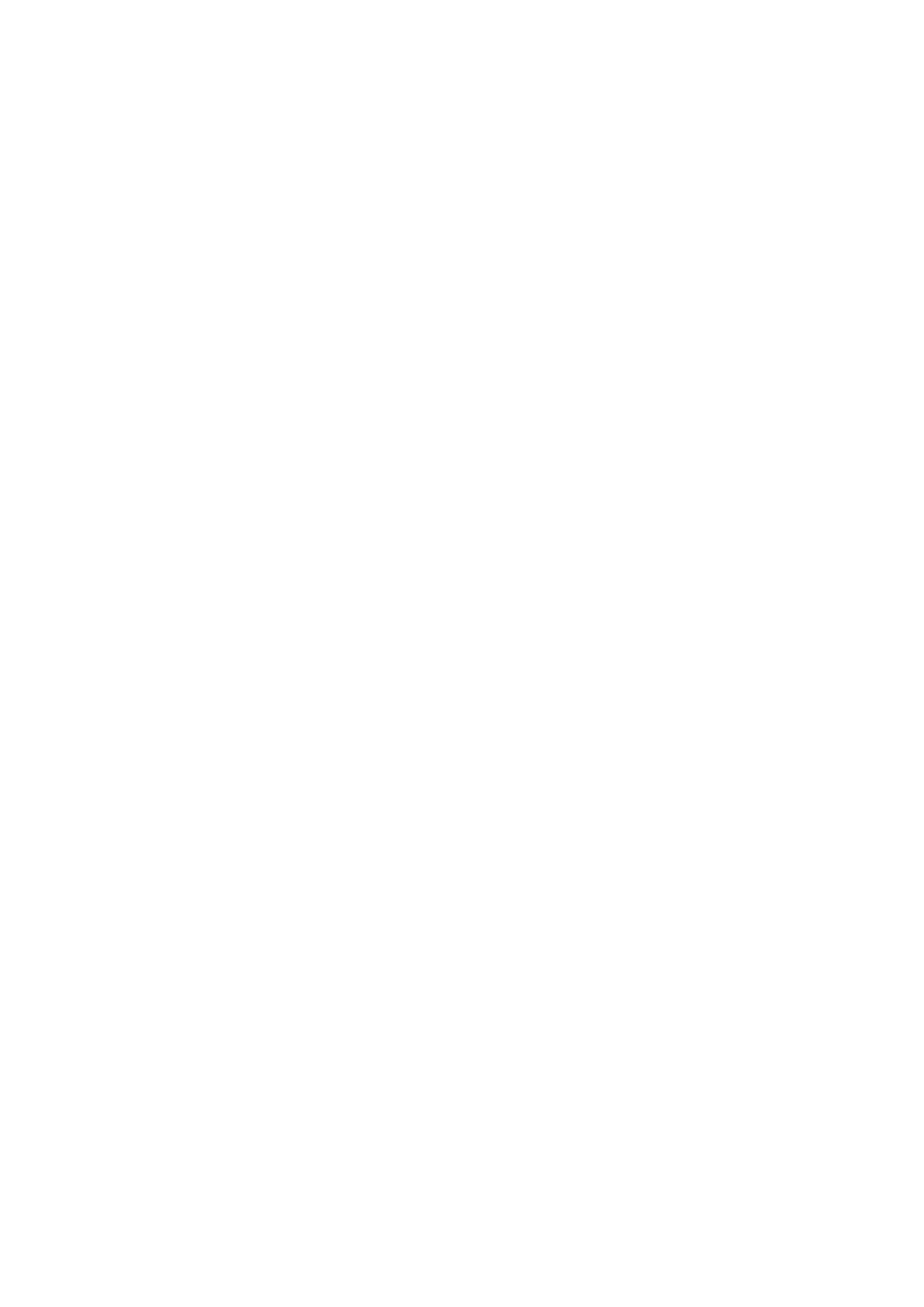13
When the printer is in operation:
• Suspend printing first, and once the printer has stopped, press the extrusion
handle to quickly pull the filament out to prevent it from getting stuck at the heat
break.
• Replace the new filament onto the rack, press the extrusion handle, insert the
filament through the extruder feed hole into the nozzle, then push the filament
hard to squeeze out the residual filament from the nozzle and clean it up for
printing.
Start Printing
• Download the Creality software from www.creality.com or find it in the memory
card, and install it.
• Select Preferences, then go to Basic, choose Select Language, and click Close to
complete the settings.
• Choose the current model (Ender-3 Neo).
• Enter Parameters and click Close.
• Open the Creality 3D Slicing Software.
• Load (read the file).
• Select the file.
• Generate the G-code file and save it to the memory card.
Note: The file name must only contain Latin letters and digits. Chinese characters or
special symbols must not be used.
• Insert the memory card, press the screen knob, select the menu, and choose the
file to print.
Note: For details on using the software, please refer to the slicing software user manual
on the memory card.
