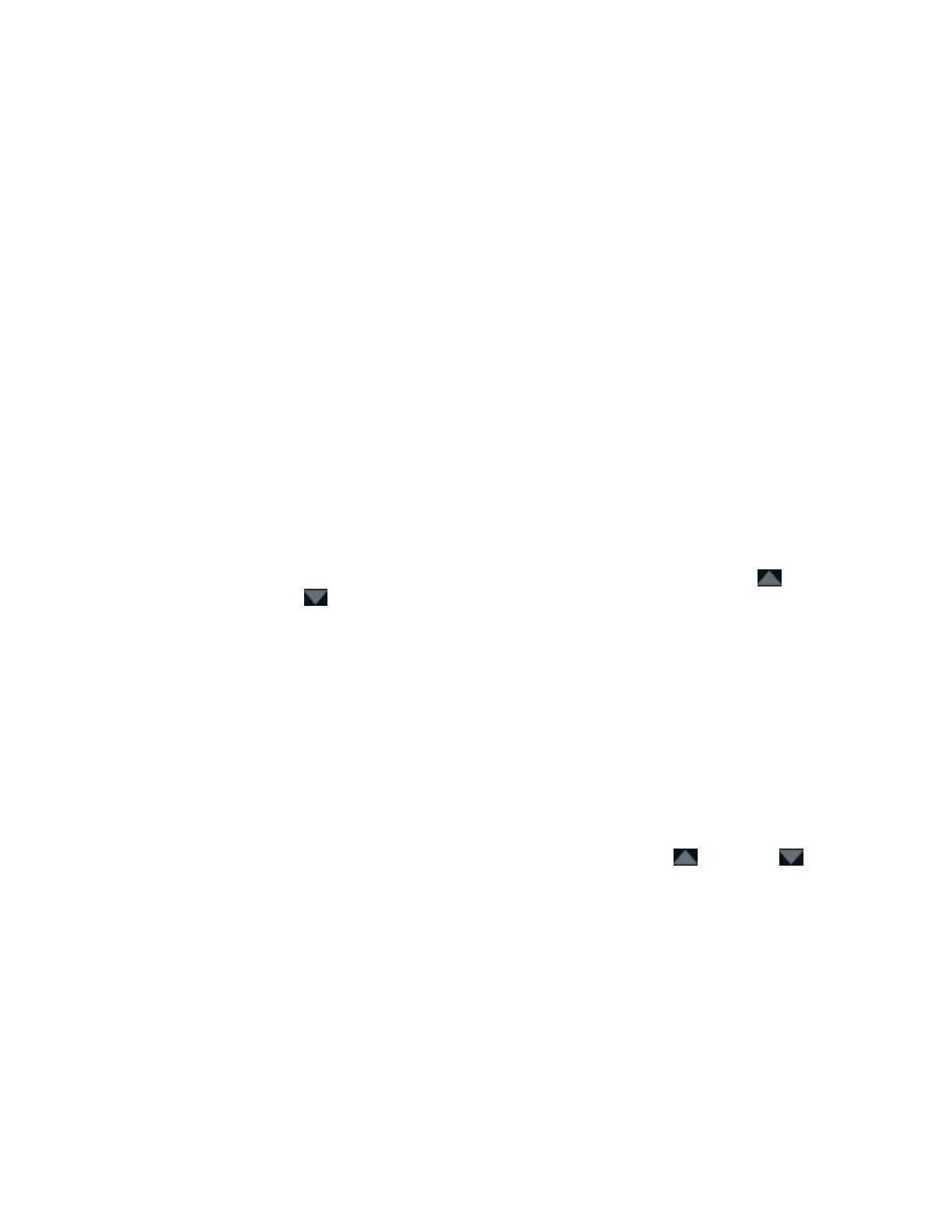DigitalMedia Switchers Product Manual – DOC. 8418A
4. On the Inputs section of the page, select the desired input to be routed and
observe the following:
• A blue border highlights the selected input.
• The input name, video resolution, refresh rate, and audio format are indicated
at the top of the screen.
• If any outputs are currently routed for the input, a blue border highlights
those outputs on the Outputs section of the page and the outputs are shaded
green. In addition, the number of the selected input appears in the lower-right
corner of the outputs.
5. On the Outputs section of the page, do either of the following:
• If an input is to be routed to all outputs simultaneously:
a. Select the Select All button. A flashing blue border highlights all outputs,
and the Take button flashes.
b. Select the Take button. The input is routed to the selected outputs
simultaneously. A blue border highlights the outputs, and the outputs are
shaded green. In addition, the number of the selected input appears in the
lower-right corner of the outputs.
• If an input is to be routed to certain outputs only, select the Instant Take
button and then select the desired outputs. If required, use the up ( ) or
down ( ) button to scroll through the page. The input is routed to an output
as soon as the output is selected. A blue border highlights the selected
outputs, and the outputs are shaded green. In addition, the number of the
selected input appears in the lower-right corner of the outputs.
To clear routes for an input, do either of the following:
• If all of the current routes are to be cleared:
1. Select the Clear Selected button. A flashing red border highlights the selected
outputs, and the Take button flashes.
2. Select the Take button. The route is cleared for the selected outputs.
• If a route is to be cleared for certain outputs only, select the Instant Take button
and then select the desired outputs. If required, use the up ( ) or down ( )
button to scroll through the page. A route is cleared as soon as an output is
selected.
