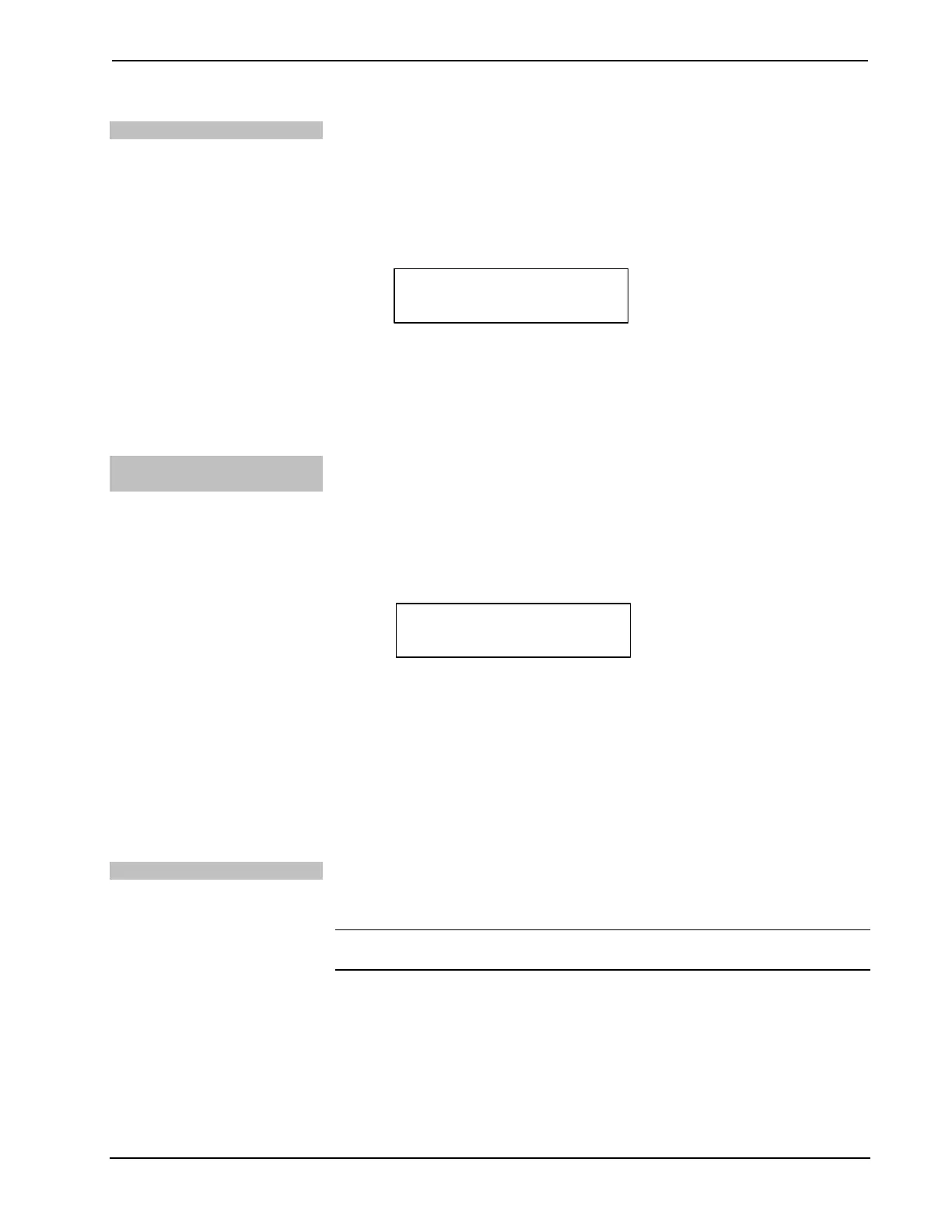DigitalMedia Presentation Systems Crestron DMPS-100/200/300-C/300-C-AEC
58 • DigitalMedia Presentation Systems: DMPS-100/200/300-C/300-C-AEC Operations Guide – DOC. 7219D
Change the Backlight Level
The brightness of the LCD’s backlight can be adjusted for ease of viewing. To adjust
the brightness level from the front panel:
1. Access the “Control Setup” menu as described above.
2. Press the k or j buttons until Backlight is displayed on the LCD and press
ENTER to display the “Select Brightness” menu.
“Select Brightness” Menu
Select Brightness
Bklt Low j
3. Press the j or k buttons to select a brightness level (Low, Medium, or
High). An asterisk (*) appears to identify the current setting.
4. To save the desired setting and return to the “Control Setup” menu, press
ENTER. To cancel the operation and return to the “Control Setup” menu,
Change the Front Panel
Password
The front panel password can be changed from the front panel:
1. Access the “Control Setup” menu as described above.
2. Press the k or j buttons until Password is displayed on the LCD and
press ENTER to display the “Change Passwd” screen. (An existing
password is not shown.)
“Change Passwd” Screen
3. Turn the VOLUME control to set the first digit (0 – 9) in the password.
4. Press the k and j buttons to move the cursor to each digit position and set
each digit with the VOLUME control. The maximum password length is
20 digits.
5. To save the new password and return to the “Control Setup” menu, press
ENTER.
6. To cancel the process without saving any changes, press MENU. The
display returns to the “Control Setup” menu.
View System Information
Use the front panel to view information about the DMPS-100/200/300-C.
Information that can be viewed includes program information, hardware information,
network information, and operating system information.
NOTE: This information can also be viewed using Crestron Toolbox. For more
information, refer to the Crestron Toolbox help file.
1. Access the “Control Setup” menu as described on page 57.
2. Press the k or j buttons until Info is displayed on the LCD and press
ENTER to display the “Info” menu.
