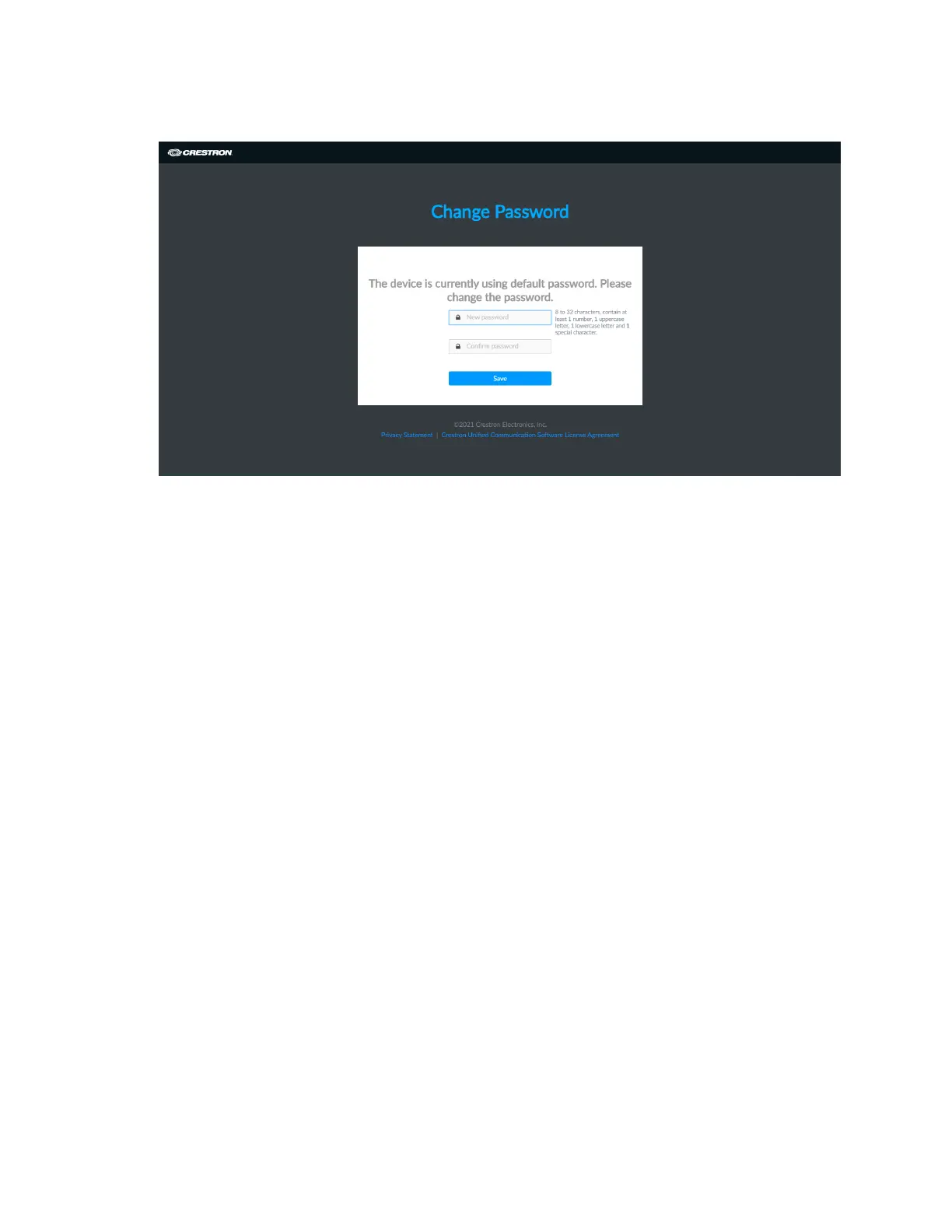8 • Crestron Flex Phones Security Reference Guide — Doc. 9313A
Change Password Page
3. Enter and confirm a new password that meets the validation rules shown (8-32
characters, contains at least 1 number, 1 uppercase letter, 1 lowercase letter, and 1 special
character).
4. Select Save to return to the Welcome page.
5. Enter the admin account username and new password created in step 3.
6. Select Login. Upon successful login, the web configuration user interface is displayed.
Configure the Network
The following sections provide information about the tasks necessary to configure the network.
Wired Network Configuration
To configure the device to communicate on the LAN over Ethernet, the following changes must
be made. If DHCP is available on the local network, then no additional configuration changes are
necessary. If DHCP is not available or if the administrator wishes to manually set the network
configuration, then the IP address, subnet mask, default gateway, and DNS server settings must
be set.
To configure the wired network settings for the device:
1. Select the Settings tab.
2. Expand the System Setup accordion.
3. Click the + (plus)icon next to Network to display time and date settings for the device.
