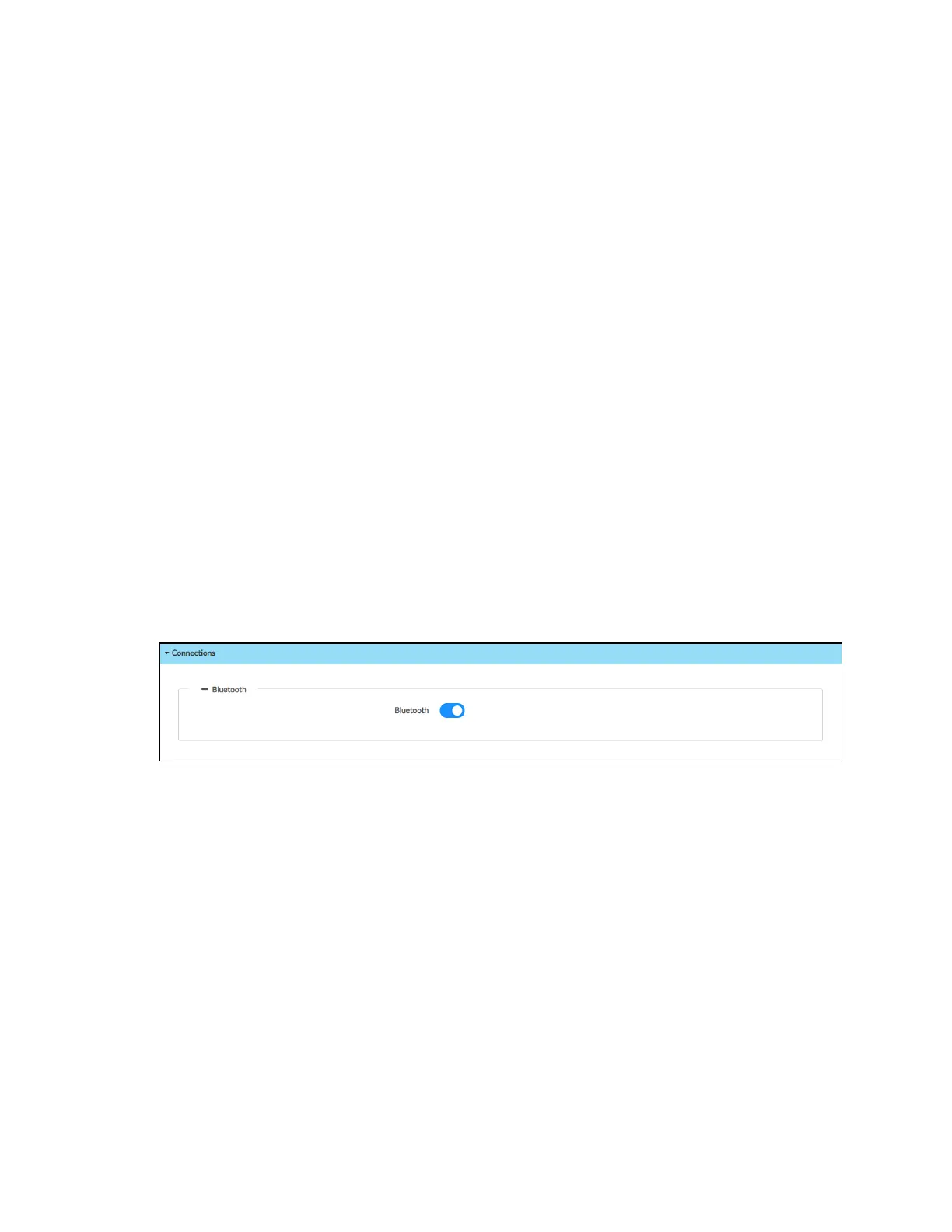Security Reference Guide — Doc. 9313A Crestron Flex Phones • 17
Optional Configuration
The following sections provide information about optional device configuration settings.
Add Users and Groups
It is likely that additional users will need to be given access to the device. Refer to User and
Group Management on page 20 for instructions.
Configure Bluetooth Communications
Bluetooth™ communications are turned on by default to allow connections to supported
peripheral devices. If your environment or policies do not permit Bluetooth communications, this
setting can be turned off.
To turn off Bluetooth communications:
1. Select the Settings tab.
2. Expand the Connections accordion to display settings for the Bluetooth connection.
Settings - Connections
3. Turn off the Bluetooth toggle.
4. Select Save Changes from the Action menu
Configure Automatic Updates
The device is configured to perform automatic updates by default. When automatic updates are
turned on, the device will connect to the provided update server and check for updates when
scheduled (either at a set day and time or polling interval). If the device detects that an update
to the firmware or Microsoft Teams APKis available, the update will be downloaded and
installed automatically. If your environment or policies do not permit automatic updates, this
setting can be turned off.
