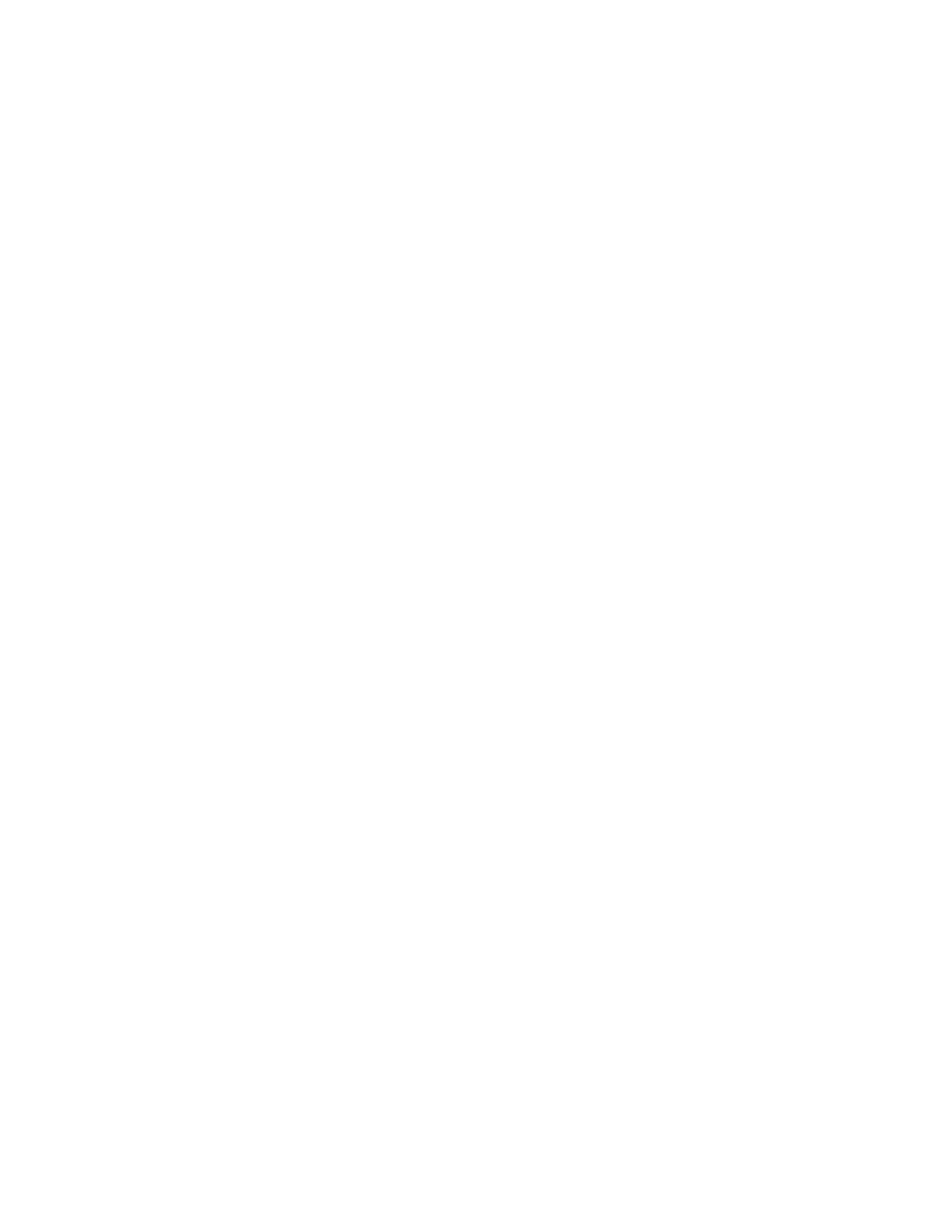Security Reference Guide — Doc. 9313A Crestron Flex Phones • 11
5. Enter the following information for the Wi-Fi network configuration.
l
DHCP:Turn off the toggle to turn off DHCP.Turning off DHCPallows the Wi-Fi
network to be configured manually.
l
Domain:If DHCPis turned off, enter the fully qualified Wi-Fi domain name on the
network.
l
IPAddress:If DHCPis turned off, enter the desired device IPaddress on the
network.
l
Subnet Mask:If DHCPis turned off, enter the desired device subnet mask address
on the network.
l
Default Gateway:If DHCP is turned off, enter the desired gateway router address
on the network.
l
Primary DNSServer:Enter a primary DNSserver address to use for DNSname
lookups.
l
Secondary DNSServer:Enter a secondary DNSserver address to use for DNSname
lookups.
6. Select Save Changes from the Action menu.
802.1XAuthentication
802.1X is an IEEE network standard designed to enhance the security of both wireless and wired
Ethernet networks. This device supports 802.1X on its primary wired Ethernet interface only. If
the network requires 802.1X, the device must be configured for 802.1X before being put on the
network.
Configure 802.1XSettings
To configure 802.1Xsettings for the device:
1. Select the 802.1x Configuration tab to display settings for configuring
802.1Xauthentication.