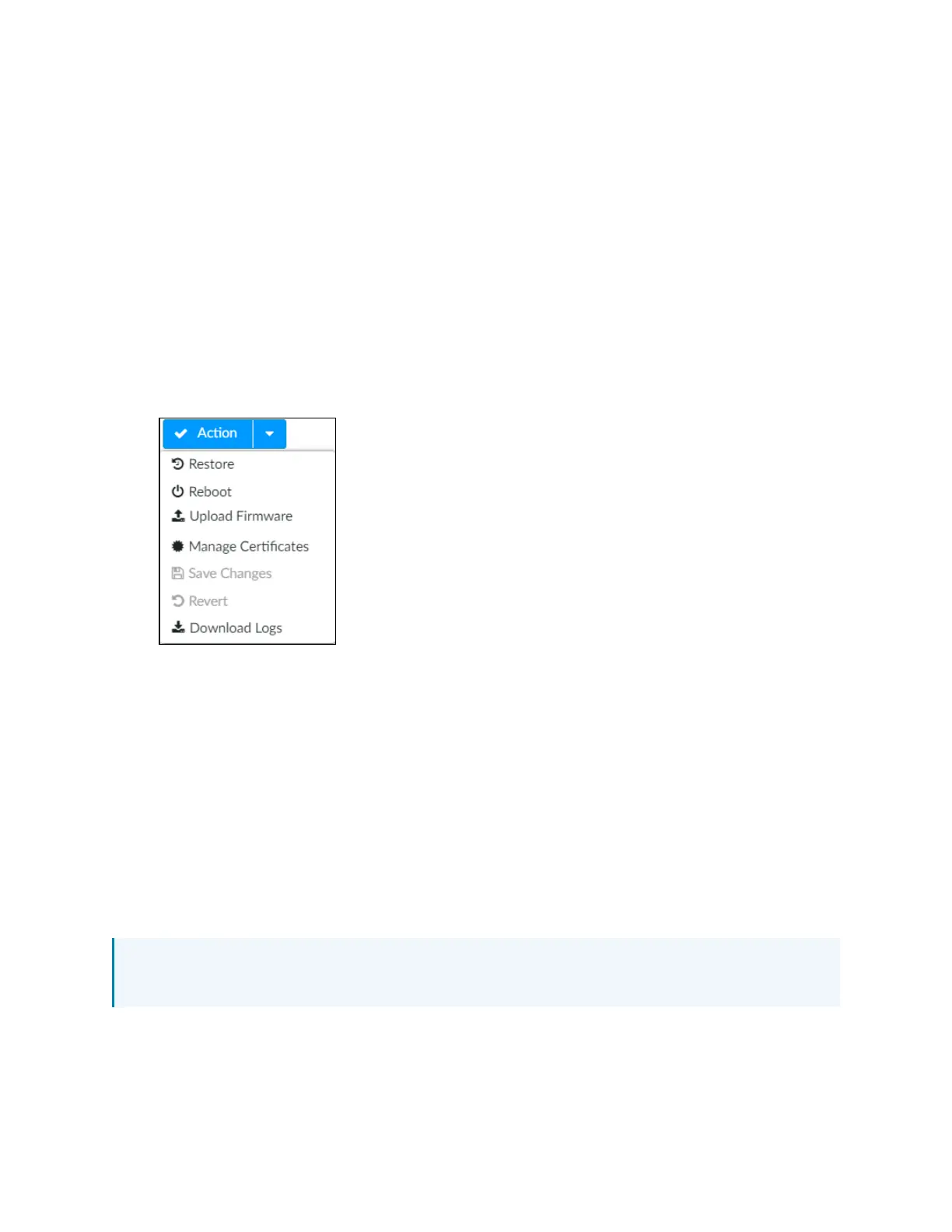20 • Crestron Flex Phones Security Reference Guide — Doc. 9313A
Management Functions
The following sections provide information about device management functions.
Firmware Update
To perform a manual firmware update:
1. Select Upload Firmware from the Actions menu.
Actions Menu
2. Navigate to the firmware BIN file on the host computer.
3. Select the firmware BINfile, and then select Open. If the firmware BIN file is uploaded
successfully, a message window is displayed with the status of the firmware update.
4. Upon successful firmware update, a dialog box is displayed indicating that the update was
successful. Select OK, then log back into the web configuration interface.
User and Group Management
Users and groups can be added to the device after an administrator account has been created.
User and group management is handled through the Active Directory (LDAP)service. All users
and groups must be created in Active Directory before they can be added to the device.
NOTE:The device does not support any local access levels outside of the local admin
account. User and group access levels are created and managed through Active Directory.
The following sections describe how to manage users and groups on the device.
