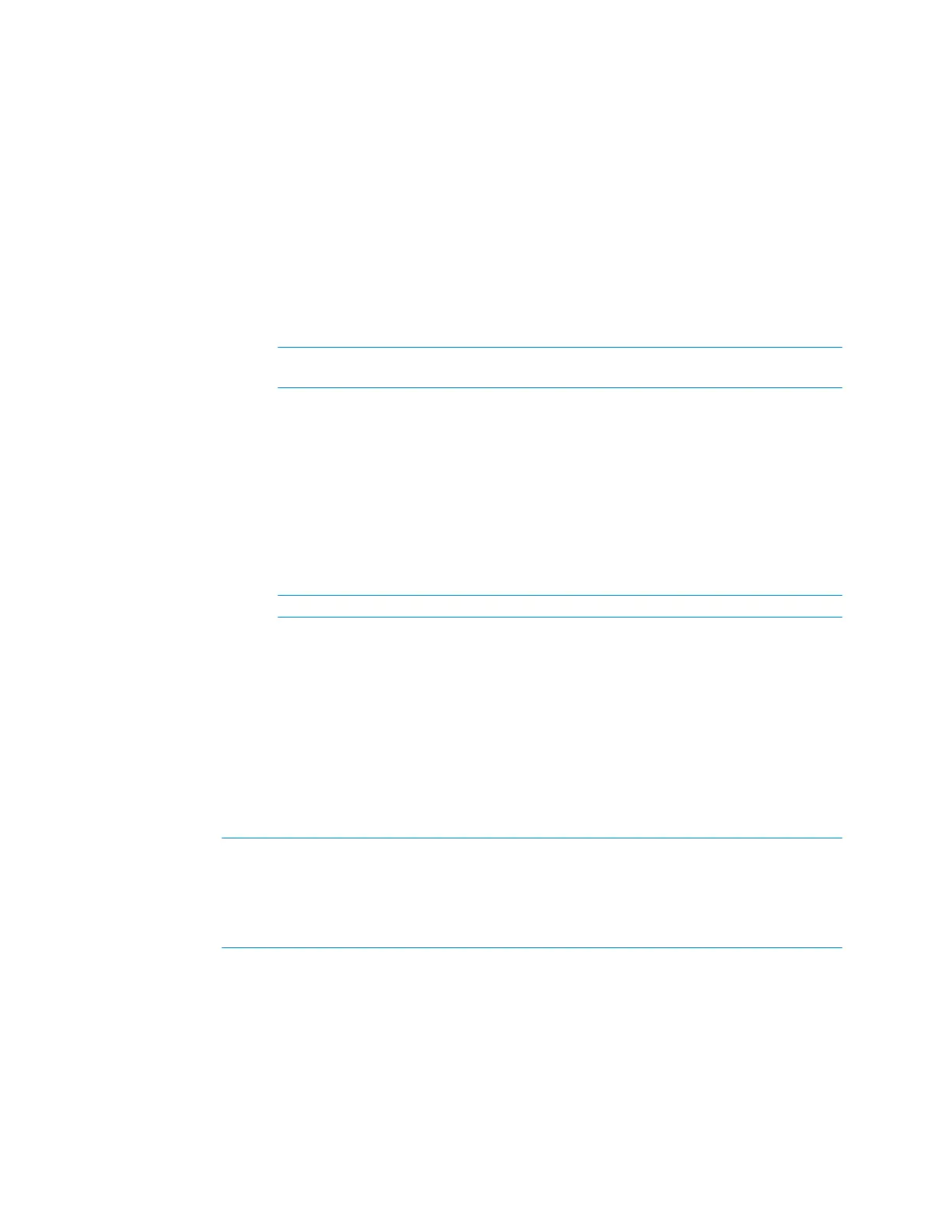Supplemental Guide – DOC. 7844E CCS-UC-1: Crestron Mercury Tabletop Conference System • 27
See below for configuration instructions. When done, click Save to save the settings.
General
The General section is used to specify the device’s Bluetooth name, and controls audio,
Bluetooth, and USB functionality.
• In the Bluetooth Device Name field, enter the device’s Bluetooth® broadcast
name. This is the name that is displayed on a list of Bluetooth connections when a
user attempts to connect their Bluetooth device to the CCS-UC-1.
• Select the appropriate checkboxes to disable audio, Bluetooth connectivity, or USB
connectivity.
NOTE: Disabling Bluetooth or USB connectivity removes the respective
connection options from the user interface.
Speed Keys
Configure Speed Keys for use when dialing from the “Audio” function. Refer to “Make a Call
with an Office Session Initiation Protocol (SIP) System” on page 53 for details.
1. Select Enabled for the speed key to be displayed on the device.
2. In the Name field, enter the name to be displayed on the device.
3. In the Number field, enter the phone number to be dialed when the speed key is
pressed. Enter any required dialing codes.
NOTE: If supported by the SIP server, special characters can be entered as well.
4. Repeat steps 1 through 3 for each speed key to be configured.
5. Click Save to save the changes.
One Touch
To configure a button that initiates a specified phone call for a meeting, enter a Regular
Expression pattern that will search for phone numbers within the schedule body. For
example, if the scheduled event contains a section with a phone number, such as
“MeetingId:NNNNNNNNNN” (where NNNNNNNNNN is the conference call’s phone
number), a pattern of “MeetingId:(\d+,*\d*)” can be used.
NOTE: The scheduling software must make use of the expression
“MeetingId:NNNNNNNNNN” (where NNNNNNNNNN is the conference call’s phone
number) and place it in the body of the email message that schedules the meeting.
NOTE: If none of the Regex fields are filled, the JOIN button does not appear on the
CCS-UC-1 home screen.
Click Save to save the changes.
