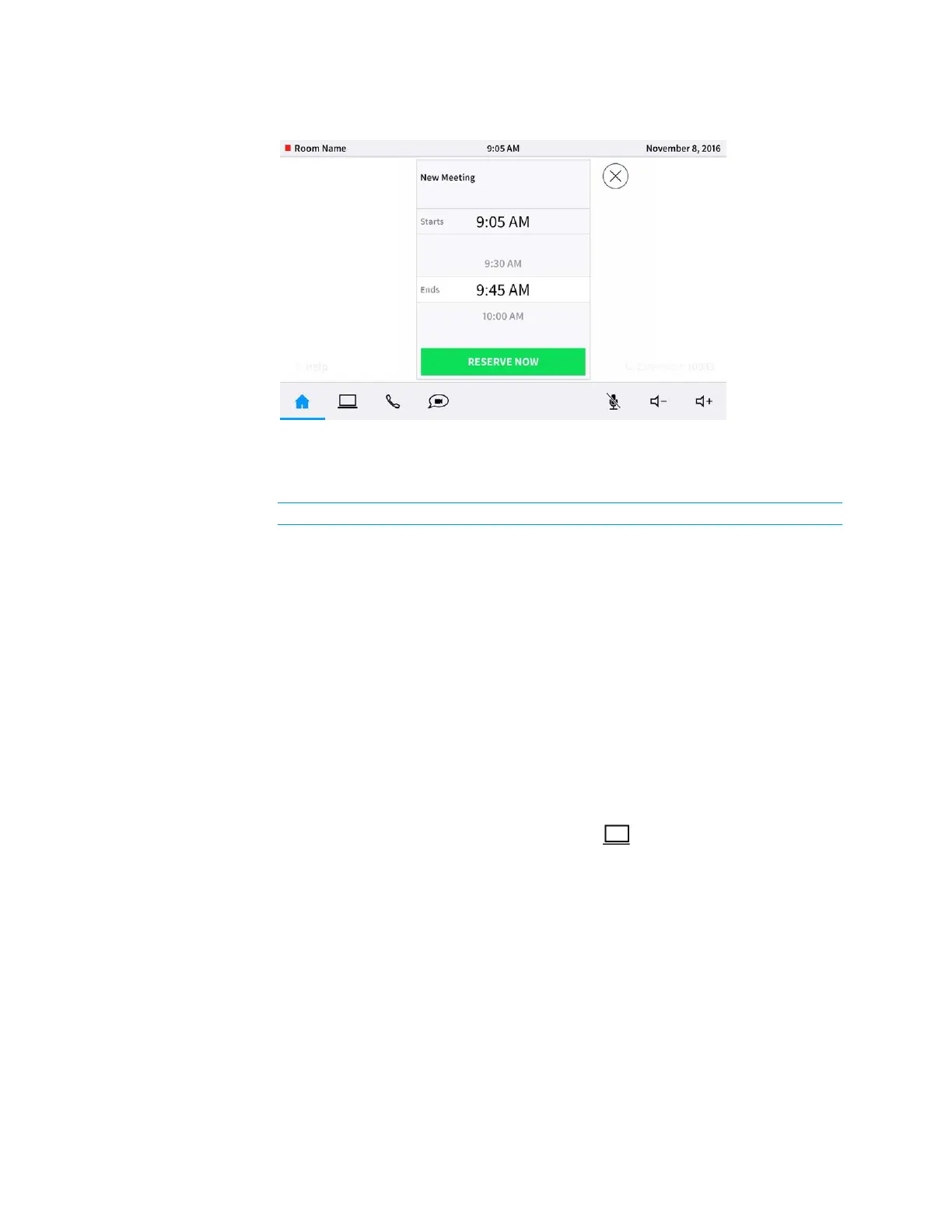Supplemental Guide – DOC. 7844E CCS-UC-1: Crestron Mercury Tabletop Conference System • 45
New Meeting Screen
The device automatically finds the next available start time that permits a 30 minute
block to be allocated. By default, the meeting start time and meeting end time are
populated for the next available 30 minute block of that day.
NOTE: Meetings can only be scheduled for the same day.
2. Scroll through the available end times to select the duration of the meeting. The
user can reserve the room for three different amounts of time.
• Until the next half hour (i.e. 13 minutes if the time is 2:17 and there is no
meeting in that time window).
• Until the next half hour plus 30 minutes (i.e. 43 minutes if the time is 2:17 and
there is no meeting in that time window).
• Until the next half hour plus 60 minutes (i.e. 73 minutes if the time is 2:17 and
there is no meeting in that time window).
3. Tap RESERVE NOW to book the room.
Present to a Room
Depending on the configuration, the CCS-UC-1 can present to a room over HDMI or via
AirMedia. To view the different presentation options, tap . The
Present a Source screen
is displayed.
