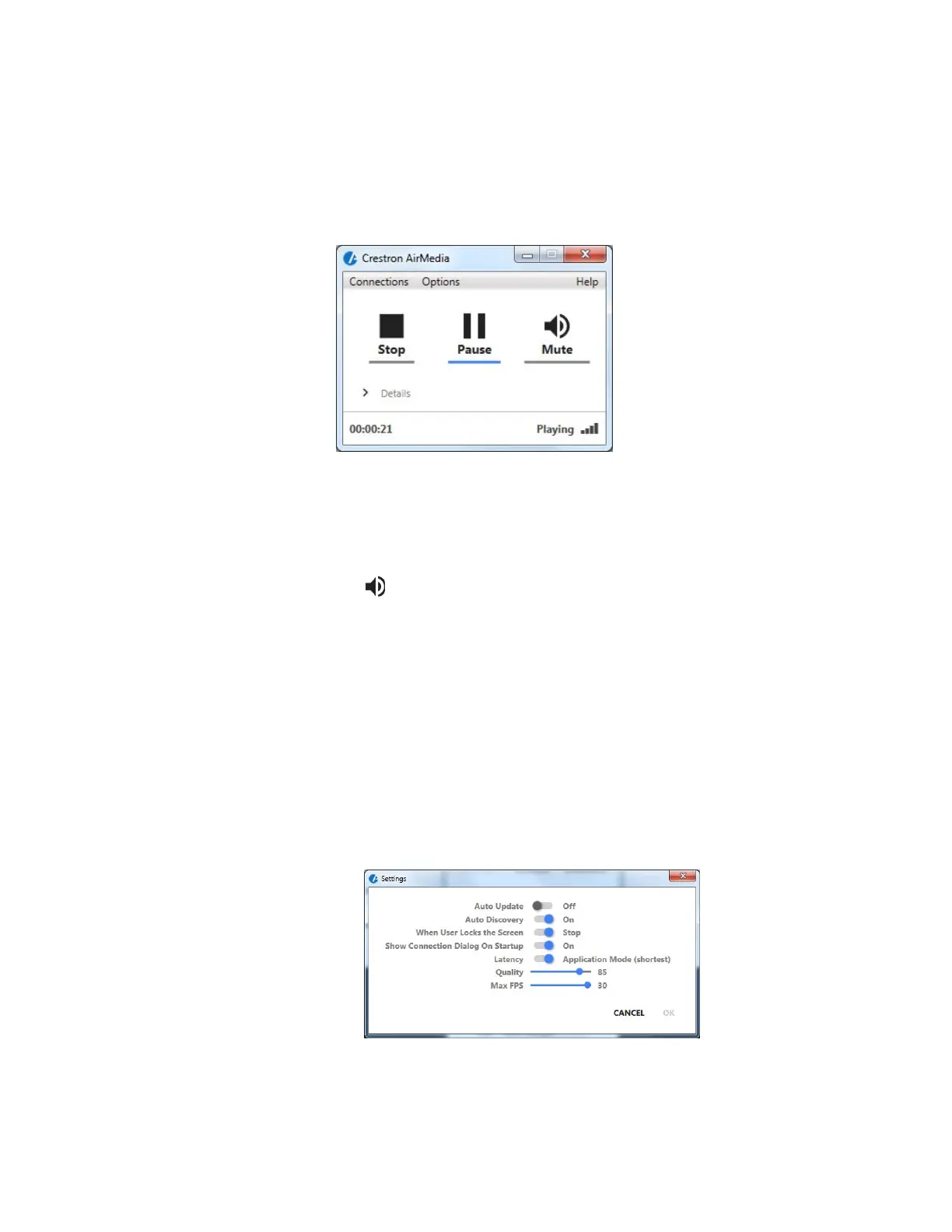Supplemental Guide – DOC. 7844E CCS-UC-1: Crestron Mercury Tabletop Conference System • 49
b. Enter the code displayed on the CCS-UC-1 and click OK. The client
establishes a connection between the computer and the CCS-UC-1. The
client also displays the presentation control screen on the computer while
the contents of the computer screen are shown on the display connected
to the CCS-UC-1.
Presentation Control Screen
c. Direct the presentation with the following controls:
A Stop showing the computer’s screen.
H Start showing the computer’s screen.
b Freeze the computer’s screen.
Mute the audio output to the CCS-UC-1.
X Close the client application and the connection between the
computer and the CCS-UC-1.
Click Details for additional controls and information.
• The Video Source control allows the user to select between the
primary video source and the extended video source.
• Information about the connected user, the name of the receiver,
the IP address, and access code are displayed.
Click Options > Settings to customize AirMedia settings. Adjust the
settings below and click
OK to save the changes or click Cancel to
cancel.
AirMedia Settings Screen
• Auto Update should be set to Off.
• Auto Discovery should be set to On.
