
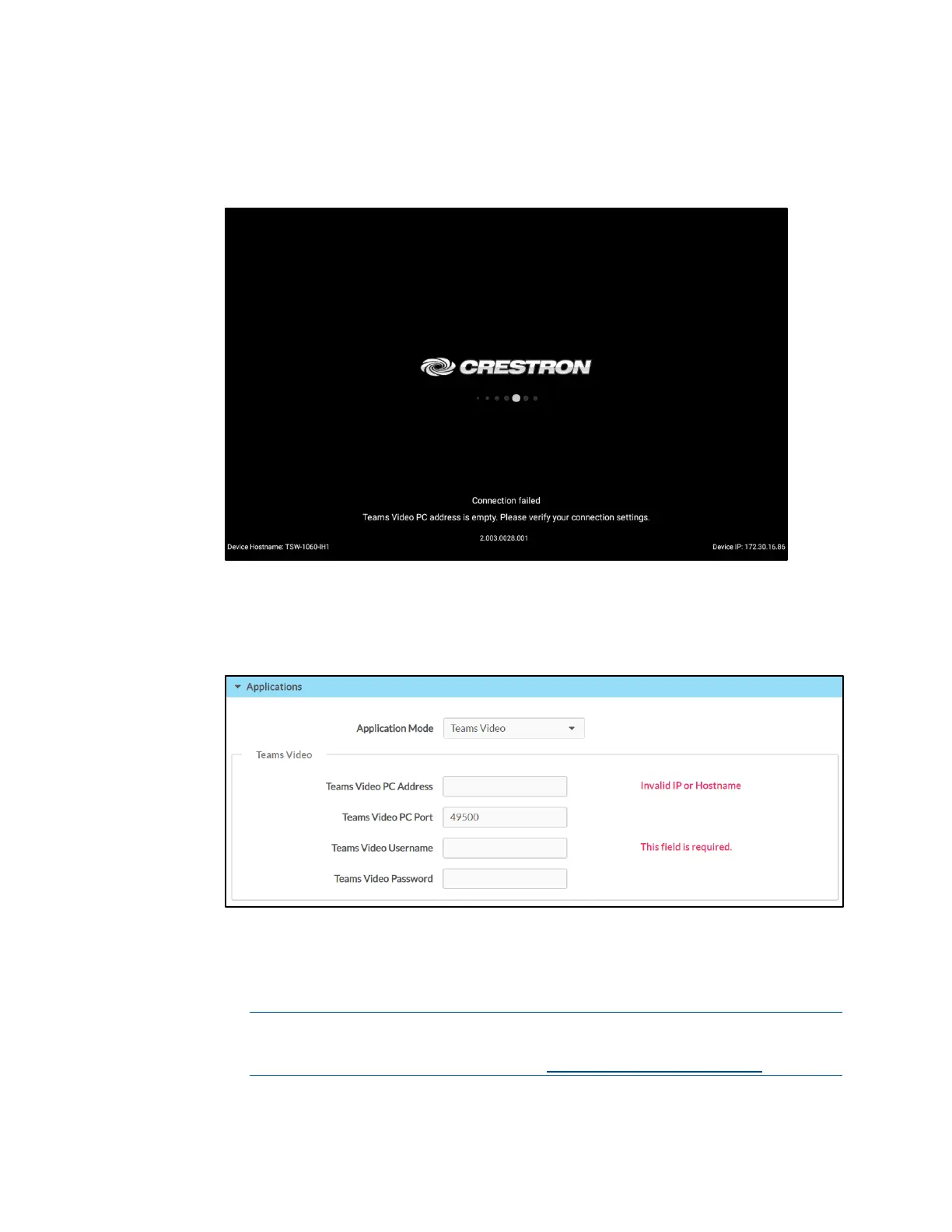 Loading...
Loading...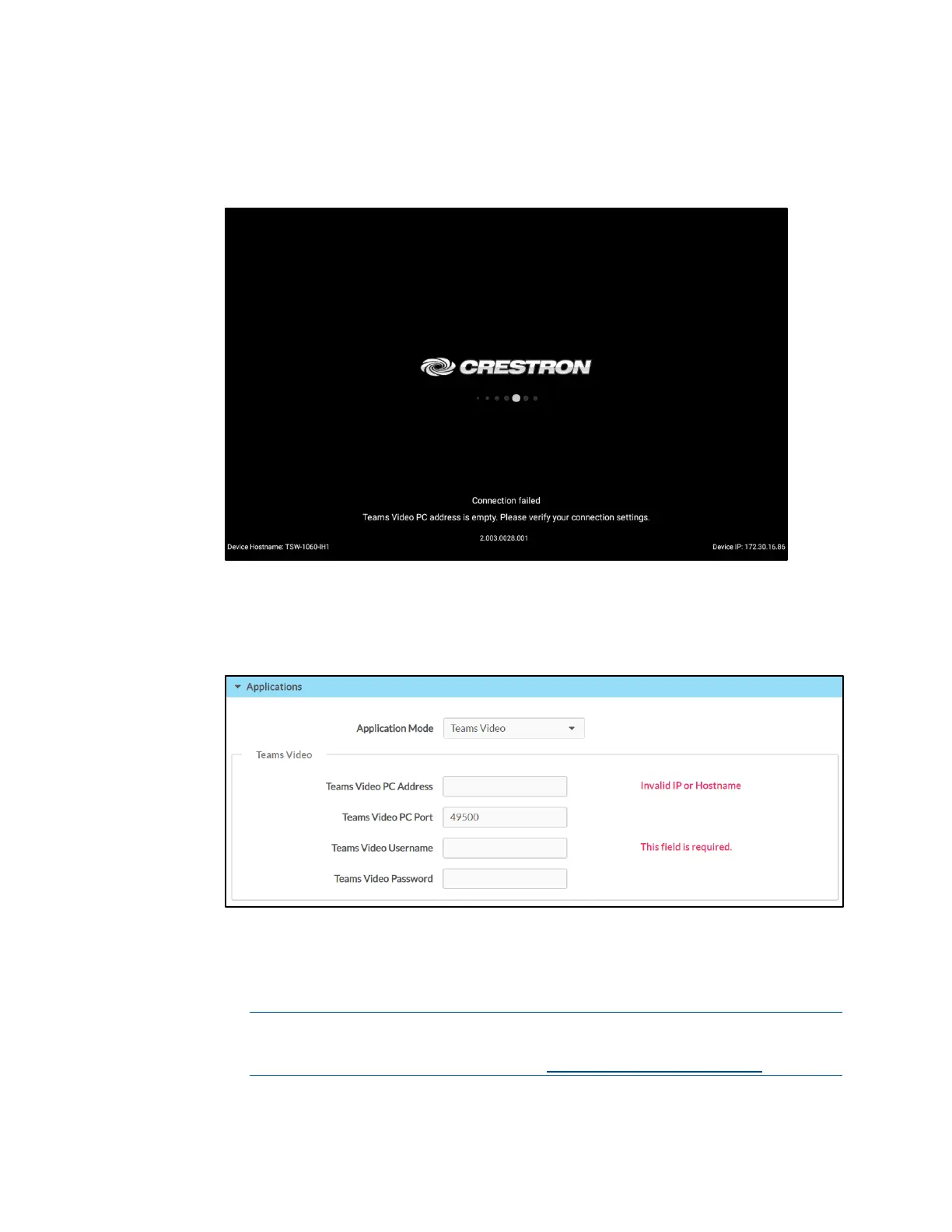
Do you have a question about the Crestron TSW-760 and is the answer not in the manual?
| Resolution | 1280 x 800 pixels |
|---|---|
| Touch Technology | Capacitive |
| Network | 10/100 Ethernet |
| Operating System | Crestron OS |
| Operating Temperature | 32° to 104°F (0° to 40°C) |
| Memory | 2 GB RAM |
| Display Size | 7 in |
| Wi-Fi | 802.11a/b/g/n |
| Bluetooth | Bluetooth 4.0 |
| Power | PoE (Power over Ethernet) |
| Mounting | table top mount |











