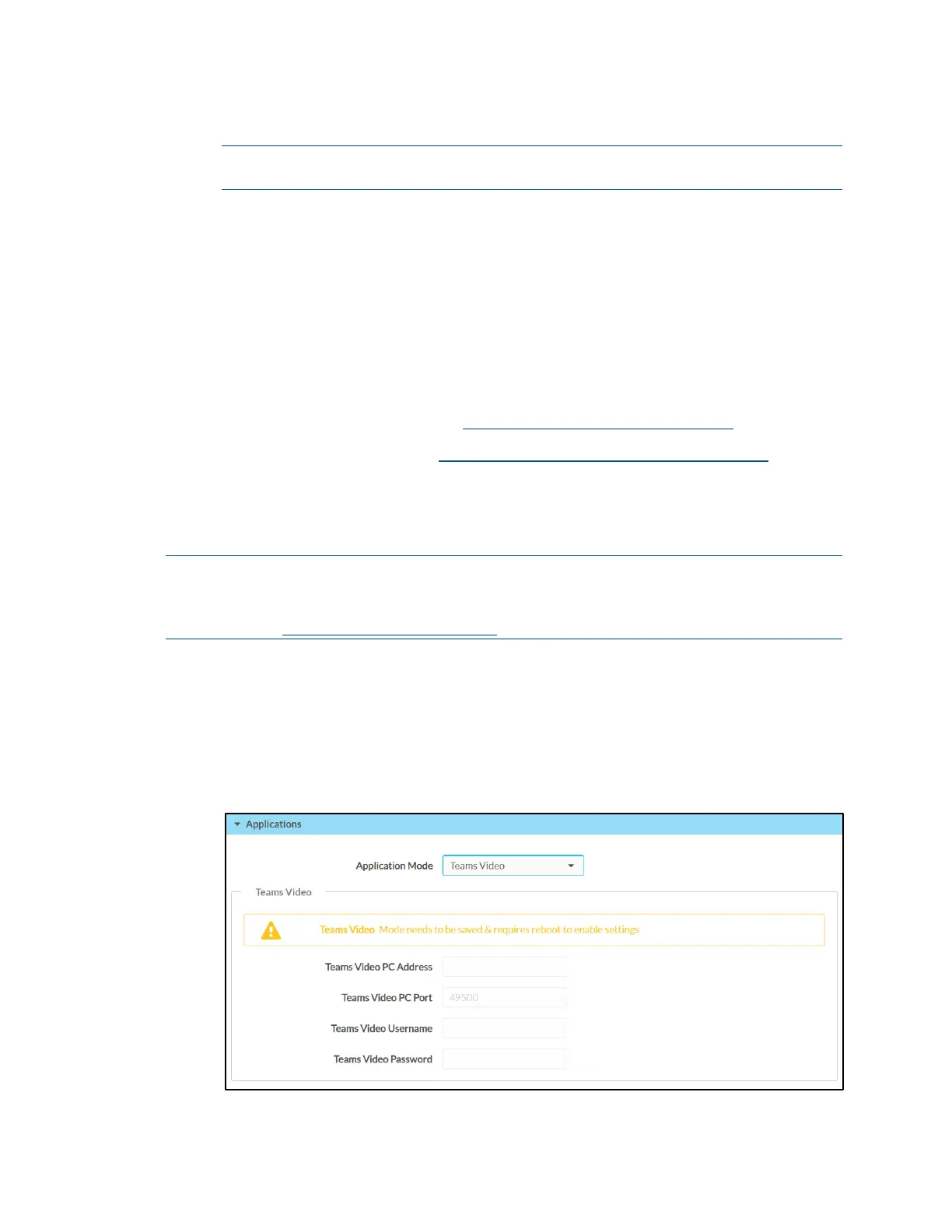72 • TSW-560/TSW-760/TSW-1060: Touch Screens Supplemental Guide – DOC. 7927G
6. Enter the required EMS Software account information:
NOTE: Profiles and rooms must be set up on the network through an EMS
Software account prior to selecting them in the application.
a. Use the Profile drop-down menu to select the profile that will be used with
the touch screen.
b. Use the Room drop-down menu to select the room that will be used with the
touch screen.
c. Tap Apply.
If the device is registered successfully, the application switches to a scheduling interface
for the room.
For more information on using the EMS Software application, including adding and
configuring a scheduling calendar, visit https://portal.emssoftware.com/s/
.
For technical support inquiries, visit https://portal.emssoftware.com/s/support.
Teams Video
To set up the Microsoft Teams online meeting solution application on the touch screen:
NOTE: A Crestron Flex Microsoft Teams UC system must be configured prior to
configuring the Microsoft Teams application on the touch screen. For more information,
refer to the UC Video Conference Systems for Microsoft Teams Supplemental Guide
(Doc. 8360) at
www.crestron.com/manuals.
1. Access the touch screen web configuration interface. For more information, refer
to "Configuration via Web Interface" on page 27.
2. Navigate to Settings > Applications.
3. Select Teams Video from the Application Mode drop-down menu.
Settings - Applications (Teams Video)
