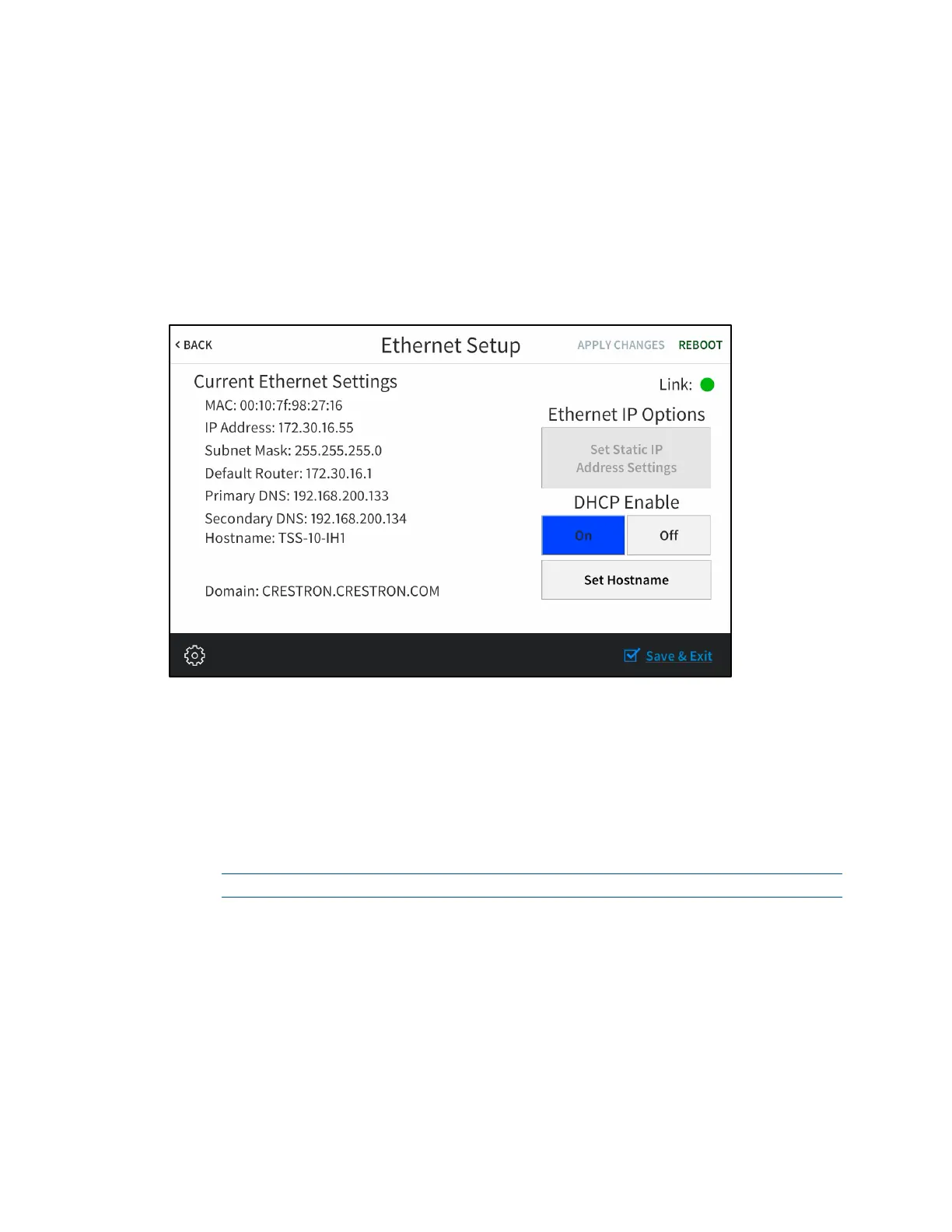6 • TSW-560/TSW-760/TSW-1060: Touch Screens Supplemental Guide – DOC. 7927G
Configure the Device
Refer to the following sections for information about each device setup screen.
Ethernet Setup
On the Setup screen, tap Ethernet Setup to display the Ethernet Setup screen.
Ethernet Setup Screen
Use the Ethernet Setup screen to view the touch screen MAC and IP addresses, subnet
mask address, default router address, primary and secondary DNS addresses, hostname,
and domain. A
Link indicator is provided to indicate the status of the Ethernet
connection. (Green indicates that the Ethernet connection is active.)
The following buttons are provided for configuring Ethernet settings:
• Tap On or Off under DHCP Enable to turn DHCP (dynamic host configuration
protocol) on or off.
NOTE: DHCP is enabled on the touch screen by default.
• If DHCP is turned off, tap Set Static IP Address Settings to enter static IP
addresses manually.
• Tap Set Hostname to enter a new touch screen hostname using an on-screen
keyboard.
• Tap APPLY CHANGES to apply any new Ethernet settings to the touch screen
and to stay in setup mode.
• Tap REBOOT to exit setup mode and reboot the touch screen.
