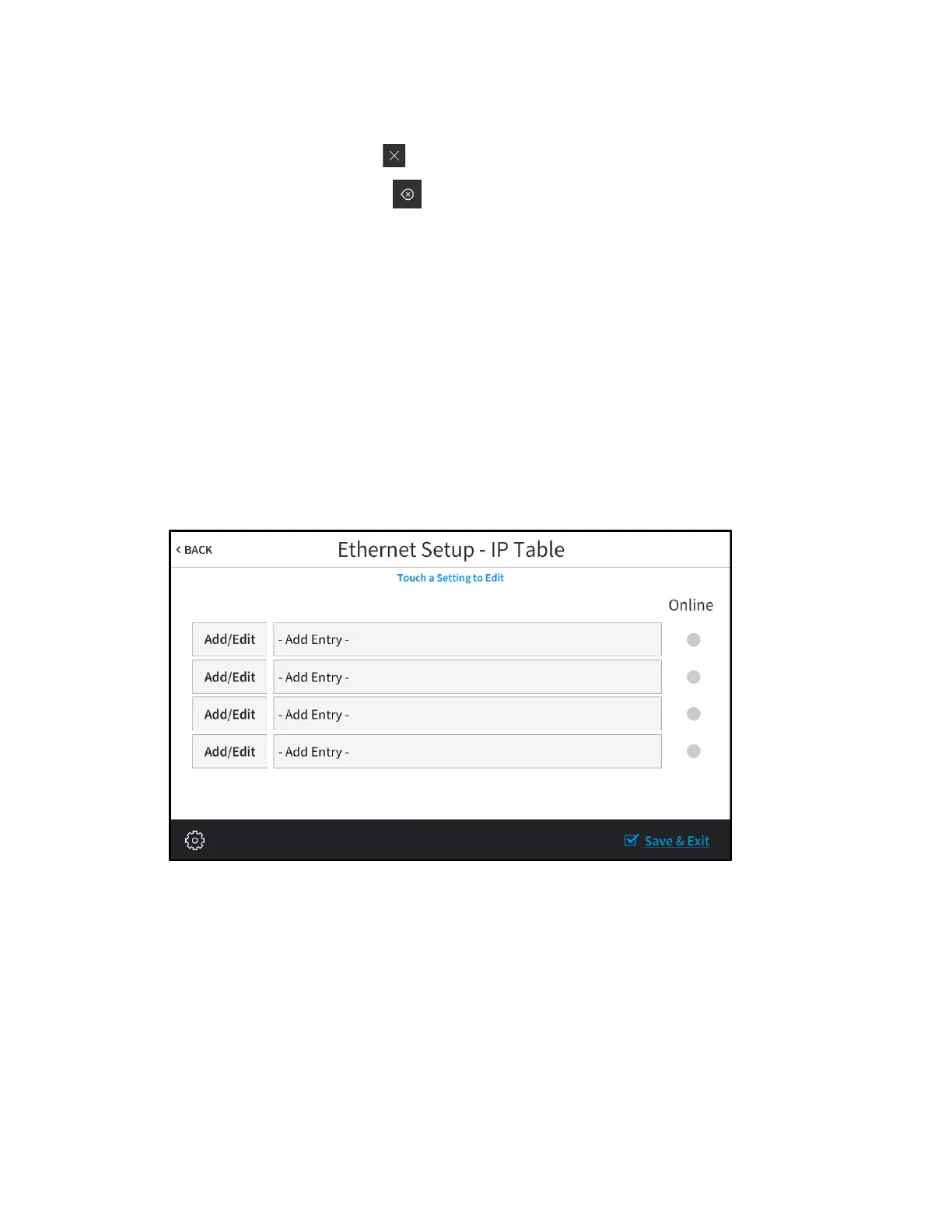8 • TSW-560/TSW-760/TSW-1060: Touch Screens Supplemental Guide – DOC. 7927G
• Use the keypad to make a new entry.
• Tap the clear button in the text field to clear any previous entry.
• Tap the delete button to delete the last digit.
• Tap Save to save a new entry or tap < CANCEL
to discard any changes. The
display returns to the
Static IP Ethernet Setup screen.
After new settings have been saved, tap APPLY CHANGES on the Static IP Ethernet
Setup screen to apply the new settings and stay in setup mode. Tap REBOOT to exit
setup mode and reboot the touch screen.
Tap < BACK to return to the Ethernet Setup screen.
Tap < BACK on the Ethernet Setup screen to return to the Setup screen.
IP Table Setup
Tap IP Table Setup on the Setup screen to display the Ethernet Setup - IP Table screen.
Ethernet Setup - IP Table Screen
Use the Ethernet Setup - IP Table screen to view and edit the IP table settings for
connecting the touch screen to a control system. The
Ethernet Setup - IP Table screen
also provides an
Online indicator for each IP table entry. (Green indicates that the
control system is online.)
To add or edit an entry, tap Add/Edit next to the corresponding entry. The Ethernet
Setup - Edit IP Table screen is displayed.
