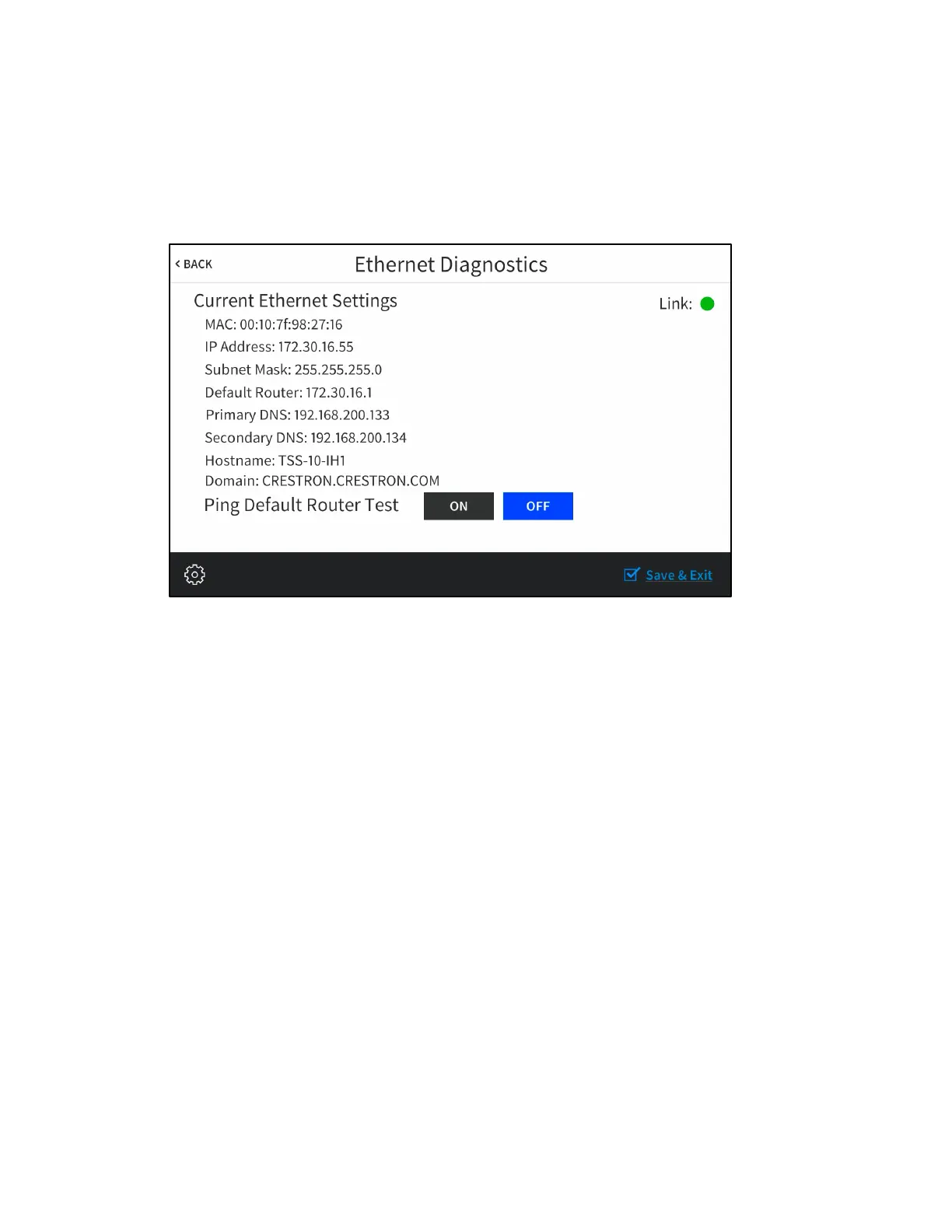Supplemental Guide – DOC. 7927G TSW-560/TSW-760/TSW-1060: Touch Screens• 21
LAN Test
Tap LAN Test on the Diagnostics & Advanced screen to display the Ethernet
Diagnostics screen.
Ethernet Diagnostics Screen
Use the Ethernet Diagnostics screen to view and test the Ethernet connection. The
Ethernet Diagnostics screen displays the touch screen MAC and IP addresses, subnet
mask address, default router address, primary and secondary DNS addresses, hostname,
and domain name. A
Link indicator is provided to indicate the status of the Ethernet
connection. (Green indicates that the Ethernet connection is active.)
The Ethernet Diagnostics screen also provides controls to test the connection to the
default router. Tap
On to begin the test and Off to end the test.
During the router test, the touch screen pings the default router. If the router is
communicating with the touch screen, connection data is displayed below the ping test
controls within five seconds. The connection data updates after every successive ping.
Tap < BACK
to return to the
Diagnostics & Advanced screen.
