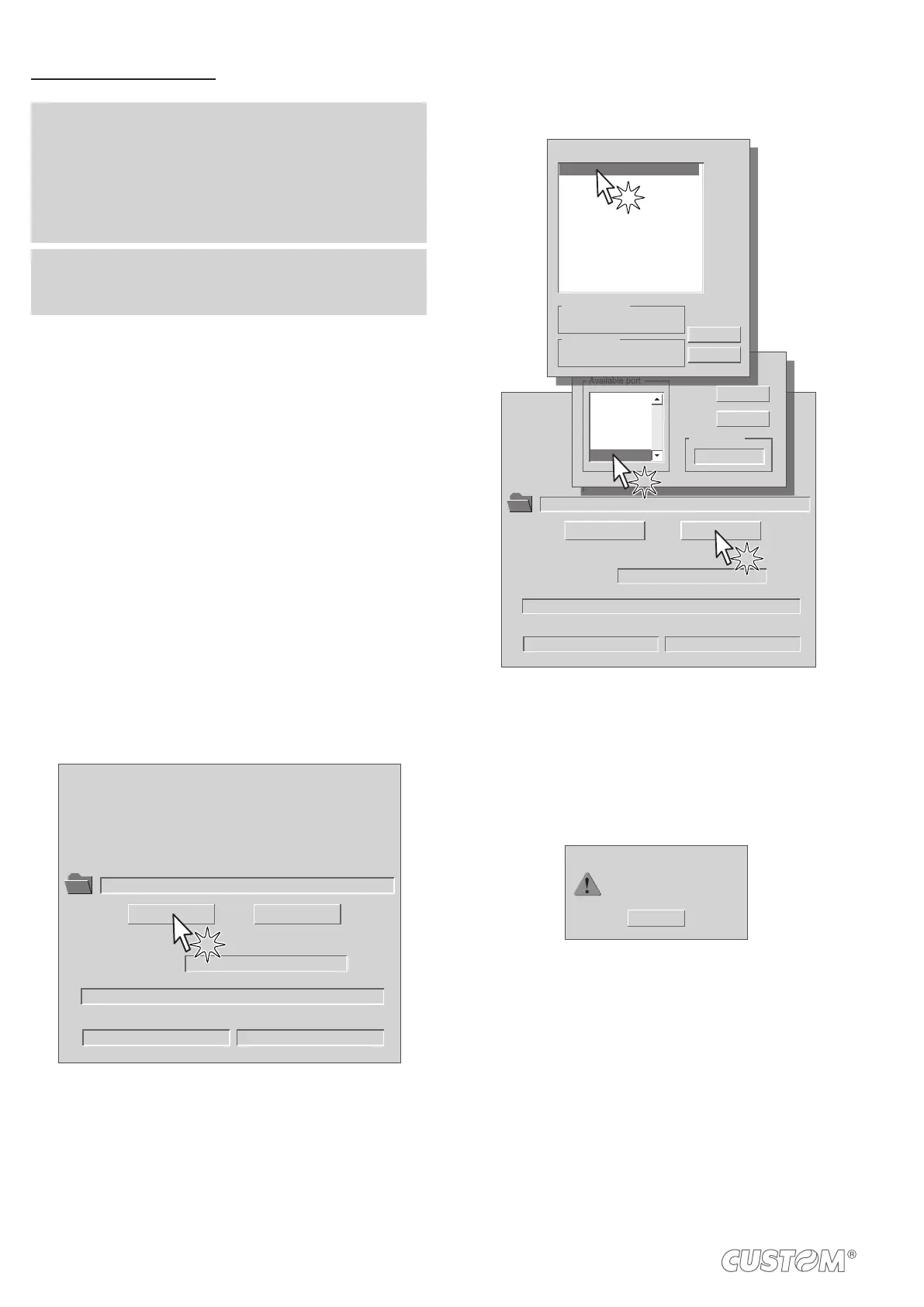Update via USB interface
ATTENTION:
PC and device must be direct, without the use of HUB
device.
-
connect other USB devices.
NOTE: For communication via USB you must install on
PC the deice driver available in the DOWNLOAD area
of the web site www.custom.biz.
Proceed as follows:
1. Write down the product code (14 digits) printed on the
product label (see par.2.4).
2. Go to the web site www.custom.biz and download the
area.
3. Print the SETUP report (see chapter 5).
4. Switch OFF the device.
5. Connect the device to the PC using a USB cable (see
paragraph 3.2).
6. Switch ON the device.
7. Launch the software UPGCEPRN.
8. W location:
Data flush status...
Upgrade status:
No upgrade thread active...
Port config:
Communication port not init
Firmware rel.:
Hardware rel.:
PSW Version :
File [*.cfg] :
Printer type:
Select port:
None
None
None
None
None
None
File (*.psw):
Select (*.psw): Begin upgrade
9. Select item USB and then select the USB device among
those proposed (e.g. device1):
Data flush status...
Upgrade status:
No upgrade thread active...
Port config:
Communication port not init
Firmware rel.:
Hardware rel.:
PSW Version :
File [*.cfg] :
Printer type:
Select port:
None
None
None
None
None
None
File (*.psw):
C:\<device1>.PSW
Select (*.psw): Begin upgrade
Select the system communication port
Available port
Selected port
COM4
COM5
COM6
COM7
COM9
USB
USB
OK
Cancel
Select Printer
Selected Printer
<device1>
Port filtering...
USB
<device1>
<device2>
<device3>
<device4>
<device5>
OK
Cancel
10. After a few minutes a message on the screen warns
that the update is completed.
Upgrade OK
OK
Upgrade succesfully completed.
11.
release (see chapter 5).
56