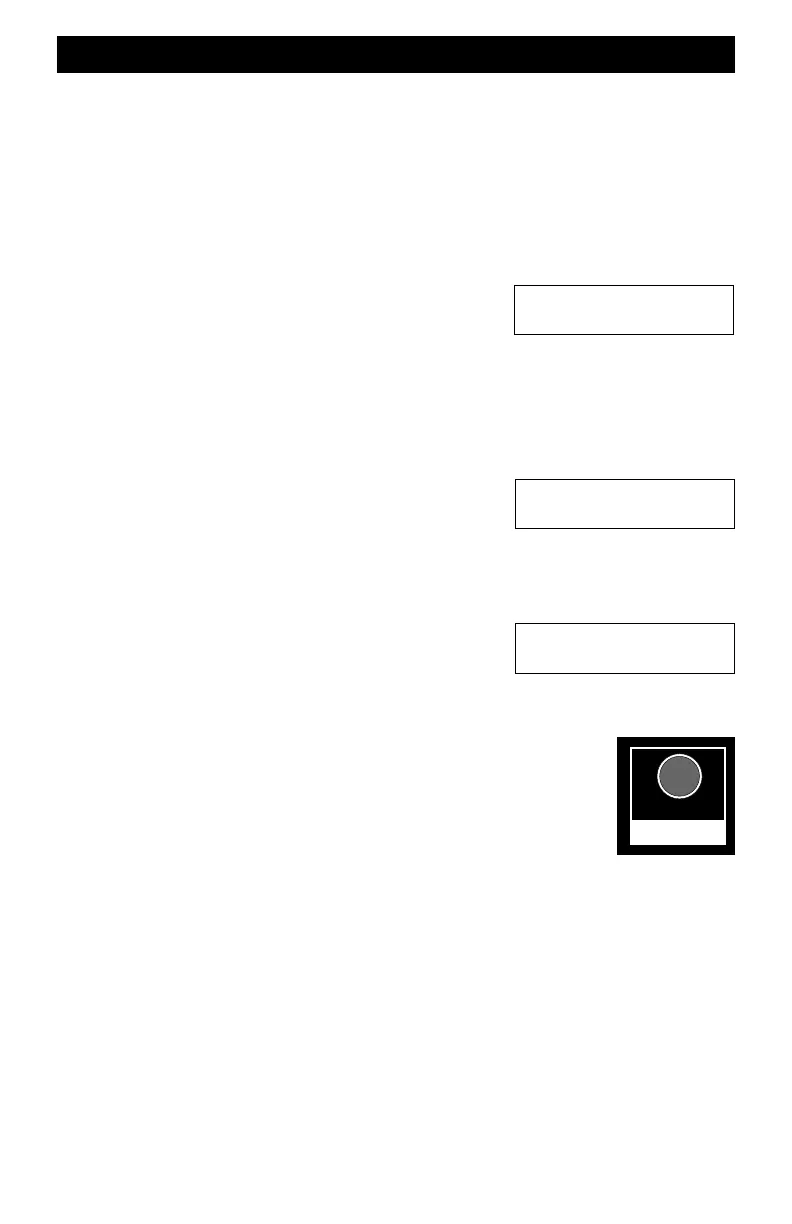44
How To Use Step-By-Step Examples
The world of DCC is full of symbols, acronyms, slang, abbreviations and misused words.
Hopefully, we'll clear up most of this confusion as we explain how EasyDCC operates through
examples and explanations.
Say Whaaat…?
We are not perfect and more than 40 years of experience does make us slightly presumptuous. We
sometimes make the bad assumption you understand some of our short hand notations or we may
accidentally use a phrase that doesn't make any sense. If this occurs, please let us know. Your
feedback and question help us keep this document as one of the best user’s guide produced.
The Command Station Display
The 2 line by 16 character display is used for all Command
Station messages. In some examples, we won't show all the
intermediate messages that will appear and show only those that
are relevant to the procedure.
For example, this message is the “normal” or home page, which appears after the Command
Station has initialized after power is turned on. The purpose of the numbers on the top line will be
described later. A and B are the built in throttles and the dashes will be filled in with numbers if
you are using either to control a train.
Severe Abbreviations
Some words may be severely abbreviated to fit the display. For
example this message shows three options from which you can
select.
The abbreviations are for specific keys. Without looking, see if you can guess which key goes
with which word. (Answer: Spd=SPEED, #Steps=#STEPS, CONS=CONSIST.
Menu Options In Display
When you see numbered entries with an equal sign, this is your
clue as to which key is used to select that option. For this
example, key 1 selects 14 speed steps; 2 selects 28 speed steps
and 3 selects 128 speed steps.
Dual Function Keys (and sometimes multiple functions)
Many keys have a primary and a secondary function. The word in white
lettering is the primary function. For this key, its primary function is the
SHOW command. The word below it is in reversed lettering. For this key, the
secondary function is to specify that the command is related to the
locomotive. If in doubt, push the key you believe to be the correct one and
verify by watching the subsequent message. With very few exceptions, you'll
find this to become second nature after a short while.
Keystroke Sequences
All EasyDCC commands are shown in a step by step sequence along with the appropriate
messages. When you see the symbol shaped like a circle m that means PUSH AND RELEASE
THE KEY with the label shown IN BOLD TEXT. We only show the key's appropriate label to
avoid confusion and clutter. Although you might be tempted to think of the symbol as a sort of
checklist bullet check box, it just means push the key.
For example, the line below means, find the key labeled SETUP/ASSIGN and push and release
it. Push it smartly and don't mash down on it or multiple keystrokes may be registered.
m SETUP/ASSIGN
V6xx T=00 M=255
A=---- B=----
Show Loco# 0045:
Spd,#Steps,Cons
Loco 1935 active
1=14,2=28,3=128
SHOW
LOCO