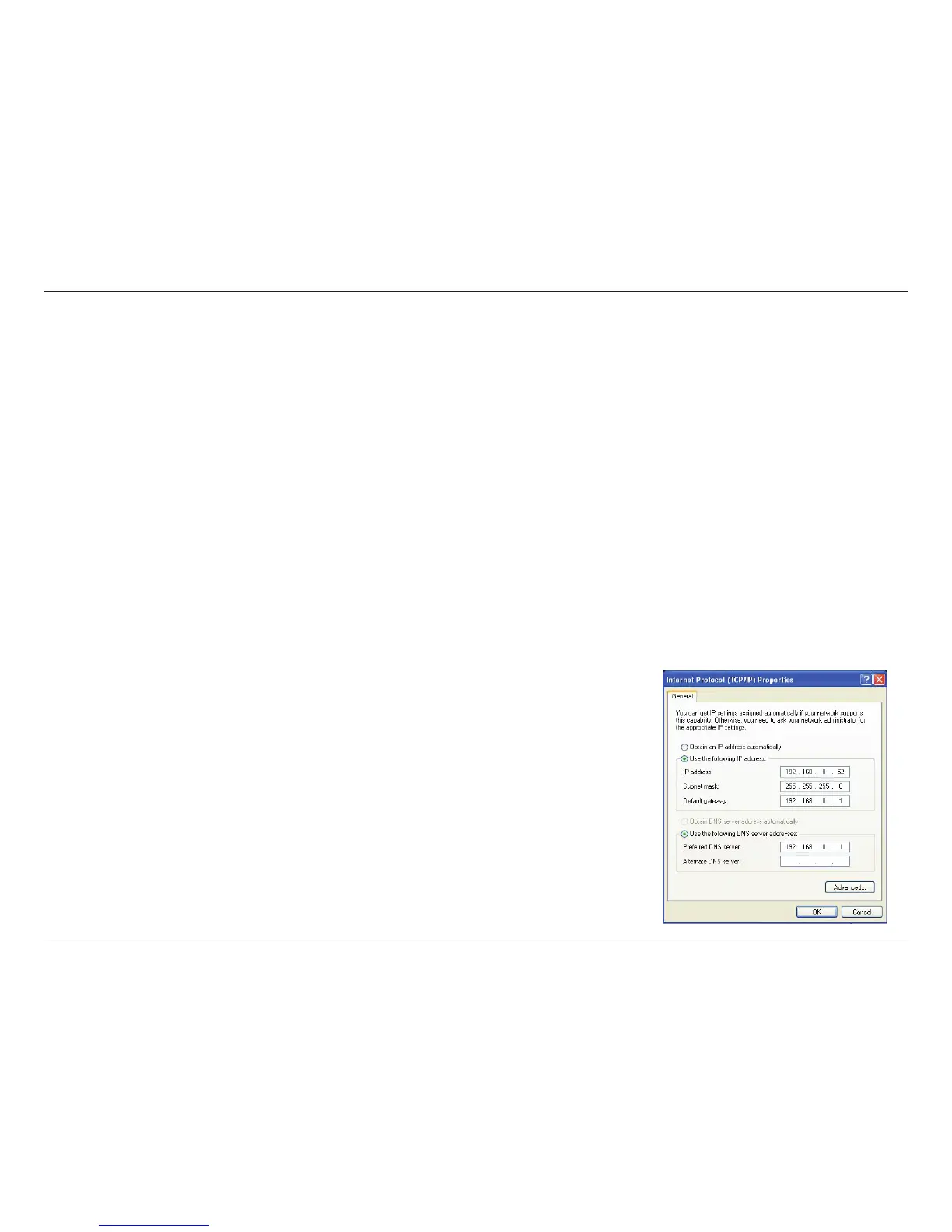37D-Link DAP-1513 User Manual
Appendix B - Networking Basics
Statically Assign an IP address
IfyouarenotusingaDHCPcapablegateway/router,oryouneedtoassignastaticIPaddress,pleasefollowthestepsbelow:
Step 1
Windows
®
7 - Click on Start > Control Panel > Network and Internet > Network and Sharing Center > Change Adapter
Setting.
Windows Vista
®
- Click on Start > Control Panel > Network and Internet > Network and Sharing Center > Manage Network
Connections.
Windows
®
XP- ClickonStart > Control Panel > Network Connections.
Windows
®
2000- Fromthedesktop,right-clickMy Network Places > Properties.
Step2
Right-click on the Local Area Connection which represents your network adapter and select Properties.
Step 3
Highlight Internet Protocol (TCP/IP) and click Properties.
Step 4
Click Use the following IP address and enter an IP address that is on the same subnet as your network or the LAN IP address
on your router.
Example:Iftherouter´sLANIPaddressis192.168.0.1,makeyourIPaddress192.168.0.X
whereXisanumberbetween2and99.Makesurethatthenumberyouchooseisnotin
useonthenetwork.SetDefaultGatewaythesameastheLANIPaddressofyourrouter
(192.168.0.1).
Set Primary DNS the same as the LAN IP address of your router (192.168.0.1). The
Secondary DNS is not needed or you may enter a DNS server from your ISP.
Step5
Click OK twice to save your settings.