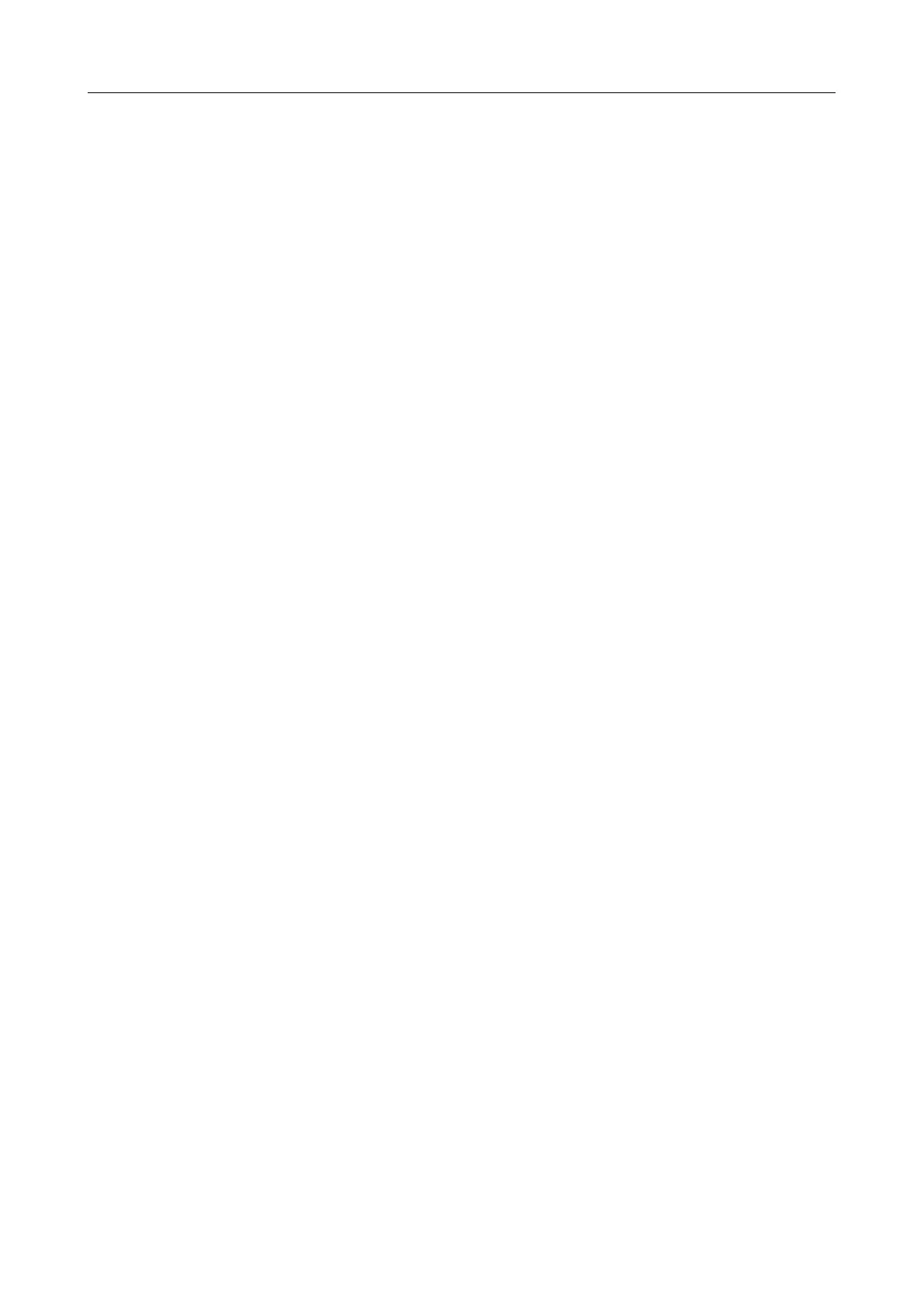DAP-1620 AC1300 MU-MIMO Wi-Fi Range Extender
User Manual
Installation and Connection
CHAPTER 3. INSTALLATION AND CONNECTION
Before You Begin
Please, read this manual prior to installing the device. Make sure that you have all the necessary
information and equipment.
Operating System
Configuration of the extender DAP-1620 (hereinafter referred to as “the extender”) is performed via
the built-in web-based interface. The web-based interface is available from any operating system
that supports a web browser.
Web Browser
The following web browsers are recommended:
• Apple Safari 8 and later
• Google Chrome 48 and later
• Microsoft Internet Explorer 10 and later
• Microsoft Edge 20.10240 and later
• Mozilla Firefox 44 and later
• Opera 35 and later.
For successful operation, JavaScript should be enabled on the web browser. Make sure that
JavaScript has not been disabled by other software (such as virus protection or web user security
packages) running on your computer.
Wired or Wireless NIC (Ethernet or Wi-Fi Adapter)
Any computer that uses the extender should be equipped with an Ethernet or Wi-Fi adapter (NIC).
If your computer is not equipped with such a device, install an Ethernet or Wi-Fi adapter prior to
using the extender.
Wireless Connection
Wireless workstations from your network should be equipped with a wireless 802.11a, b, g, n, or ac
NIC (Wi-Fi adapter). In addition, you should specify the values of SSID, channel number and
security settings defined in the web-based interface of the extender for all these wireless
workstations.
Page 14 of 125
