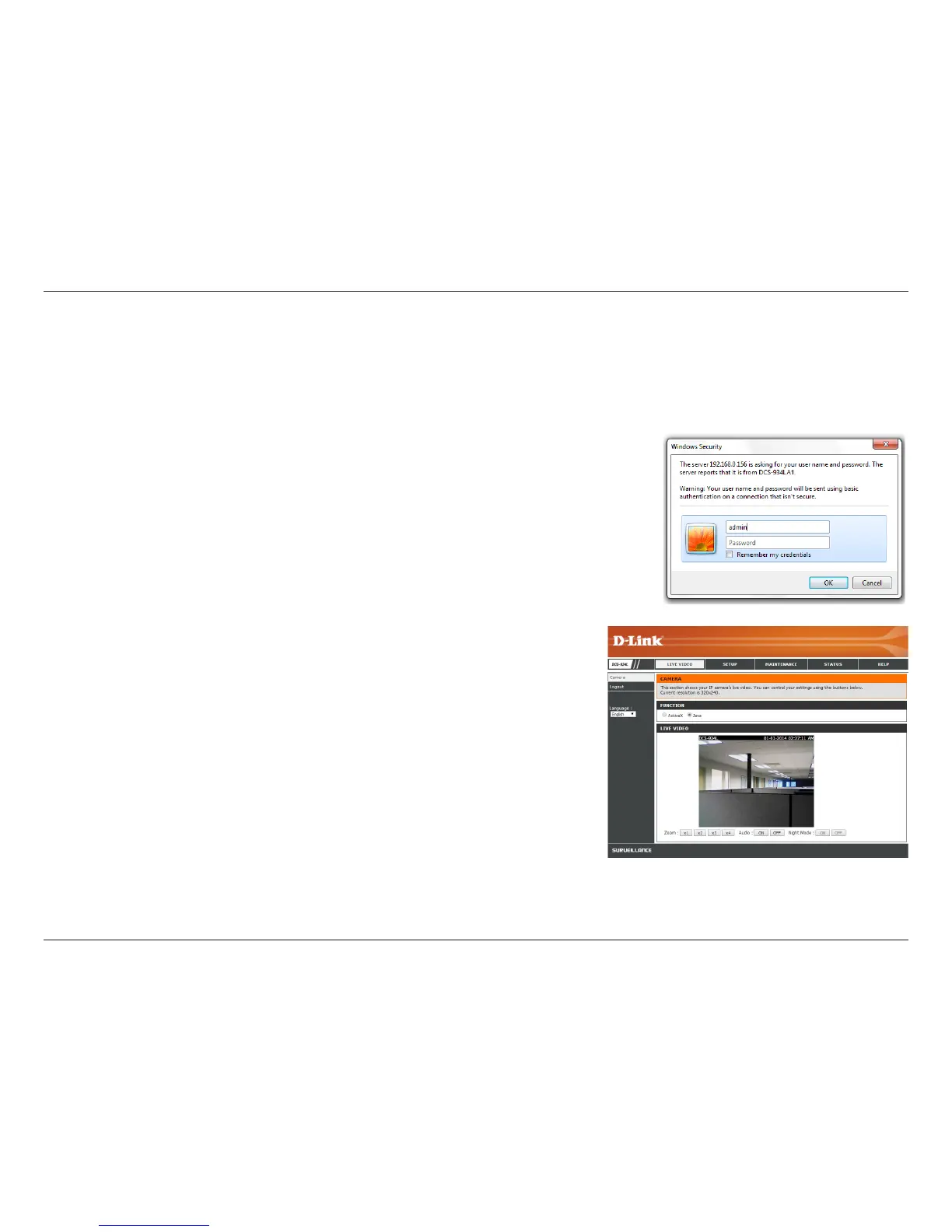25D-Link DCS-934L User Manual
Section 4 - Conguration
Conguration
Accessing the Web Conguration Utility
At the end of the wizard, click Go To Camera, or enter the IP address of your camera into a Web
browser, such as Internet Explorer. To log in, enter the User name admin and the password
you created in the Setup Wizard. If you did not create a password, the default password is
blank. After entering your password, click OK.
Note: If you are directly connecting your camera to your PC , or if you are using the camera on a
closed network, the default IP address is 192.168.0.20. If the camera is connected to a router or
network, a dierent IP address may have been assigned.
Make sure that you have the latest version of Java installed on your computer to ensure proper
operation when viewing the video in Java mode. The Java application can be downloaded
at no cost from http://www.java.com.
When you connect to the home page of your camera, you will be prompted to download
ActiveX. If you prefer to use ActiveX to view your video images instead of Java, you must rst
download ActiveX. Then go to Live Video > Camera and click on ActiveX.
After completing the Camera Setup Wizard, you are ready to use your camera. The camera’s built-in Web conguration utility is designed to allow
you to easily access and congure your DCS-934L.