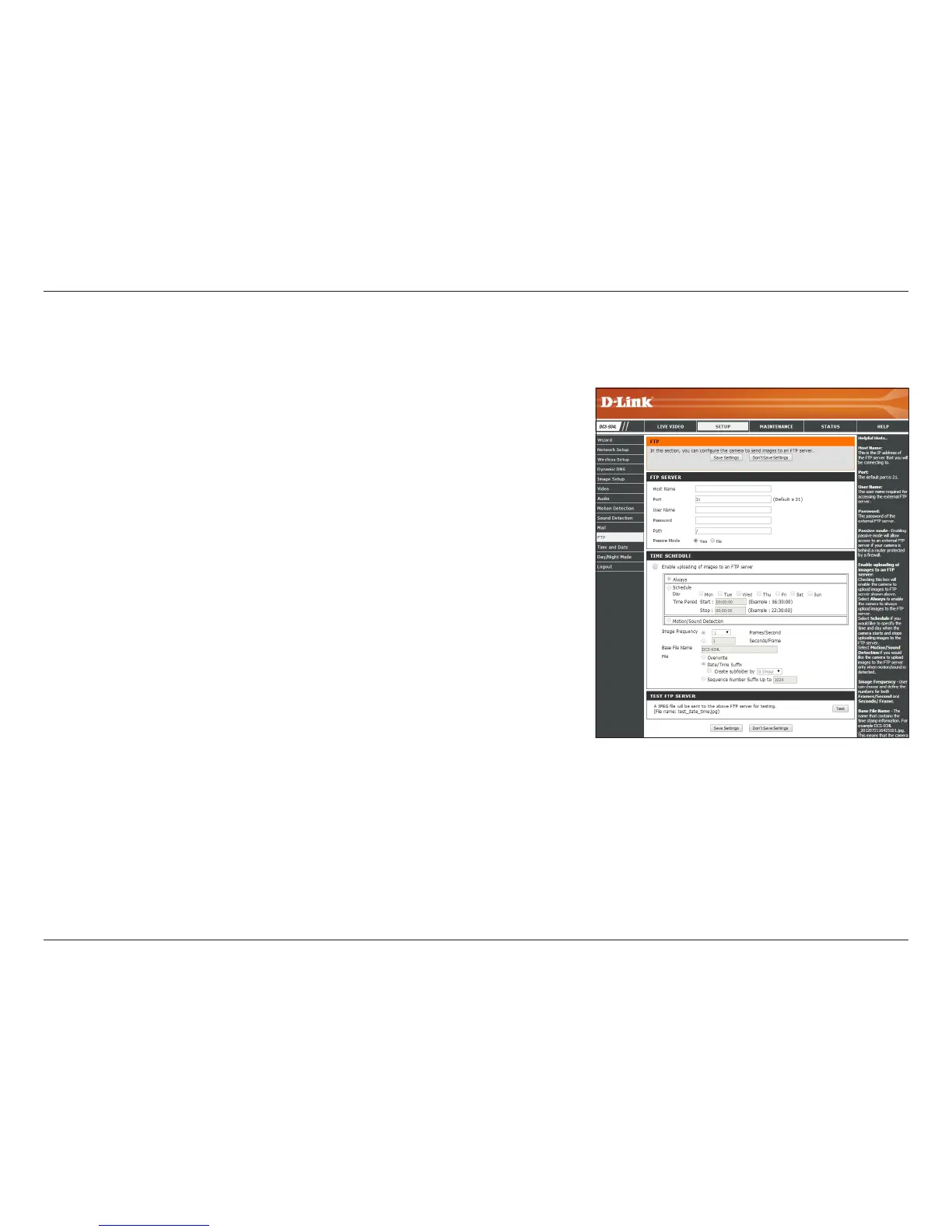40D-Link DCS-934L User Manual
Section 4 - Conguration
FTP
Host Name:
Port:
User Name:
Password:
Path:
Passive Mode:
Enable uploading
of images to an
FTP server:
Image
Frequency:
This is the IP address of the FTP server that you will be connecting to.
Default is port 21. If changed, external FTP client program must change the
server connection port accordingly.
Species the user name to access the external FTP server. If you are to upload
snapshots to an FTP server you will need to ll in the Domain name or IP address
of your external FTP server. The following user settings must be correctly
congured for remote access.
Species the password to access the external FTP server.
Species the destination folder in the external FTP server.
Enabling passive mode will allow access to an external FTP server if your camera
is behind a router protected by a rewall.
Check to enable this option allowing snapshots to be uploaded to the FTP server
using the settings entered above.
• Choosing Always will continuously upload snapshots to the FTP server,
beginning right away.
• Choosing Schedule will allow you to select a schedule for when to start and
stop the uploading of snapshots.
• Select Motion/Sound Detection if you would like to upload snapshots only
when motion or sound is detected.
Select the rate at which you want the camera to take snapshots. The user can
dene both Frames/Second and Seconds/Frame.
• If Always is selected, snapshots will be continuously uploaded according to
the selected image frequency.
• If Schedule is selected, snapshots will be uploaded according to this image
frequency during the days and times specied in the schedule.
• If Motion/Sound Detection is selected, snapshots will be uploaded
according to this image frequency while motion or sound is being detected.
This section allows you to congure the camera to send snapshots to an FTP server.