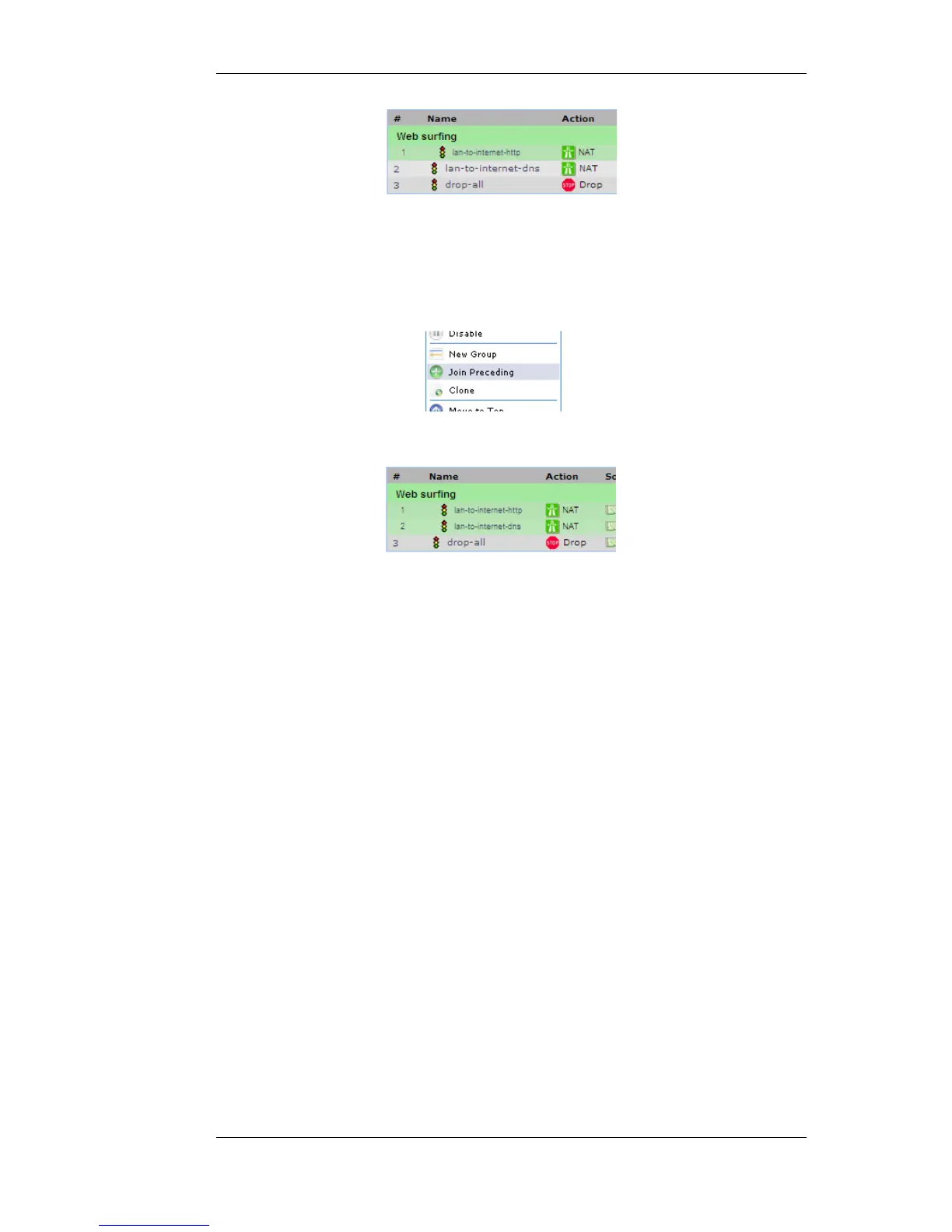Adding Additional Objects
A new group will always contain just one object. Now, we must add more objects to the group. By
right clicking the object that immediately follows the group, we can select the Join Preceding
option to add it to the preceding group.
Once we do this for the second IP rule in our example then the result will be the following:
To add any object to the group we must first position it immediately following the group and then
select the Join Preceding option. This is explained in more detail next.
Adding Preceding Objects
If an object precedes a group or is in any position other than immediately following the group, then
this is done in a multi-step process:
i. Right click the object and select the Move to option.
ii. Enter the index of the position immediately following the target group.
iii. After the object has been moved to the new position, right click the object again and select the
Join Preceding option.
Moving Group Objects
Once an object, such as an IP rule, is within a group, the context of move operations becomes the
group. For example, right clicking a group object and selecting Move to Top will move the object
to the top of the group, not the top of the entire table.
Moving Groups
Groups can be moved in the same way as individual objects. By right clicking the group title line,
the context menu includes options to move the entire group. For example, the Move to Top option
moves the entire group to the top of the table.
Leaving a Group
3.6.6. Configuration Object Groups Chapter 3. Fundamentals
146