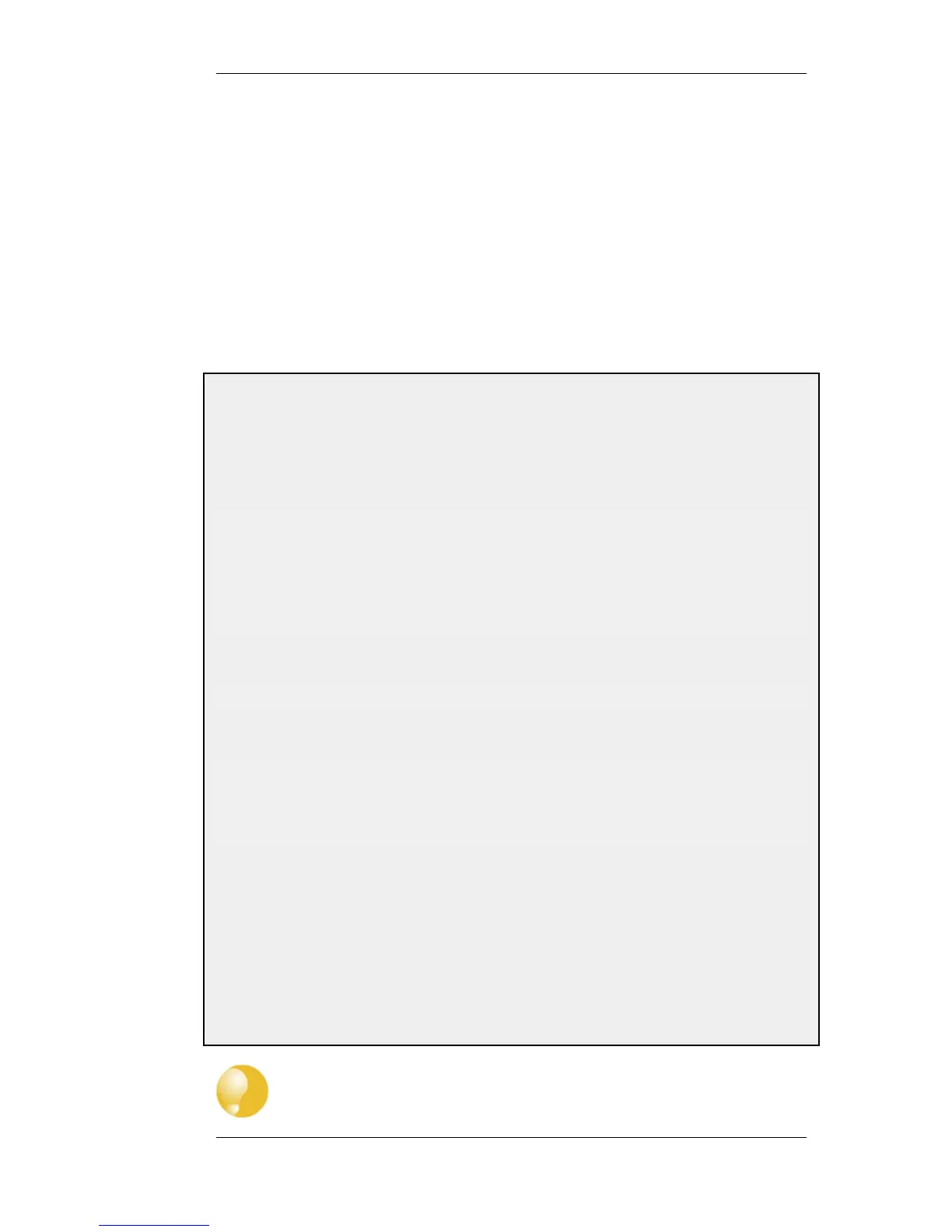For example, it is perfectly legal to define one route for the destination IP address range 192.168.0.5
to 192.168.0.17 and another route for IP addresses 192.168.0.18 to 192.168.0.254. This is a feature
that makes NetDefendOS highly suitable for routing in highly complex network topologies.
Displaying Routing Tables
It is important to note that routing tables that are initially configured by the administrator can have
routes added, deleted and changed automatically during live operation and these changes will appear
when the routing table contents are displayed.
These routing table changes can take place for different reasons. For example, if dynamic routing
with OSPF has been enabled then routing tables will become populated with new routes learned
from communicating with other OSPF routers in an OSPF network. Other events such as route
fail-over can also cause routing table contents to change over time.
Example 4.1. Displaying the main Routing Table
This example illustrates how to display the contents of the default main routing table.
Command-Line Interface
To see the routing table contents:
gw-world:/> cc RoutingTable main
gw-world:/main> show
Route
# Interface Network Gateway Local IP
- --------- -------- ------------- --------
1 wan all-nets 213.124.165.1 (none)
2 lan lannet (none) (none)
3 wan wannet (none) (none)
To return the default CLI context:
gw-world:/main> cc
gw-world:/>
To see the active routing table enter:
gw-world:/> routes
Flags Network Iface Gateway Local IP Metric
----- ------------------ ------- --------------- -------- ------
192.168.0.0/24 lan 0
213.124.165.0/24 wan 0
0.0.0.0/0 wan 213.124.165.1 0
Web Interface
To see the configured routing table:
1. Go to: Routing > Routing Tables
2. Select the main routing table
The main window will list the configured routes
To see the active routing table in the Web Interface, select the Routes item in the Status dropdown menu in the
menu bar - the main window will list the active routing table
Tip: The CLI cc command may be needed first
In the CLI example above, it was necessary to first select the name of a specific
4.2.2. Static Routing Chapter 4. Routing
174