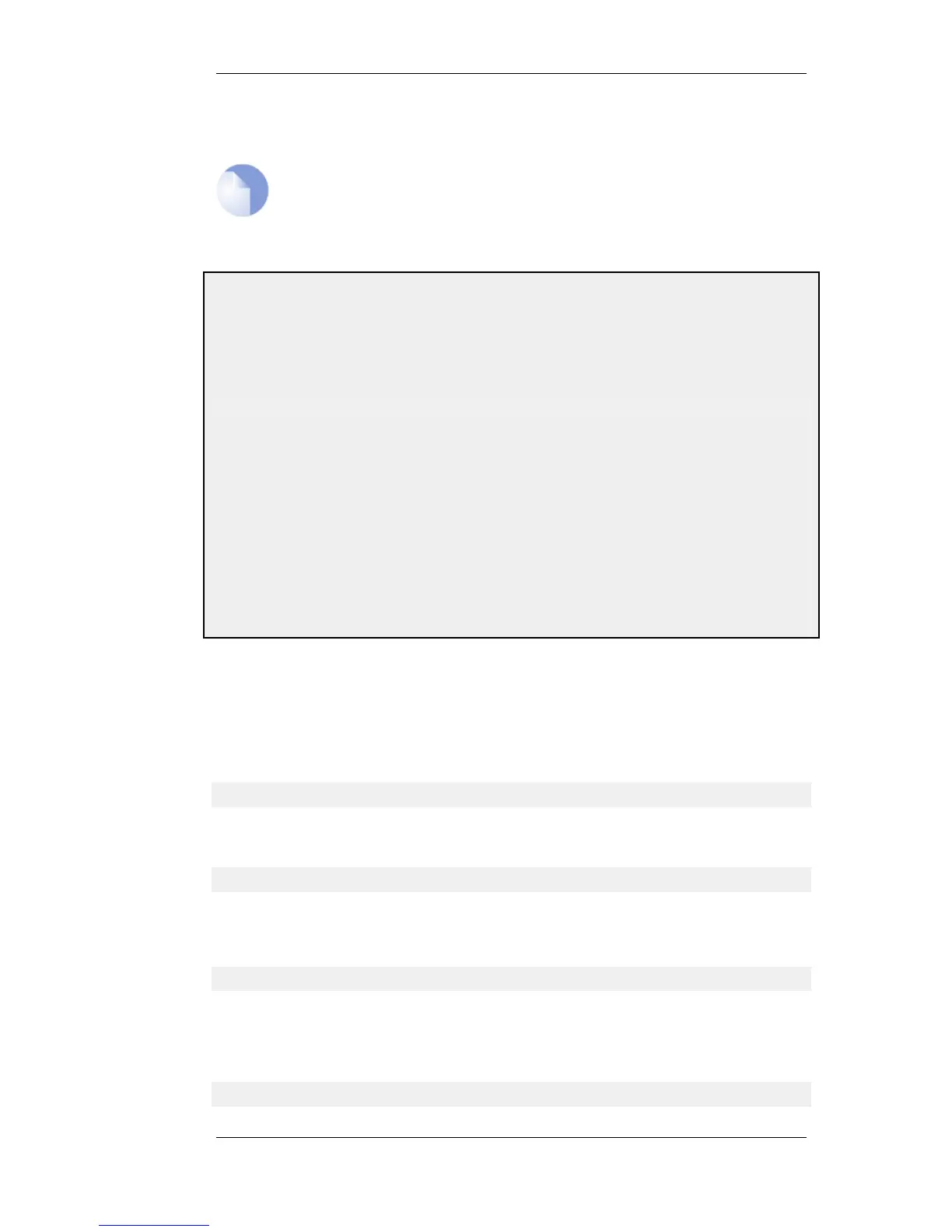• High - Logs everything with maximum detail.
Note: The high setting generates large amounts of data
When using the High setting, the firewall will log a large amount of information, even
when just connected to a small AS. Changing the advanced setting Log Send Per Sec
Limit may be required.
Example 4.14. Enabling OSPF Debug Log Events
In this example, the DebugHello and DebugRoute log events will be enabled for the OSPFProcess called
my_ospf_proc.
Command-Line Interface
gw-world:/> set OSPFProcess my_ospf_proc DebugHello=Low DebugRoute=High
Web Interface
1. Go to: Routing > OSPF > my_ospf_proc
2. Select the Debug tab
3. Now enter:
• Hello Packets: Low
• Routing Table Manipulation: High
4. Click OK
The OSPF CLI command
The CLI command ospf provides various options for examining the behaviour of OSPF in real-time
on a particular.
In order to see general OSPF activity on a CLI console, the -snoop option can be used:
gw-world:/> ospf -snoop=on
Usually, there is only one OSPFProcess defined for a firewall and there is therefore no need to
specify this explicitly in the command. The snooping processes is turned off with:
gw-world:/> ospf -snoop=off
A snapshot of the state of any of the different OSPF components can be displayed. For example, if
an OSPFInterface object has the name ospf_if1, details about this can be shown with the command:
gw-world:/> ospf -interface ospf_if1
A similar snapshot can be displayed for areas, neighbors, routes and LSAs.
OSPF interface operation can also be selectively halted and restarted. For example, to stop the
OSPFInterface called ospf_if1, the CLI command would be:
gw-world:/> ospf -ifacedown ospf_if1
4.5.7. OSPF Troubleshooting Chapter 4. Routing
225
