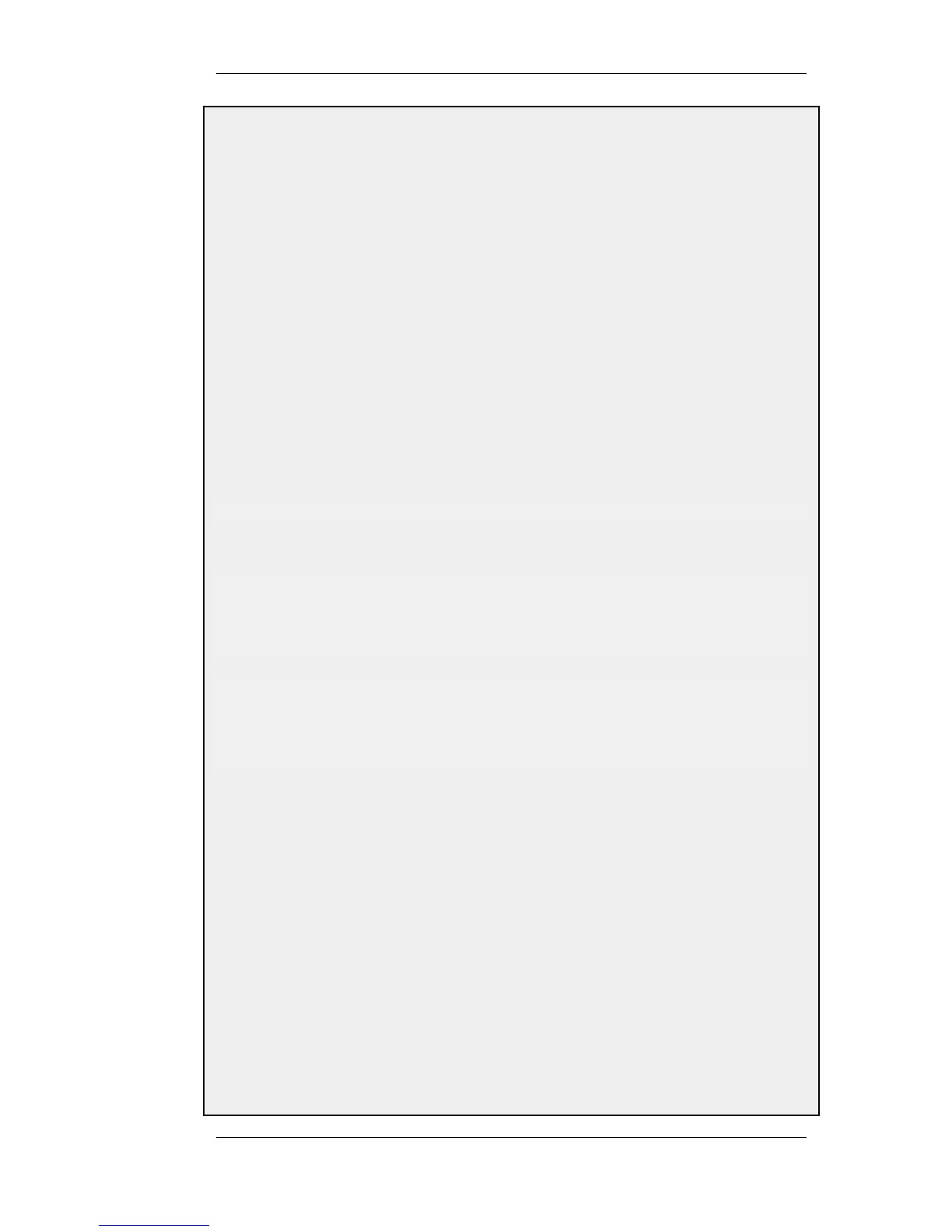1. Go to: User Authentication > User Authentication Rules > Add > UserAuthRule
2. Enter a suitable name for the rule, for example L2TP_Auth
3. Now enter:
• Agent: PPP
• Authentication Source: Local
• Interface: l2tp_tunnel
• Originator IP: all-nets
• Terminator IP: wan_ip
4. Under the Authentication Options tab enter UserDB as the Local User DB
5. Click OK
When the other parts are done, all that is left is the rules. To let traffic through from the tunnel, two IP rules should
be added.
E. Finally, set up the rules:
Command-Line Interface
First, change the current category to be the main IP rule set:
gw-world:/> cc IPRuleSet main
Now, add the IP rules:
gw-world:/main> add IPRule action=Allow
Service=all_services
SourceInterface=l2tp_tunnel
SourceNetwork=l2tp_pool
DestinationInterface=any
DestinationNetwork=all-nets
name=AllowL2TP
gw-world:/main> add IPRule action=NAT
Service=all_services
SourceInterface=l2tp_tunnel
SourceNetwork=l2tp_pool
DestinationInterface=any
DestinationNetwork=all-nets
name=NATL2TP
Web Interface
1. Go to: Rules > IP Rules > Add > IPRule
2. Enter a name for the rule, for example AllowL2TP
3. Now enter:
• Action: Allow
• Service: all_services
• Source Interface: l2tp_tunnel
• Source Network: l2tp_pool
• Destination Interface: any
• Destination Network: all-nets
4. Click OK
5. Go to: Rules > IP Rules > Add > IPRule
9.5.2. L2TP Servers Chapter 9. VPN
468
