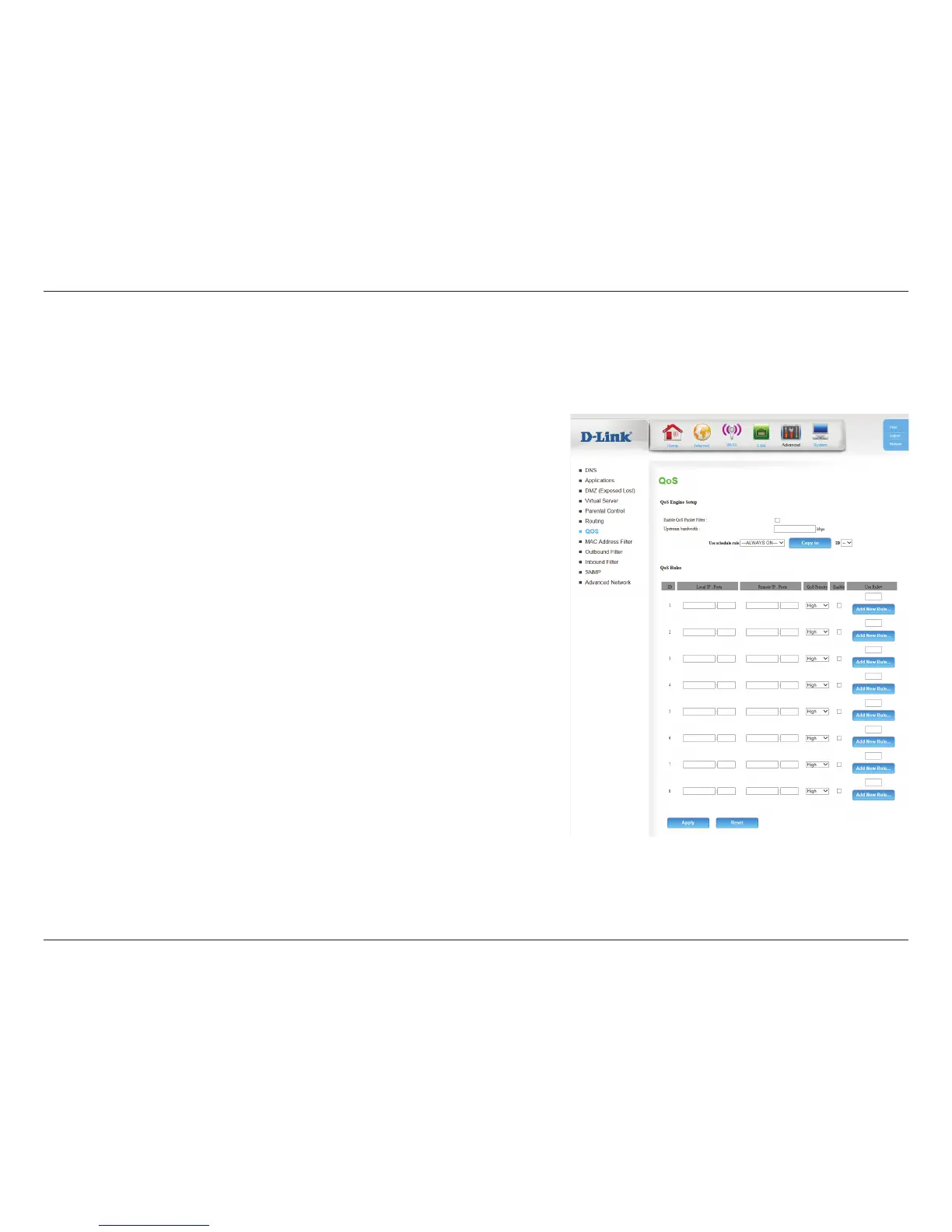36D-Link DWR-118 User Manual
Section 4 - Conguration
Select this box to enable the QoS packet lter.
Specify the maximum upstream bandwidth here (e.g. 400 kbps).
You may select Always On or choose the number of a schedule
rule that you have dened. Click Copy to to copy the rule to the
specied ID.
Identies the rule.
Specify the local IP address and then specify the port after the
colon.
Specify the remote IP address and then the port after the colon.
Select Low, Normal, or High.
Select a checkbox to enable the particular QoS rules individually.
Specify the schedule rule number or click Add New Rule... to add
a new schedule rule.
Enable QoS
Packet Filter:
Upstream
Bandwidth:
Use schedule
rule:
ID:
Local IP : Ports:
Remote IP: Ports:
QoS Priority:
Enable:
Use Rule #:
QoS
On this page you can congure the router’s Quality of Service (QoS) engine, which prioritizes important network trac, such as online gaming,
Internet phone calls, and video streaming, over ordinary trac, such as web browsing and le transferring.
